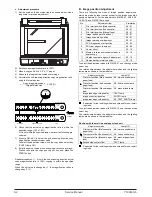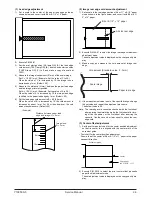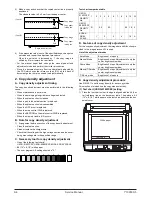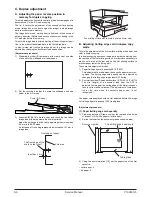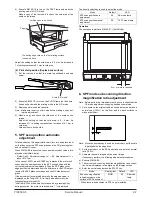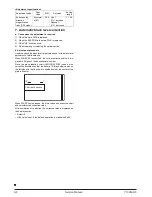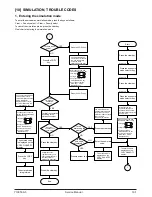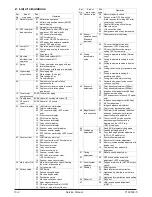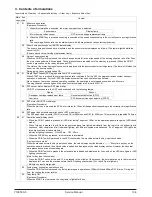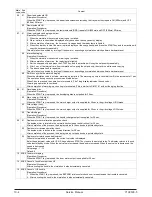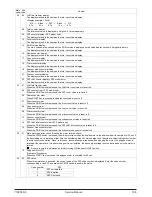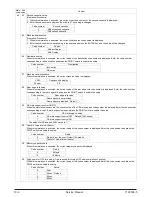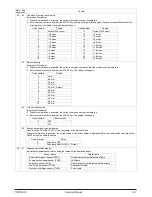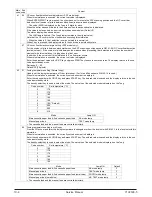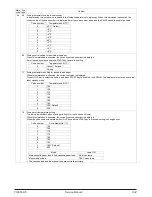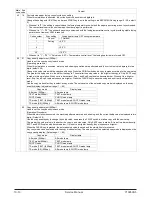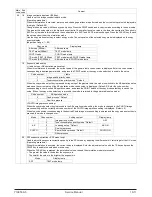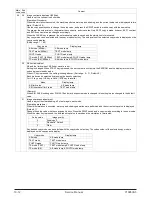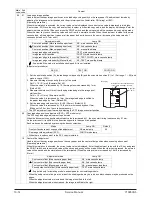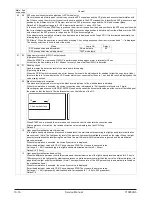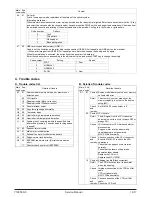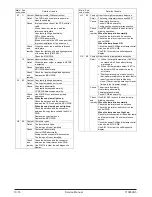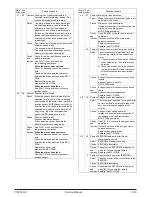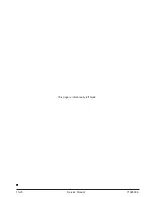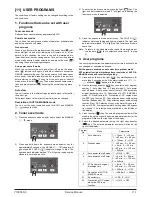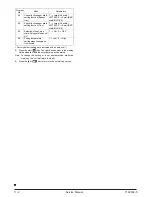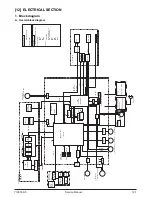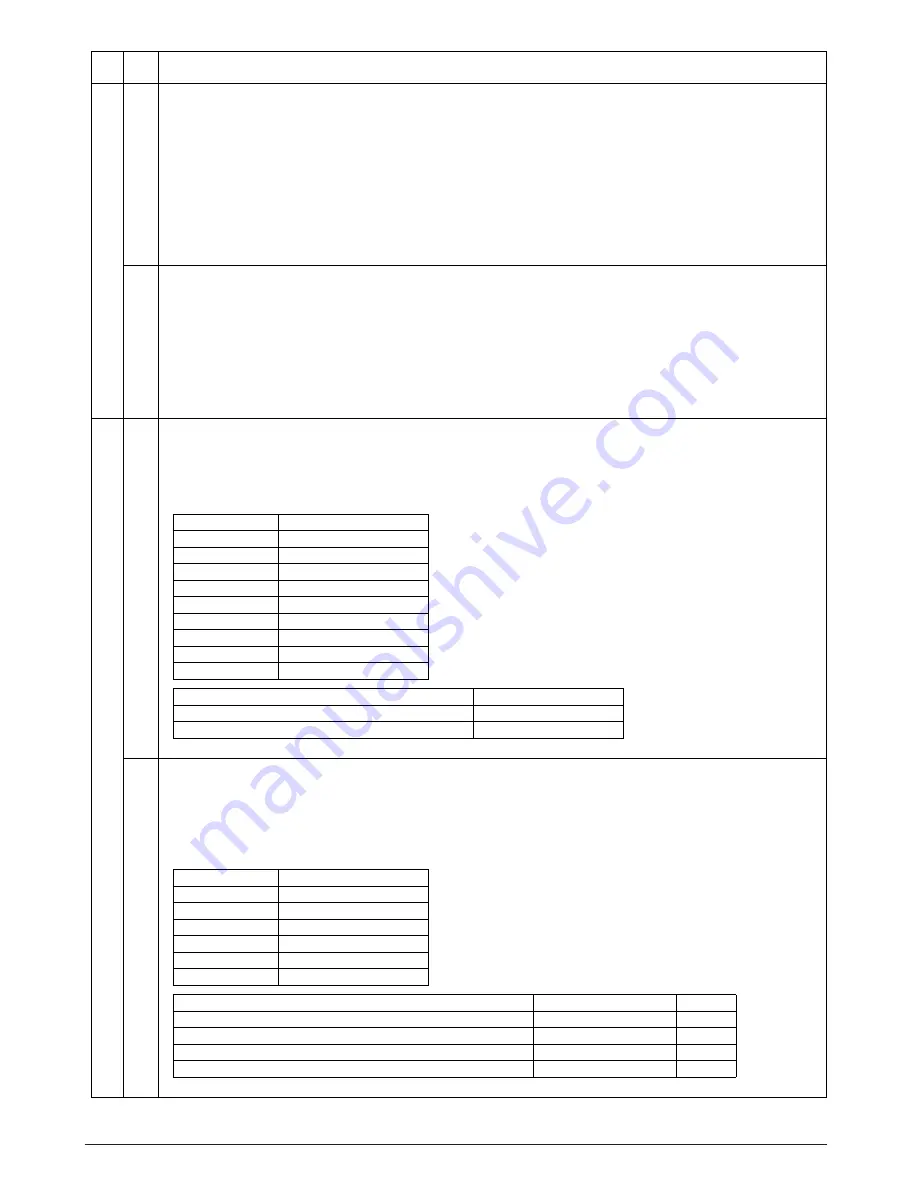
41
06
OC cover float detection level adjustment <SPF model only>
When this simulation is executed, the current set value is displayed.
When ENTER/START key is pressed, the mirror base unit moves to the SPF scanning position and the OC cover float
detection level (number of pixels between black lines) is acquired and displayed.
The value (0000) is displayed on the 7seg in 2 digits for each.
When the mirror base unit returns to the home position, the acquired value is displayed.
If the value is not acquired, an error is displayed as shown below. (Default: 0)
The status display is as shown below.
The JAM lamp is lighted. (The 7seg display remains to the original value.)
Note that the OC cover must be closed when executing this simulation.
∗
When the value is 0, float detection is not performed in a normal job.
When C key is pressed, the display returns to the sub code input standby state.
07
OC cover float detection margin setting <SPF model only>
For the number of pixels between black markers on the SPF scanning position saved in SIM 41-06 (OC cover float detection
level adjustment), if the number of pixels between the markers when processing float detection is less than the number of
pixels set with this simulation, it is judged as the float error.
In addition, if the set value of this simulation is 0, no float error occurs.
When this simulation is executed, the current set value is displayed.
Enter the adjustment value with UP/UP key, and press START key to save the entered value. The display returns to the sub
code input standby mode.
Set range: 0 – 99
Default: 30 (30 pixels)
43
01
Fusing temperature setting (Normal copy)
Used to set the fusing temperature of 3rd or later sheet. (For 1st and 2dns sheets, SIM 43-14 is used.)
When this simulation is executed, the currently set code number is displayed.
Enter the code number with UP/UP key and press START key. The entered value is saved and the display returns to the sub
code input standby state.
The density select key is used to select the mode. The set value of the selected mode is displayed on the 7seg.
∗
The cassette feed and the manual feed are controlled similarly.
04
Fusing temperature setting in multi copy
From the 20th sheet and later, the fusing temperature is changed over from the level set with SIM 43-1 to the level set with this
simulation.
When this simulation is executed, the currently set code number is displayed.
Enter the code number with UP/UP key and press START key. The entered value is saved and the display returns to the sub
code input standby state.
The density select key is used to select the mode. The set value of the selected mode is displayed on the 7seg.
∗
The cassette feed and the manual feed are controlled similarly.
Main
code
Sub
code
Content
Code number
Set temperature (°C)
0
170
1
175
2
180
3
185
4
190
5
195 (* Default)
6
200
7
205
8
210
Mode
Lamp ON
Main cassette paper feed & 2nd cassette paper feed
AE mode lamp
Manual paper feed
TEXT mode lamp
Code number
Set temperature (°C)
0
165
1
170
2
175
3
180
4
185
5
190
Mode
Lamp ON
Default
Main cassette paper feed & 2nd cassette paper feed
AE mode lamp
3
Manual paper feed
TEXT mode lamp
3
Main cassette paper feed & 2nd cassette paper feed (small-size)
PHOTO mode lamp
3
Manual paper feed (small-size)
AE, TEXT mode lamp
3
10-8 Service Manual Y109500-5
Summary of Contents for d-Copia 200D
Page 1: ...d Copia 200D d Copia 201D Digital Copier SERVICE MANUAL Code Y109500 5...
Page 6: ...This page is intentionally left blank...
Page 8: ...This page is intentionally left blank 1 2 Service Manual Y109500 5...
Page 12: ...This page is intentionally left blank 2 4 Service Manual Y109500 5...
Page 22: ...This page is intentionally left blank 4 8 Service Manual Y109500 5...
Page 28: ...This page is intentionally left blank 5 6 Service Manual Y109500 5...
Page 86: ...This page is intentionally left blank 10 20 Service Manual Y109500 5...
Page 94: ...This page is intentionally left blank 12 6 Service Manual Y109500 5...
Page 96: ...UPDATING STATUS DATE UPDATED PAGES PAGES CODE 05 2008 1ST EDITION 96 Y109500 5...