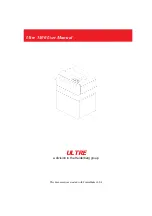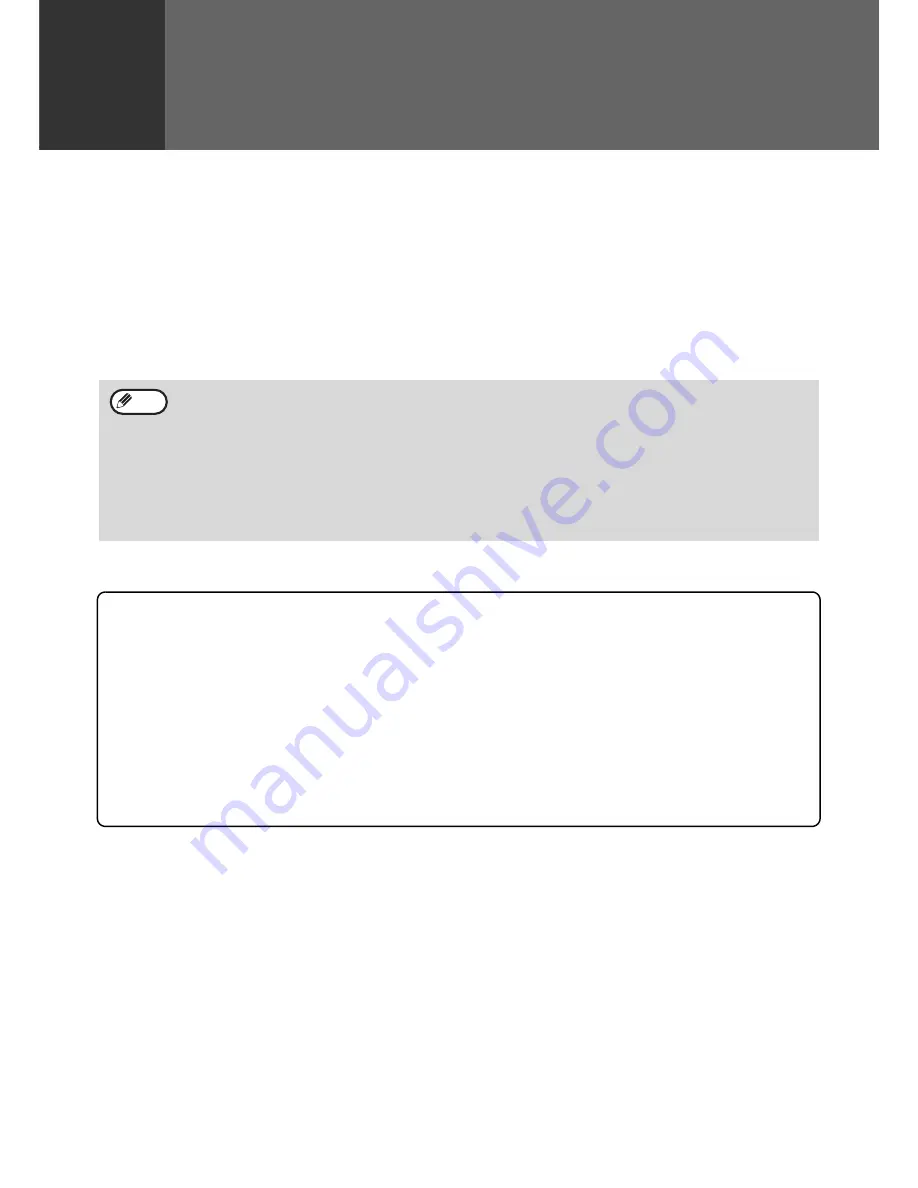
35
4
Chapter 4
PRINTER FUNCTIONS
The machine includes a USB 1.1 connector and a parallel connector as standard equipment.
A computer can be connected to these connectors to use the machine as a printer.
When the dual function board is used, the following functions can be used in addition to the standard printer
functions.
• High-speed data transfer (when connected to a USB 2.0 connector)
• ROPM* function
• Automatic rotation printing
To use the machine as a printer, the printer driver must first be installed as explained in the "Software Setup Guide".
* ROPM is an acronym for "Rip Once Print Many" processing. The ROPM function stores multiple pages of print data in memory
before printing. When printing multiple copies, this eliminates the need for the computer to repeatedly transmit the print data.
System requirements for USB 2.0 (Hi-Speed mode)
The following system is required to use USB 2.0 (Hi-Speed mode):
• Your computer must be running Windows XP / Windows 2000 and the Microsoft USB 2.0 driver must be
pre-installed, or the USB 2.0 driver for Windows XP / Windows 2000 must be installed using Microsoft's
Windows Update service.
• The "USB 2.0 mode switching" setting in the machine's user programs must be set to "Hi-Speed". To change
the setting, see "USB 2.0 mode switching" in the user programs. (p.42)
* Even when the Microsoft USB 2.0 driver is installed, some USB 2.0 expansion cards are not capable of
attaining the speed stipulated by the Hi-Speed standard. This problem can often be fixed by installing a more
recent driver for the card. To obtain the most recent driver for your card, contact the card's manufacturer.
• If a problem occurs in printer mode, see "TROUBLESHOOTING". (p.48)
• Two printer drivers are provided for the machine: a standard printer driver and a printer driver that is used when
the dual function board is installed. Install the correct printer driver depending on whether or not the dual
function board is installed. If the correct printer driver is not used, printing may not take place correctly. (See the
"Software Setup Guide" for information on installing the printer drivers.)
• When using USB 2.0 (Hi-Speed mode), be sure to read "System requirements for USB 2.0 (Hi-Speed mode)"
(below) to verify that your system and the machine settings are configured appropriately.
• Do not install the printer driver for the dual function board when the dual function board is not installed. If this is
done, a warning message will be printed out, and the print job will be cancelled.
• When interrupt copying is being performed, printing is not possible.
Note