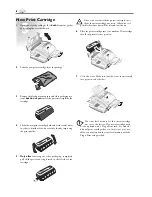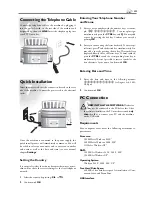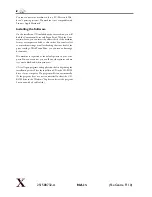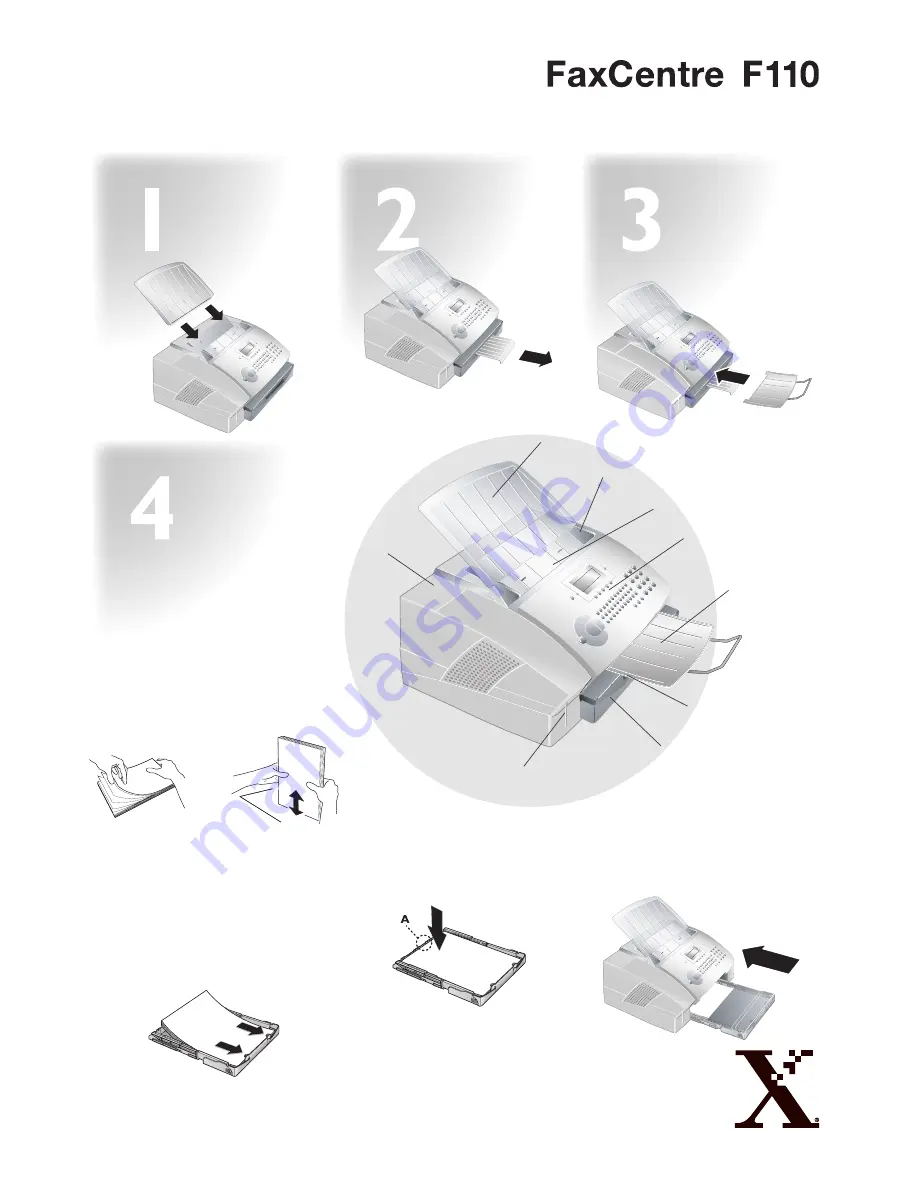
Installation Guide
Loading Paper
Before your machine will be ready to make
copies or receive faxes, you must load paper
into the machine. Use paper
letter
, 8.5 x 11
Inch (216 × 279 millimetres). Your machine
works with normal copier paper and with
typewriter paper (0.13 – 0,2 lb/m
2
) (see
user manual chapter
Installation
/ Paper).
1
Separate the paper sheets by fanning
them out, then align them by tap-
ping edge of the stack lightly against
a fl at surface. Th
is will prevent several
sheets of paper from being drawn in
all at once.
2
Remove the cover from the paper tray.
Put in only as much paper as will fi t
under the raised limit markers on the
upper edge of the paper input tray
(see also the drawings on the cover
of the paper input tray). You can load
up to 250 sheets into the paper input
tray.
Document Output
Tray
Insert the document output tray into the
two openings under the operation panel.
Document Input Tray
Insert the document input tray into the
two openings in the cover. Th
e document
support should snap securely into place.
Paper Output Tray
Pull the paper output tray out of the paper
tray cover.
Document input tray
Document guide
Document feed slot
Operation panel
with LCD display
Document
output tray
Paper output tray
(extendable)
Paper input tray
Opening for
Plug’n’Print card
Cover
3
Press the paper down until the lever
(
A
) snaps into place at the rear of the
paper input tray.
4
Place the cover back on the paper input
tray. Push the paper input tray into the
machine all the way to the stopping point.