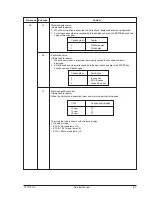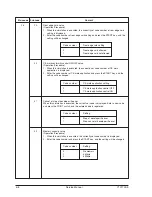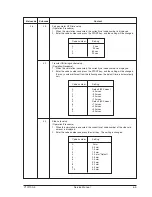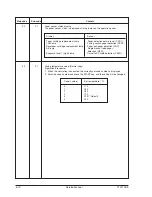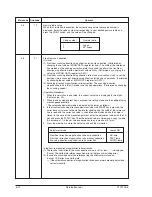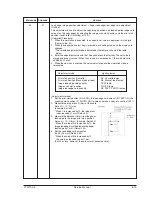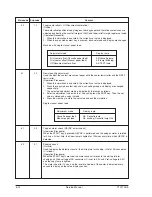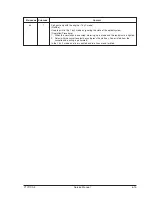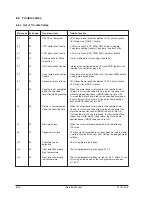Y101700-5
Service Manual
6-1
6. SIMULATIONS AND TROUBLE CODES
6.1
Simulations
6.1.1 List of simulations
Sim No.
Kind of main code
Sub code
Operation
01
Optical system
01
Mirror scan operation
05
Lamp ON
01
Operation panel display check
check
02
Fusing lamp ON + Cooling fan HIGH/LOW speed
03
Copy lamp ON
06
Machine
01
Paper feed solenoid ON
individual
02
Resist solenoid ON
load
operation
07
Aging
01
Warm up display and aging with jam
06
Intermittent aging
08
High
01
Developing bias
voltage
02
Main charger (Grid high)
output check
03
Grid Voltage (Low)
06
Transfer charger.
10
Other
None
Toner motor aging
14
Trouble
None
Cancel troubles other than U2
reset
16
U2 Trouble
None
Cancel of U2 trouble
reset
20
Manteinance
01
Manteinance/mini-manteinance
counter clear
counter clear
21
Counter setup
01
Manteinance cycle setup
(When
02
Mini-manteinance cycle setup
manteinance)
22
Counter
01
Maintenance/mini-maintenance counter display
display
02
Maintenance/mini-maintenance preset display
05
Total counter display
06
Developer counter display
12
Drum counter display
14
P-ROM version display
24
Special counter
06
Developer counter clear
clear
07
Drum counter clear
25
Main motor ON
01
Main motor system ON + Cooling fan low speed
10
Poligon motor ON