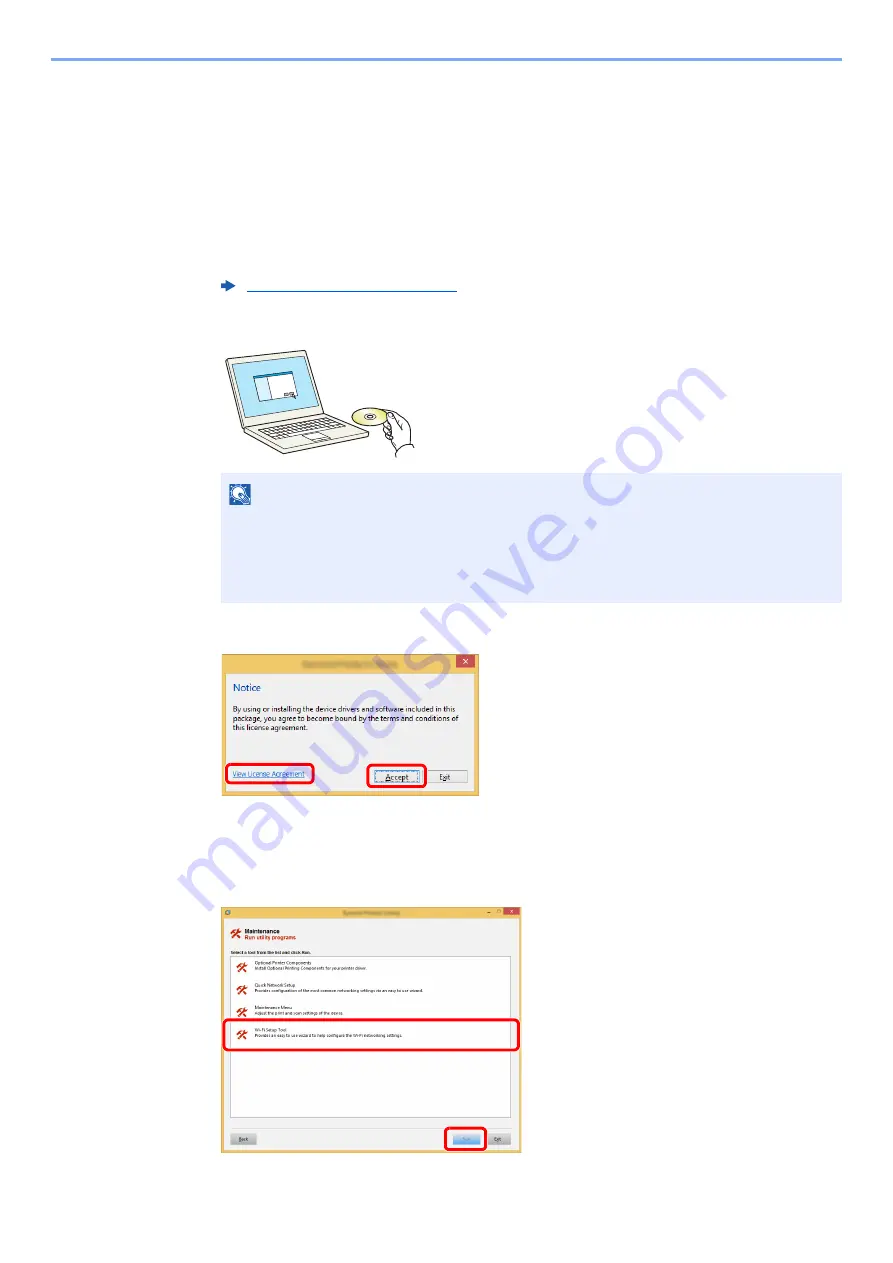
2-21
Installing and Setting up the Machine > Network Setup
2
Configure the settings.
[
▲
] [
] key > [
On
] > [
OK
] key
3
Restart the network.
[
Menu
] key > [
▲
] [
▼
] key > [
Wi-Fi Settings
] > [
►
] key > [
▲
] [
▼
] key > [
Restart Network
] >
[
OK
] key > [
OK
] key
4
Connect a computer or a handheld device with the machine.
5
Insert the DVD.
6
Display the screen.
7
Select [Maintenance].
8
[Wi-Fi Setup Tool] > [OK]
Setting Wi-Fi Direct (page 2-23)
NOTE
• Installation on Windows must be done by a user logged on with administrator privileges.
• If the "Welcome to the Found New Hardware Wizard" dialog box displays, select [
Cancel
].
• If the autorun screen is displayed, click [
Run setup.exe
].
• If the user account management window appears, click [
Yes
].
1 Click [
View License Agreement
]
and read the License Agreement.
2 Click [
Accept
].
1
2
1
2
Summary of Contents for d-COLORP2230
Page 1: ...Code 597401 01en d COLORP2230 OPERATION GUIDE...
Page 217: ...9 28 Troubleshooting Troubleshooting 3 4 5 6...
Page 221: ...9 32 Troubleshooting Troubleshooting 2 3 4...
Page 224: ...9 35 Troubleshooting Troubleshooting 4 5 6 A2 A2...
Page 226: ...9 37 Troubleshooting Troubleshooting 4 5 6 7 A2 A2 A3...
Page 227: ...9 38 Troubleshooting Troubleshooting 8...
Page 256: ......






























