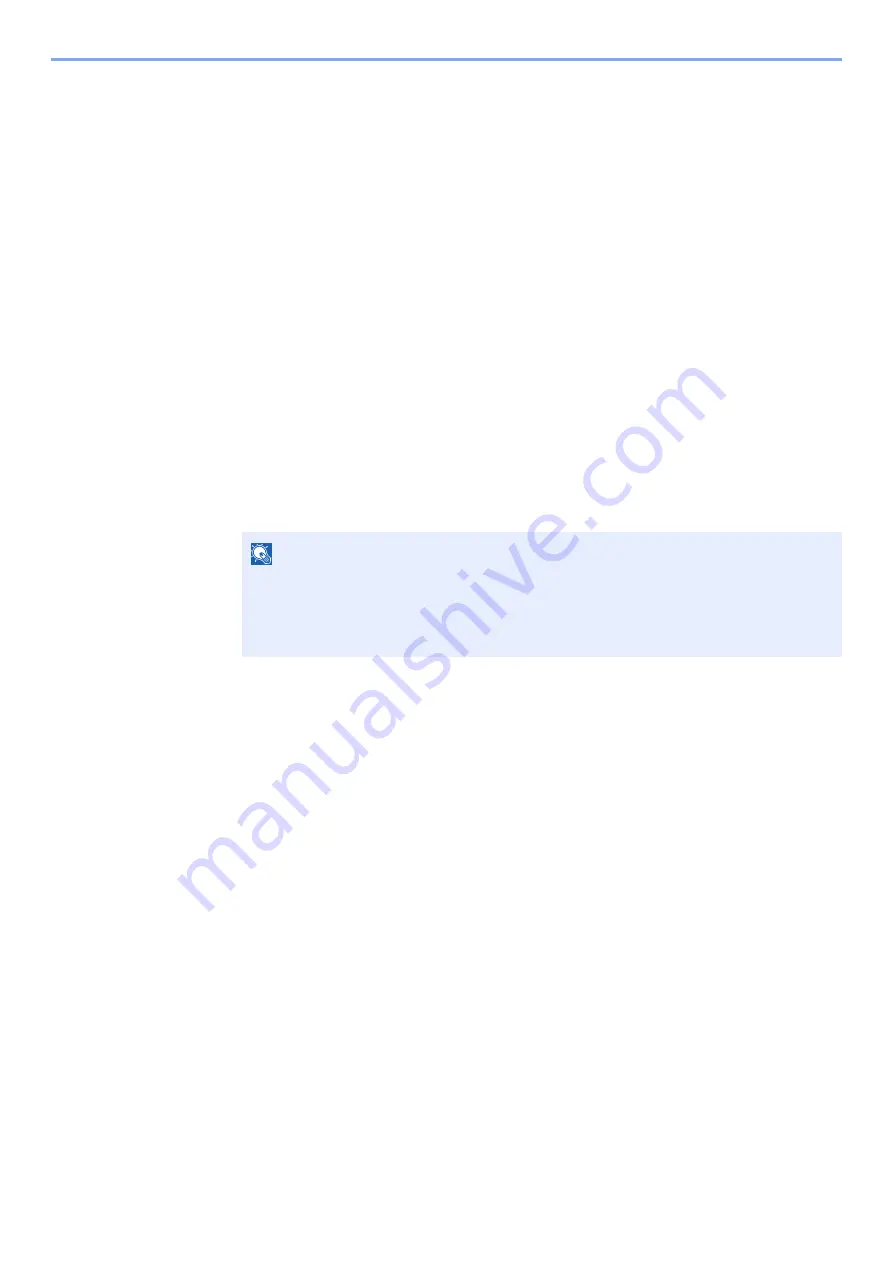
4-12
Printing from PC > Printing Data Saved on the Printer
Deleting the Documents
Delete the documents stored in a Stored Job box. The procedure is as follows.
1
Display the screen.
1
[
Menu
] key > [
▲
] [
] key > [
Job Box
] > [
►
] key > [
▲
] [
] key > [
Private/Stored
] >
[
OK
] key
2
Select the creator of the document, and select the [
OK
] key.
2
Print and delete the document.
1
Select the document to delete.
[
All Files
] > [
▲
] [
▼
] key > [
OK
] key
To apply this process to all documents in Private/Stored Job, select [
All Files
].
2
[
Delete
] appears.
If the [
▼
] key is selected when "Copies" appears, [
Delete
] will appear.
3
Select the [
OK
] key.
The document is deleted.
NOTE
• If the document is protected by an access code, the password entry screen will be
displayed. Enter the password using the arrow keys, and then select [
OK
] key.
• If you selected [
All Files
] and the access code does not match any of the documents,
and in addition there are no documents without access codes, "ID error" is displayed.
Summary of Contents for d-COLORP2230
Page 1: ...Code 597401 01en d COLORP2230 OPERATION GUIDE...
Page 217: ...9 28 Troubleshooting Troubleshooting 3 4 5 6...
Page 221: ...9 32 Troubleshooting Troubleshooting 2 3 4...
Page 224: ...9 35 Troubleshooting Troubleshooting 4 5 6 A2 A2...
Page 226: ...9 37 Troubleshooting Troubleshooting 4 5 6 7 A2 A2 A3...
Page 227: ...9 38 Troubleshooting Troubleshooting 8...
Page 256: ......






























