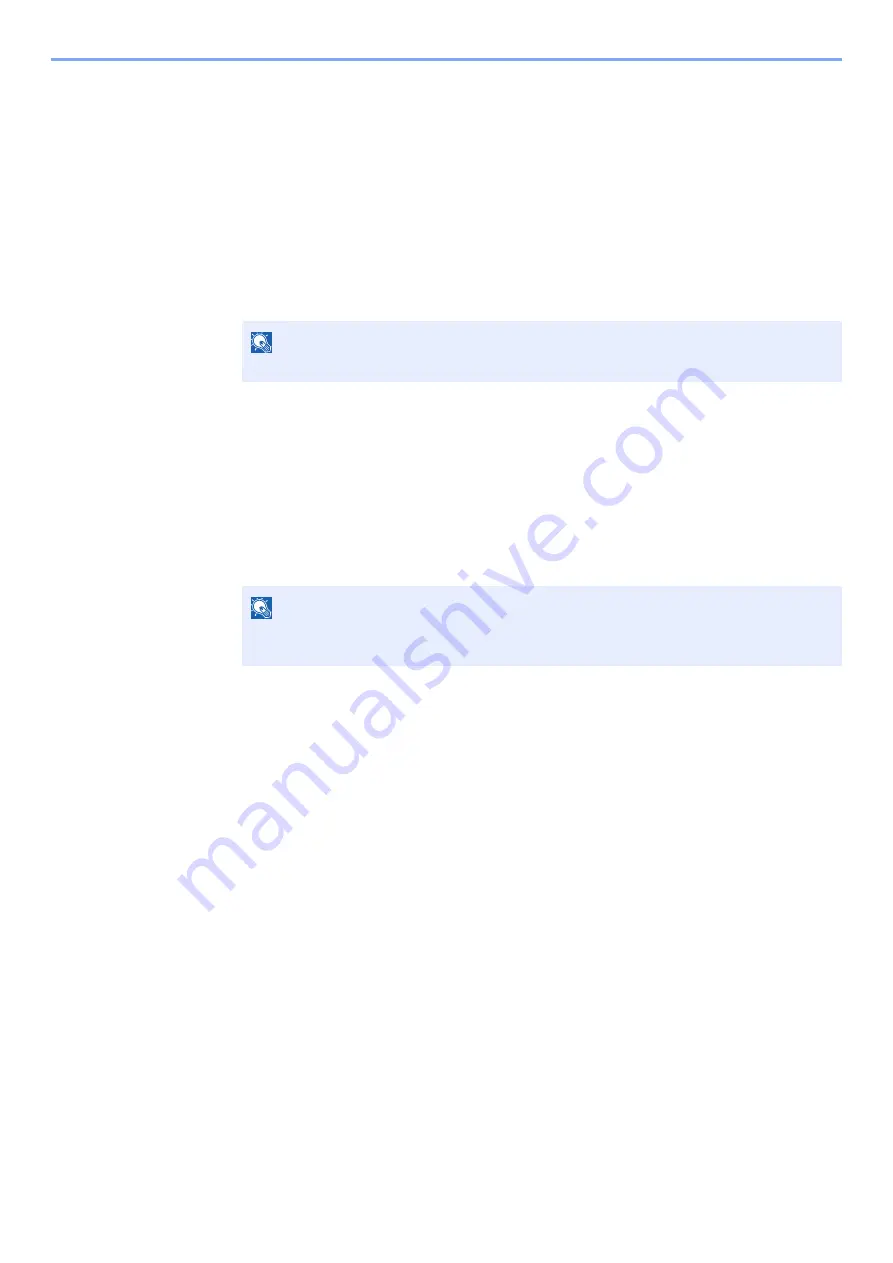
5-7
Operation on the Machine > Using a Custom Box
Deleting Documents
The procedure for deleting documents in a custom box is explained below.
1
Display the screen.
1
[
Menu
] key > [
▲
] [
] key > [
Custom Box
] > [
►
] key > [
▲
] [
] key > [
Select Box
] >
[
OK
] key
2
Select the box containing the document you want to delete, and select the [
OK
] key.
3
Select the [
►
] key.
2
Delete the document.
1
Select the document you want to delete > [
OK
] key
Select the [
OK
] key and finalize the selection.
If you want to delete all the documents, select [
Delete All Files
] > [
OK
] key.
2
[
▲
] [
] key > [
Delete
] > [
OK
] key
The document is deleted.
NOTE
If a custom box is protected by a password, enter the correct password.
NOTE
If [
▼
] is selected when "Copies 001" appears, or if [
▲
] is selected when "Copies 999"
appears, [
Delete
] will appear.
Summary of Contents for d-COLORP2230
Page 1: ...Code 597401 01en d COLORP2230 OPERATION GUIDE...
Page 217: ...9 28 Troubleshooting Troubleshooting 3 4 5 6...
Page 221: ...9 32 Troubleshooting Troubleshooting 2 3 4...
Page 224: ...9 35 Troubleshooting Troubleshooting 4 5 6 A2 A2...
Page 226: ...9 37 Troubleshooting Troubleshooting 4 5 6 7 A2 A2 A3...
Page 227: ...9 38 Troubleshooting Troubleshooting 8...
Page 256: ......






























