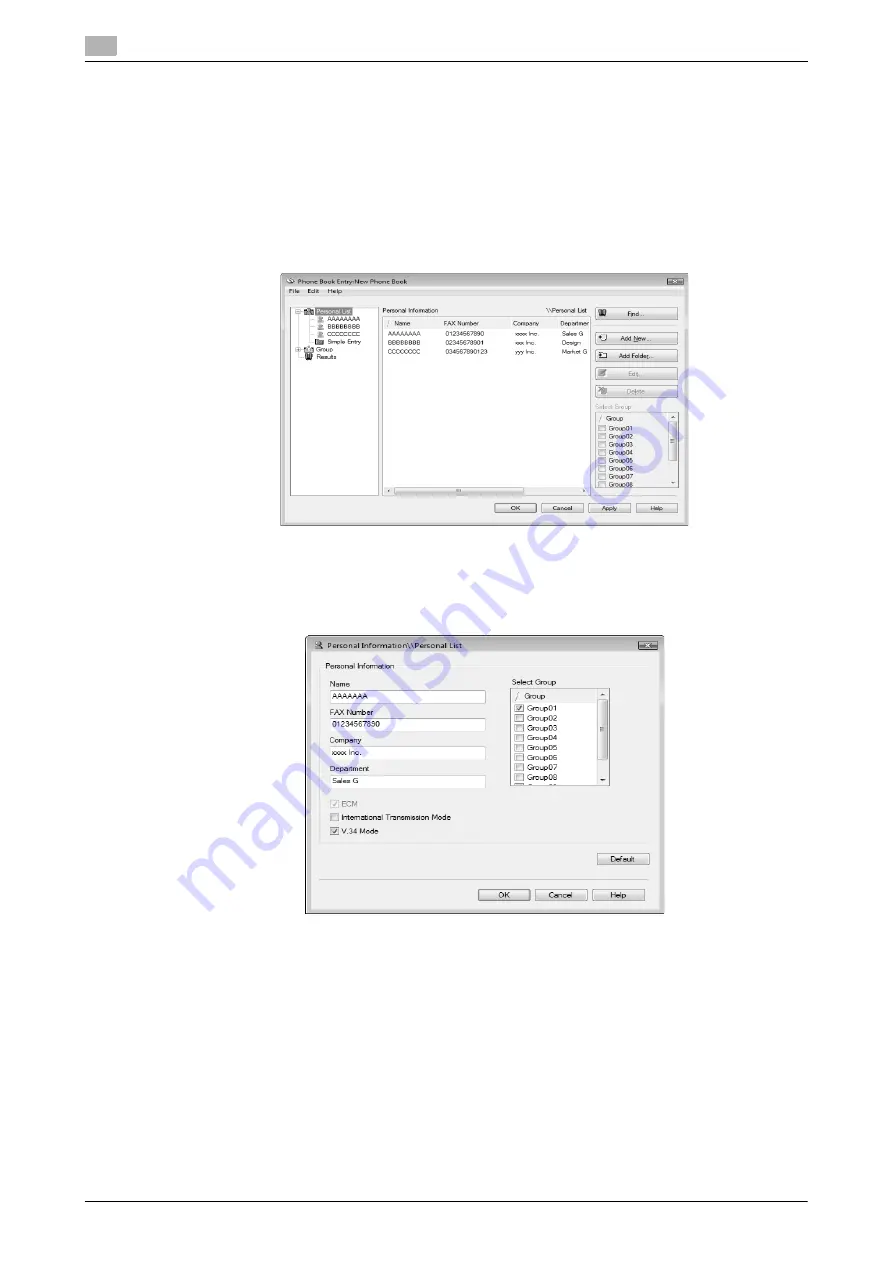
Using phone books
4
4-24
d-Color MF360/280/220
4.8
4.8
Using phone books
4.8.1
Adding recipients to a phone book
Adding frequently used recipients to a phone book allows you to recall them when sending faxes. Use the
[FAX] tab of the fax driver to add recipients to a phone book.
1
In the [FAX] tab of the fax driver, click [Phone Book Entry...].
The [Phone Book Entry] window appears.
2
Select [Personal List] from the list on the left of the phone book, and then click [Add New...].
The [Personal Information\\Personal List] dialog box appears.
3
Fill in the [Name], [FAX Number], [Company], and [Department] boxes.
%
When the entered name is printed on the fax cover sheet, the title will not be attached. To provide
the name with a title on the fax cover sheet, enter the name with a title in the [Name] box.
%
In each of the [Name], [Company], and [Department] boxes, you can enter up to 80 characters.
%
In the [FAX Number] box, you can enter the fax number using up to 38 characters including numbers
between 0 and 9, hyphen (-), space, #, *, E, P, and T. To send a fax overseas, enter the country
number at the beginning of the number.
%
Change the communication mode if necessary.
[ECM]: Select the check box to use ECM (error correction mode). If the V.34 check box is selected,
you will not be able to clear this check box.
[International Transmission Mode]: Select the check box to send a fax at a lower speed for overseas
communication. Select this check box if errors occur when sending faxes overseas.
[V.34 Mode]: Select the check box to use the super G3 fax transmission mode. Select this check
box for ordinary operation; clear this check box only when communication is not possible due to the
mode of the recipient machine.
Summary of Contents for d-Color MF280
Page 1: ...FAX DRIVER FUNCTIONS 552907en GB d Color MF220 d Color MF280 d Color MF360...
Page 5: ...1 Introduction...
Page 6: ......
Page 10: ...About this manual 1 1 6 d Color MF360 280 220 1 1...
Page 11: ...2 Overview...
Page 12: ......
Page 17: ...3 Installation of Fax Driver...
Page 18: ......
Page 29: ...4 Fax Driver Setting...
Page 30: ......
Page 58: ...Saving the fax driver settings 4 4 30 d Color MF360 280 220 4 9...
Page 59: ...5 Troubleshooting...
Page 60: ......
Page 63: ...6 Appendix...
Page 64: ......
Page 69: ...7 Index...
Page 70: ......
Page 74: ......






























