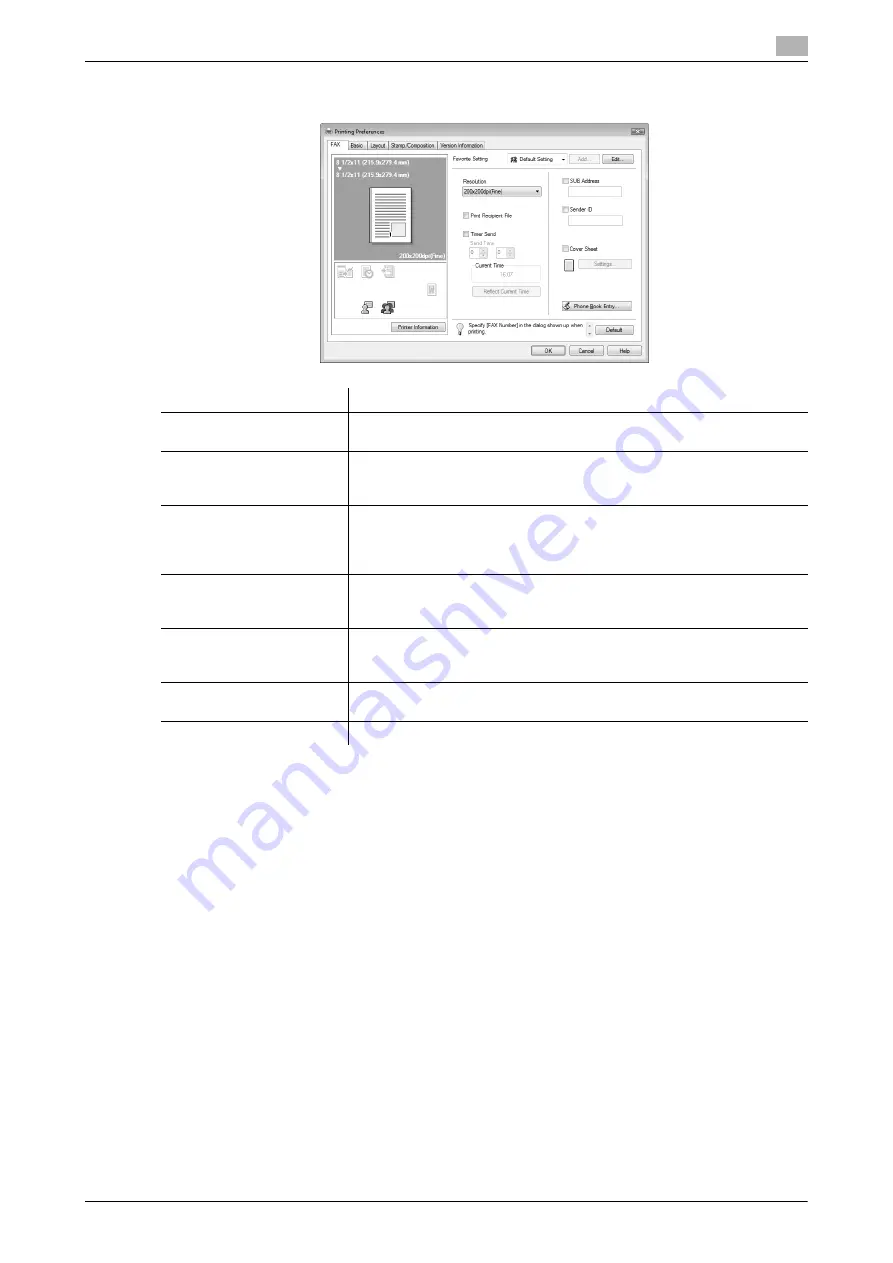
d-Color MF360/280/220
4-15
4.3
Configuring the [FAX] tab settings
4
4.3
Configuring the [FAX] tab settings
Reference
-
When sending a fax using a timer, make sure that the time set in the computer matches that set in this
machine. If the sending time is before the current time set in this machine, the fax will be sent on the
following day.
-
To perform confidential communication with a different model of fax machine using F code, fill in the
[SUB Address] and [Sender ID] boxes. In the [SUB Address] box, you can enter up to 20 numbers (0
through 9)
In the [Sender ID] box, you can enter up to 20 characters including numbers (0 through 9), #, and *. For
details on the SUB address and sender ID, refer to the [User's Guide Network Scan/Fax/Network Fax
Operations].
Item Name
Functions
[Resolution]
Select a resolution for the fax. Selecting a higher resolution may take long-
er communication time.
[Print Recipient File]
Select this check box to print the original after sending a fax. This function
can also be specified as a transmission condition when sending a fax. For
details, refer to page 4-7.
[Timer Send]
Specify the sending time. Click [Reflect Current Time] to display the cur-
rent time set on the computer in the [Send Time] box. This function can
also be specified as a transmission condition when sending a fax. For de-
tails, refer to page 4-7.
[SUB Address]
Specify the SUB address when performing confidential transmission using
F code. This function can also be specified as a transmission condition
when sending a fax. For details, refer to page 4-7.
[Sender ID]
Specify the sender ID when performing confidential communication using
F code. This function can also be specified as a transmission condition
when sending a fax. For details, refer to page 4-7.
[Cover Sheet]
Select this check box to configure the cover sheet for the fax. This item
can also be configured when sending a fax. For details, refer to page 4-7.
[Phone Book Entry...]
Click this button to edit phone books. For details, refer to page 4-24.
Summary of Contents for d-Color MF280
Page 1: ...FAX DRIVER FUNCTIONS 552907en GB d Color MF220 d Color MF280 d Color MF360...
Page 5: ...1 Introduction...
Page 6: ......
Page 10: ...About this manual 1 1 6 d Color MF360 280 220 1 1...
Page 11: ...2 Overview...
Page 12: ......
Page 17: ...3 Installation of Fax Driver...
Page 18: ......
Page 29: ...4 Fax Driver Setting...
Page 30: ......
Page 58: ...Saving the fax driver settings 4 4 30 d Color MF360 280 220 4 9...
Page 59: ...5 Troubleshooting...
Page 60: ......
Page 63: ...6 Appendix...
Page 64: ......
Page 69: ...7 Index...
Page 70: ......
Page 74: ......






























