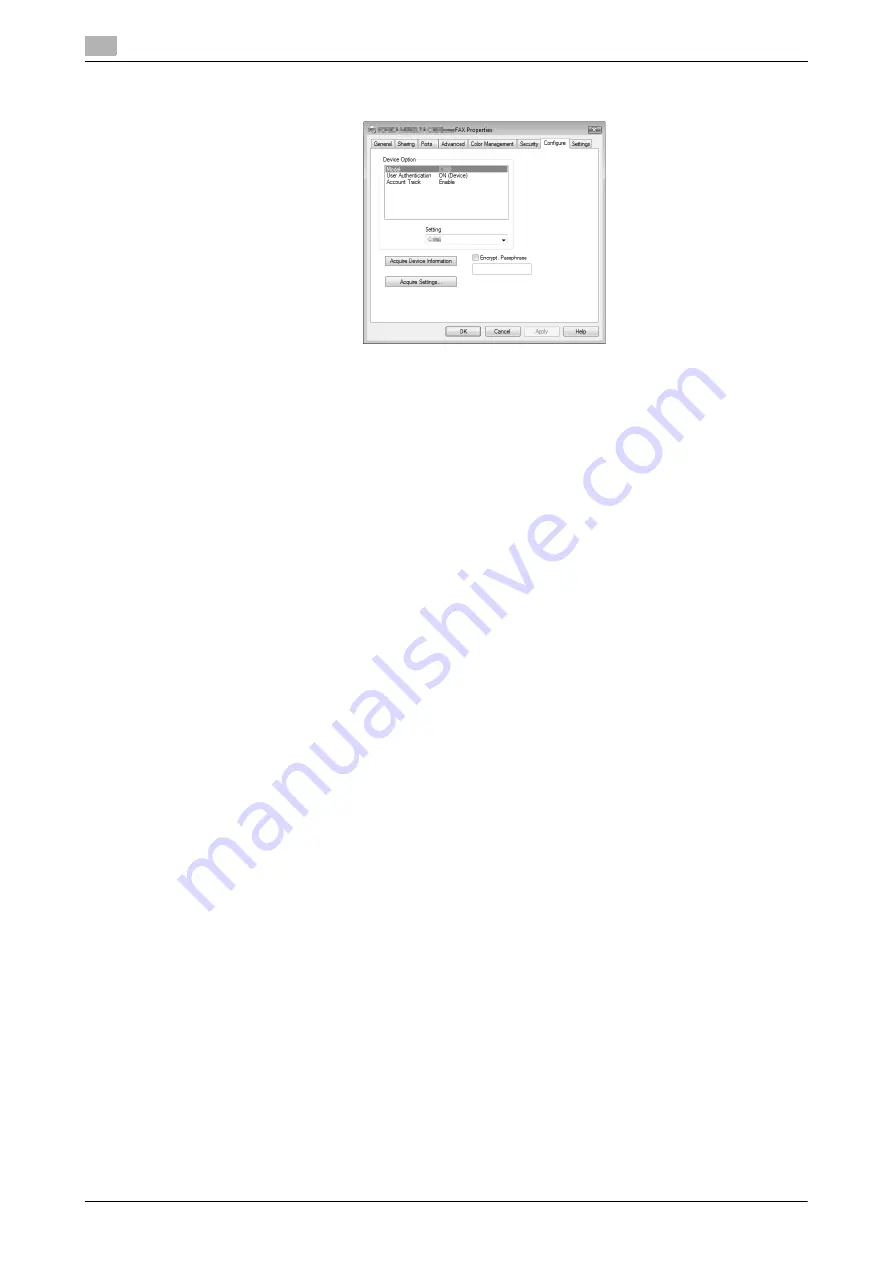
Configuring the [Configure] tab settings
4
4-22
d-Color MF360/280/220
4.7
4.7
Configuring the [Configure] tab settings
4.7.1
Selecting the option
Configure the installed status of the options to make their functions available to this machine in the [Printing
Preferences] page of the fax driver.
Any options that are installed in this machine but not configured in the [Configure] tab cannot be used in the
[Printing Preferences] of the fax driver. Be sure to configure the settings for the installed options.
1
Open the [Printers] window or [Printers and Faxes] window.
%
In Windows Vista/Server 2008, click [Start], open [Control Panel], and then click [Printers] in [Hard-
ware and Sound]. When [Control Panel] is displayed in Classic View, double-click [Printers].
%
In Windows XP/Server 2003, click [Start], then [Printers and Faxes].
%
In Windows XP/Server 2003, if [Printers and Faxes] is not displayed in the [Start] menu, open [Con-
trol Panel] from the [Start] menu, select [Printers and Other Hardware], then [Printers and Faxes].
When [Control Panel] is displayed in Classic View, double-click [Printers].
%
In Windows 2000/NT 4.0, click [Start], and then select [Settings], then [Printers].
2
Right-click the icon for the installed printer with a name like "xxxxxxx FAX", and then click the [Proper-
ties].
3
Click the [Configure] tab.
4
From [Device Option], select [Model].
5
Select the name of model to be used from the [Setting] drop-down list.
6
From [Device Option], select the option to be configured.
7
Select the status of the installed option from the [Setting] drop-down list.
Reference
-
If the setting for [Model] is available, select the model to be used.
-
Clicking [Acquire Device Information] communicates with this machine and load the status of the in-
stalled options. This function is available only when your computer is connected to and can communi-
cate with this machine. To use [Acquire Device Information], in Administrator Settings of this machine,
set [System Connection] - [OpenAPI Settings] - [Authentication] to [OFF]. For details, refer to the [User's
Guide Print Operations].
-
Clicking [Acquire Settings...] allows you to configure the destination.
Summary of Contents for d-Color MF280
Page 1: ...FAX DRIVER FUNCTIONS 552907en GB d Color MF220 d Color MF280 d Color MF360...
Page 5: ...1 Introduction...
Page 6: ......
Page 10: ...About this manual 1 1 6 d Color MF360 280 220 1 1...
Page 11: ...2 Overview...
Page 12: ......
Page 17: ...3 Installation of Fax Driver...
Page 18: ......
Page 29: ...4 Fax Driver Setting...
Page 30: ......
Page 58: ...Saving the fax driver settings 4 4 30 d Color MF360 280 220 4 9...
Page 59: ...5 Troubleshooting...
Page 60: ......
Page 63: ...6 Appendix...
Page 64: ......
Page 69: ...7 Index...
Page 70: ......
Page 74: ......






























