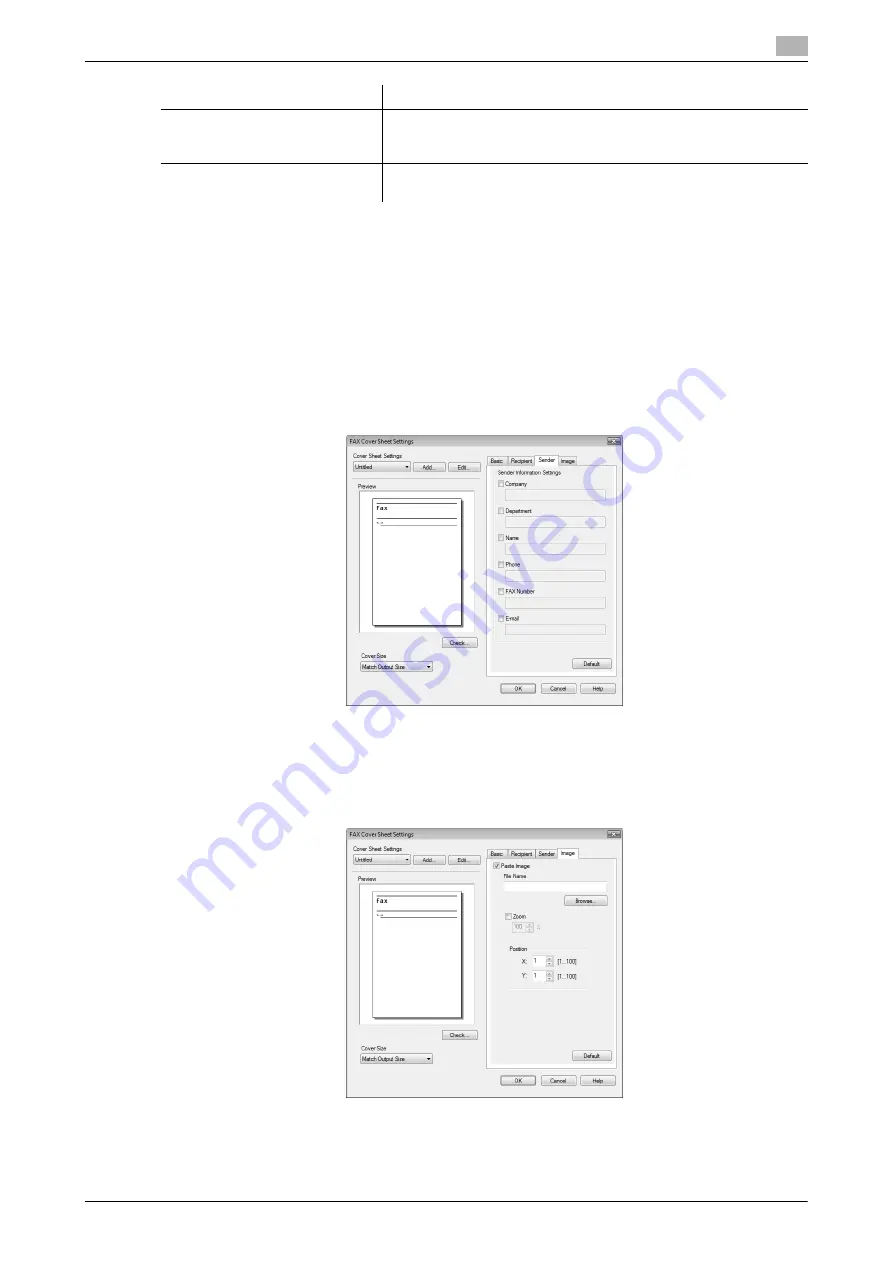
d-Color MF360/280/220
4-9
4.1
Sending a fax
4
%
Selecting [Change Each Recipient] allows you to create up to 40 individual cover sheets.
%
Even if you select [Change Each Recipient], the first cover sheet is displayed in [Preview] as a sam-
ple.
%
Selecting [Load with Joint Name] or [Change Each Recipient] adds the registered name without the
title.
%
If you have not specified any recipient in the [FAX Transmission Popup] window, you cannot select
[Load Set Information]. You cannot select it even in the [FAX] tab of the fax driver.
6
Use the [Sender] tab to specify the information about the sender to add to the cover sheet.
%
Select check boxes for the items you want to add, and then enter the text.
%
You can enter up to 80 characters in each item.
7
To place images such as a company log mark and map on the cover sheet, use the [Image] tab to spec-
ify the image file.
%
To specify the size, select the Zoom check box and enter the value in the box. To specify the posi-
tion, enter the values in the [X:] and [Y:] boxes.
%
The specifiable file type is BMP.
[Load Set Information]
Select this button to add the contents entered in the [Company],
[Department], [Name], and [FAX Number] under the button.
You can enter up to 80 characters in each item.
[Read]
Click this button to read the contents of the first recipient into the in-
formation boxes.
Item Name
Functions
Summary of Contents for d-Color MF280
Page 1: ...FAX DRIVER FUNCTIONS 552907en GB d Color MF220 d Color MF280 d Color MF360...
Page 5: ...1 Introduction...
Page 6: ......
Page 10: ...About this manual 1 1 6 d Color MF360 280 220 1 1...
Page 11: ...2 Overview...
Page 12: ......
Page 17: ...3 Installation of Fax Driver...
Page 18: ......
Page 29: ...4 Fax Driver Setting...
Page 30: ......
Page 58: ...Saving the fax driver settings 4 4 30 d Color MF360 280 220 4 9...
Page 59: ...5 Troubleshooting...
Page 60: ......
Page 63: ...6 Appendix...
Page 64: ......
Page 69: ...7 Index...
Page 70: ......
Page 74: ......






























