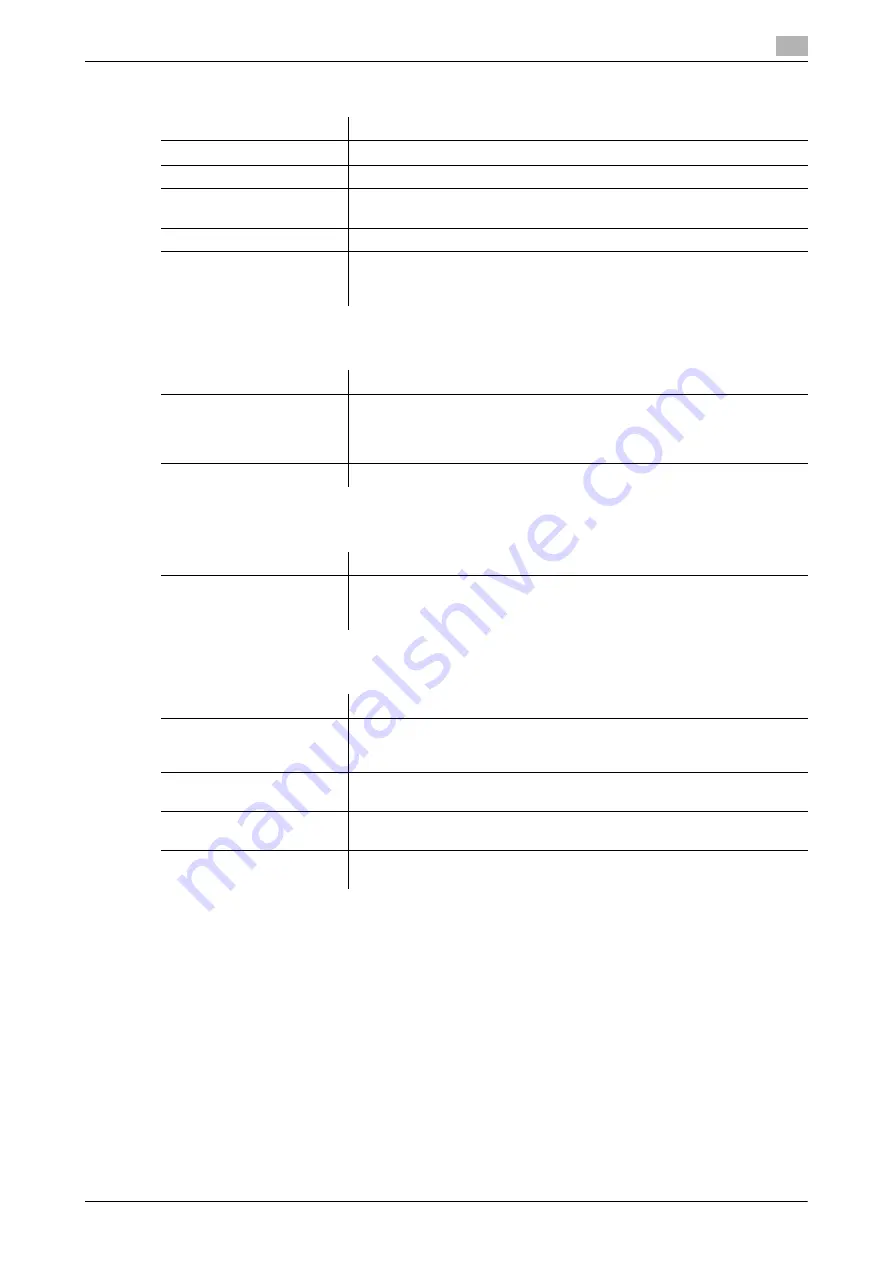
d-Color MF360/280/220
4-13
4.2
Settings
4
4.2.3
[Basic] tab
4.2.4
[Layout] tab
4.2.5
[Stamp/Composition] tab
4.2.6
[Configure] tab
Reference
-
To display the [Configure] tab, right-click the icon for the installed printer with a name like "xxxxxxx
FAX", and then click [Properties].
-
The function of [Acquire Device Information] is available only when your computer is connected to and
can communicate with this machine. To use [Acquire Device Information], in Administrator Settings of
this machine, set [System Connection] - [OpenAPI Settings] - [Authentication] to [OFF]. For details, refer
to the [User's Guide Print Operations].
Item Name
Functions
[Original Orientation]
Select the orientation of the original to be sent.
[Original Size]
Select the paper size of the original to be sent.
[Paper Size]
Select the size of the paper to be sent. If it is different from the original size,
the output image will be automatically enlarged or reduced.
[Zoom]
Select an enlarge or reduce ratio.
[Authentication/Account
Track...]
Click this button to specify the user name and password when [User Au-
thentication] is enabled on this machine, or the account name and pass-
word when [Account Track] is enabled on this machine.
Item Name
Functions
[Combination]
Select this check box to combine the pages contained in a document with
multiple pages on to one sheet, or divide a single page original on to mul-
tiple sheets when sending. Clicking [Combination Details...] allows you to
configure details.
[Skip Blank Pages]
Select this check box to avoid sending any blank pages.
Item Name
Functions
[Watermark]
Select this check box to send the document with a watermark (character
stamp) overlapped. Clicking [Edit...] allows you to create, change, or de-
lete watermarks.
Item Name
Functions
[Device Option]
Configure the status of the options installed on this machine and user au-
thentication/account track. Specify the status of each item in the [Setting]
box.
[Acquire Device Informa-
tion]
Click this button to communicate with this machine and load the status of
the installed options.
[Acquire Settings...]
Click this button to configure conditions such as the destination from
which you acquire the device information.
[Encrypt. Passphrase]
Select this check box and enter the encryption passphrase in the text box
when it is user-defined for communication with this machine.
Summary of Contents for d-Color MF280
Page 1: ...FAX DRIVER FUNCTIONS 552907en GB d Color MF220 d Color MF280 d Color MF360...
Page 5: ...1 Introduction...
Page 6: ......
Page 10: ...About this manual 1 1 6 d Color MF360 280 220 1 1...
Page 11: ...2 Overview...
Page 12: ......
Page 17: ...3 Installation of Fax Driver...
Page 18: ......
Page 29: ...4 Fax Driver Setting...
Page 30: ......
Page 58: ...Saving the fax driver settings 4 4 30 d Color MF360 280 220 4 9...
Page 59: ...5 Troubleshooting...
Page 60: ......
Page 63: ...6 Appendix...
Page 64: ......
Page 69: ...7 Index...
Page 70: ......
Page 74: ......






























