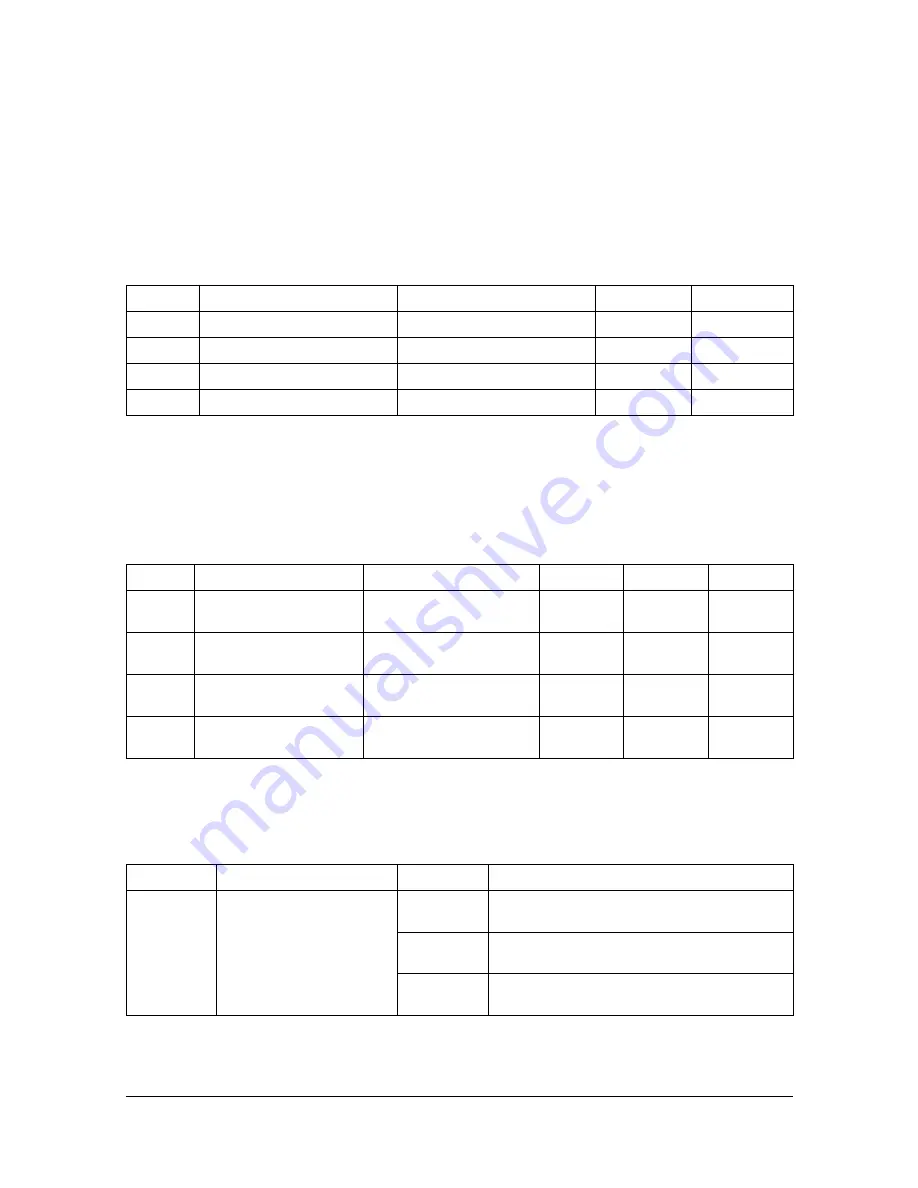
About the Reports and Lists
7-6
MEMORY IMAGE PRINT
A reduced image of the first page of the document waiting to be sent in addi-
tion to the session number, type of operation being performed, recipient
name, date, time, and number of document pages are printed.
FAVORITE LIST
The destinations registered in the favorite list are printed in the order that
they appear in the favorite list.
SPEED DIAL LIST
The recipients programmed for the speed dial numbers are printed in numer-
ical order. The time specified for speed dial numbers registered with batch
transmission settings appears below [DETAIL].
GROUP DIAL LIST
The group dialing settings are printed in numerical order.
FA-NO.
DESTINATION STATION
DESTINATION NUMBER
SPEED
SET DATE
FA-01
AAA NEWYORK
012345678
33.6
JAN.20.2006
FA-02
AAA TOKYO
098765432
33.6
JAN.20.2006
FA-03
HEAD OFFICE
024682468
33.6
FEB.12.2006
FA-04
0P02345678
0224466880
12.8
FEB.12.2006
SP-NO.
DESTINATION STATION
DESTINATION NUMBER
DETAIL
SET DATE
SP-001
AMSTERDAM OFFICE
0P09876543
23:00
33.6
JAN.20.200
6
SP-002
KOREA OFFICE
0P01357913
33.6
JAN.20.200
6
SP-003
ABCDEF
024682468
33.6
FEB.12.200
6
SP-004
POST OFFICE
0224466880
14.4
FEB.12.200
6
KEY-NO.
NAME
NO.
DESTINATION STATION
GP-01
GROUP-01
01
SP-002 AAA TOKYO
098765432
02
SP-004 NJ OFFICE
0P02345678
03
SP-001 AMSTERDAM OFFICE
0P09876543
Summary of Contents for d-COLOR MF 2400
Page 1: ...Facsimile User s Guide d COLORMF2400 Code 569404en...
Page 2: ......
Page 4: ...x 2...
Page 9: ...1 Introduction...
Page 12: ...Machine Parts 1 4...
Page 13: ...2 Control Panel and Configuration Menu...
Page 43: ...3 Sending Faxes...
Page 69: ...4 Faxing From a Computer PC FAX...
Page 75: ...5 Receiving Faxes...
Page 88: ...Printing Received Faxes 5 14...
Page 89: ...6 Registering Recipients...
Page 99: ...7 Confirmation Mode...
Page 105: ...8 Troubleshooting...
Page 111: ...9 Appendix...
Page 118: ...Entering Text 9 8...
Page 122: ...Index 9 12...
















































