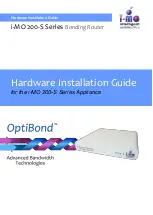46
• Move the OliveNexus | V-R9 and the wireless client into the same room, and
then test the wireless connection.
• Disable all security settings such as
WEP
, and
MAC Address
Control
.
• Turn off the OliveNexus | V-R9 and the client.
Turn the OliveNexus | V-R9 back on again, and then turn on the client.
• Ensure that all devices are set to
Infrastructure
mode.
• Ensure that the LED indicators are indicating normal activity. If not, ensure
that the AC power and Ethernet cables are firmly connected.
• Ensure that the IP Address, subnet mask, gateway and DNS settings are
correctly entered for the network.
• If you are using 2.4GHz cordless phones, X-10 equipment, or other home
security systems, ceiling fans, or lights, your wireless connection may degrade
dramatically, or drop altogether.
To avoid interference, change the Channel on the Olive Nexus | V-R9, and all
devices in your network.
• Keep your product at least 3-6 feet away from electrical devices that generate
RF noise. Examples include: microwaves, monitors, electric motors, and so
forth.
5.
I just do not remember my encryption key. What should I do?
If you forgot your encryption key, the WiFi card will be unable to establish a
proper connection.
If an encryption key setting has been set for the Olive Nexus | V-R9, it must also
be set for the WiFi card that will connect to the Olive Nexus | V-R9.
To reset the encryption key(s), login to the OliveNexus | V-R9 using a wired
connection. (Please refer to “Basic > Wireless (Security–No Encryption)” on
page 10, for additional information).
6. How do I reset my OliveNexus | V-R9 to its factory default
settings?
If other troubleshooting methods have failed, you may choose to
Reset
the Olive
Nexus | V-R9 to its factory default settings.
To reset the OliveNexus | V-R9 its factory
default
settings, follow the steps listed
below:
1. Ensure the OliveNexus | V-R9 is powered on
2. Locate the
Reset
button on the back of the Olive Nexus | V-R9.
3. Use a paper clip to press the
Reset
button.
4. Hold for 8 seconds and then release.
5. After the OliveNexus | V-R9 reboots, it is reset to the factory
default
settings.
Note:
Please note that this process will take a few minutes.
7. What is VPN?
• VPN stands for “Virtual Private Networking.” VPNs create a "tunnel" through an
existing Internet connection using PPTP (Point-to-Point Tunneling Protocol)
or IPSec (IP Security) protocols with various encryption schemes including
Microsoft Challenge Handshake Authentication Protocol (MS-CHAP) .
• This feature allows you to use your existing Internet connection to connect to a
remote site with added security. If your VPN connection is not functional, verify
that your VPN dial-up configuration is correct.
Summary of Contents for Nexus V-R9
Page 1: ...1...