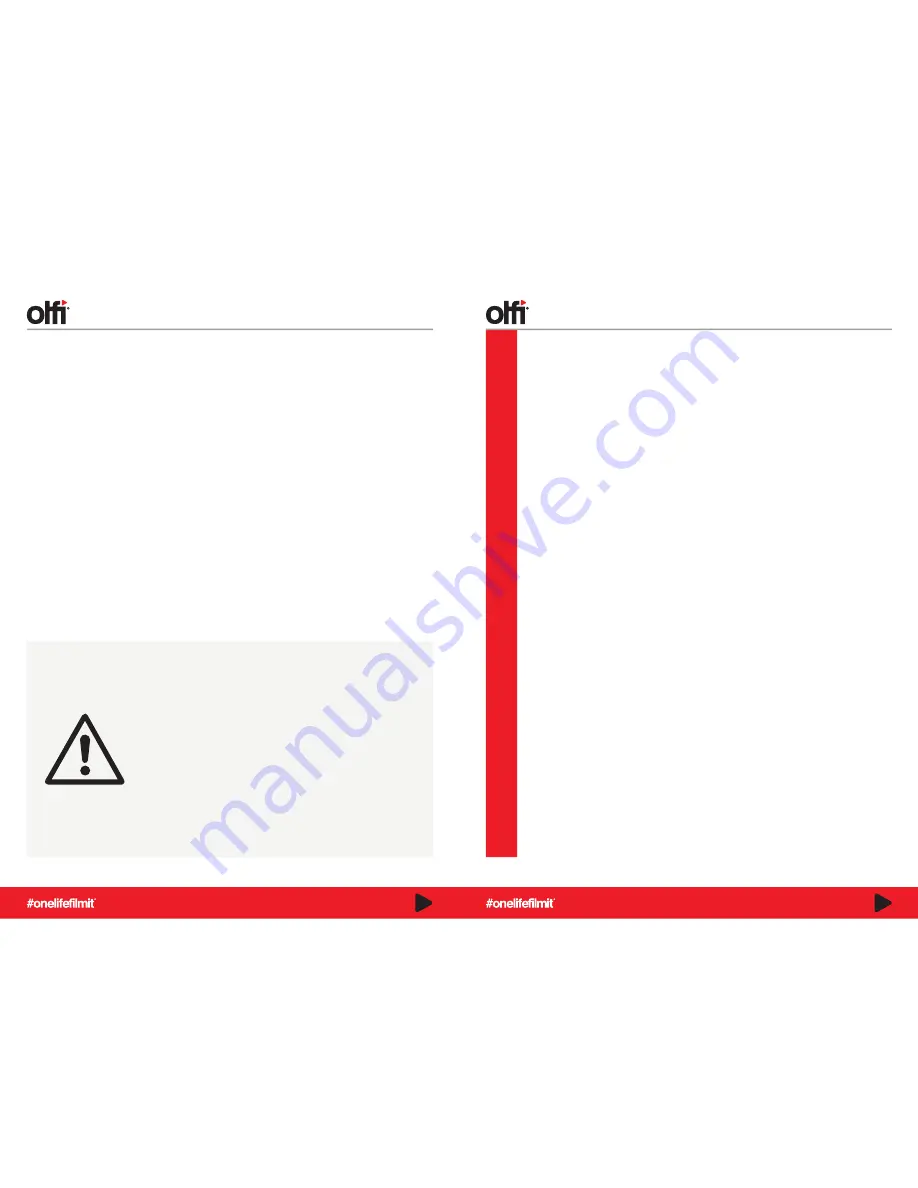
INTRODUCTION
Everyone should have the ability to capture valuable and cherished moments in life, regardless of technical ability. We
recognise this and with the Olfi one.five, we made it our mission to look after everyone. We carefully thought through the
default settings to make your life easier - you can simply pop a memory card in your camera and get going! Before you
start, it’d be a great idea if you read on and familiarise yourself with the cameras features to achieve optimal results.
The camera is packed with a sweetshop of variable settings, and this user manual will talk you through all of the
technical options you have available at your disposal, should you wish to fine tune your settings and learn more about
situation videography and photography to get the best from the camera, in all scenarios.
Capture every moment and live by our hashtag
#
onelifefilmit
Firmware
Firmware plays an important role in electronics. It is important to keep your camera firmware up to date.
Our Olfi tech experts are always on hand to make sure you’re informed on any changes.
How do I find out about updates?
There are five ways you can stay informed on firmware updates:
- Email Newsletter
- Olfi App News Section
- Social Media Channels
- Facebook ‘Olfi Action Camera Community’
- Olficamera.com Forum
2
3
WARNING
1.
This is a high-precision product. Do not drop.
2.
Do not expose the unit to strong magnetic fields, such as magnets, electrical
motors, and machinery that use strong radio waves.
3.
Never leave the unit in high temperature areas or direct sunlight. Electronics
and optics can be damaged under prolonged exposure to heat.
4.
Do not submerge the camera without putting it in the included protective
waterproof case.
5.
Avoid extended periods of battery charging.
6.
Removable Battery and small parts included. Keep it away from children and
pets to avoid accidents.
7.
Always be aware of your surroundings to avoid injury to yourself and others
when using the camera. Abide by all local laws when using your Olfi and
related mounts and accessories, including all privacy laws, which may restrict
recording in certain areas.
8.
Only use chargers marked: Output 5V 1A. If you do not know the voltage and
current of your charger, use the included USB cable to charge the camera
from your computer or laptop.
TABLE OF CONTENTS
1.
Setup
The Basics ..........................................................................................................................4
About Your Camera ............................................................................................................5
Initial Setup ........................................................................................................................6
Video/Photo Mode ..............................................................................................................7
2.
Feature Modes
Playback/Video Lapse ........................................................................................................8
Video Lapse ........................................................................................................................8
Slow Motion ........................................................................................................................9
Time Lapse .........................................................................................................................9
Burst Shots .......................................................................................................................10
Underwater ..................................................................................................................10-11
FPV ...................................................................................................................................11
Motion Detection ..............................................................................................................12
Dashcam (Car) Mode ..................................................................................................12-13
Remote Control ................................................................................................................13
3.
Full Setup Menu
Setup Menu ................................................................................................................14-22
4.
Important Information
File Management ..............................................................................................................23
Frequently Asked Questions ........................................................................................24-26
Waterproof Case Care ......................................................................................................27














