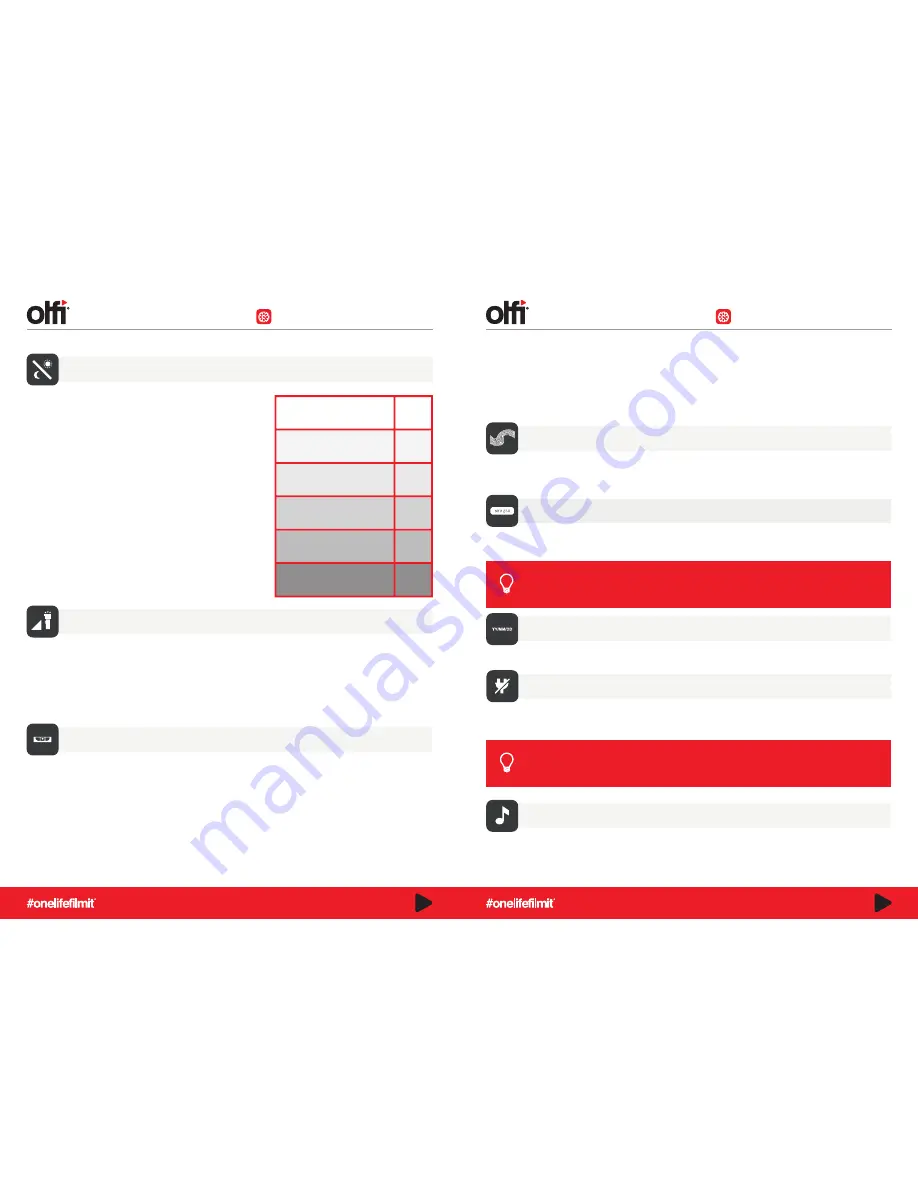
Spot metering uses a small area in the centre of the frame to calculate the automatic exposure. It is not affected by
other areas of the frame and is, therefore, very accurate. Use this option to shoot very high contrast scenes. When
you’re standing in a darker area and you’re shooting a lighter area, it’s an ideal situation for spot metering.
Spot metering should also be used when you are shooting through a window – for example in dash cam mode or
capturing birds in the tree outside your kitchen window.
Distortion Correction
The lens of your Olfi has a wide FOV (Field of View) naturally and your camera will try to fit everything in which will
result in the centre appearing to be distorted or bulging. Turning on Distortion Correction will force the image to make it
appear "flat" as compared to having a "fisheye effect".
License No Set
For use in Dashcam Mode. Pre-set your car or bike license number, which will then be stamped onto your
footage.
Date/Time
In default mode this is set to the internationally recognised YY/MM/DD format.
Auto Power Off
Automatically turns the camera off with inactivity. Off – the camera will stay on until the battery is drained.
Choose from: 3 minutes (default), 5 minutes or 10 minutes.
ISO
The image sensor's sensitivity to light. Simply put, increasing the
ISO will help your camera (without a flash or additional light
source) see in the dark. Auto does this for you when moving
through light changes with movement, and is the most appropriate
setting for the majority of situations.
However, if you’re willing to put in the work partnering ISO and EV
for photos (see below) then changing the ISO not only helps with
dim lights but also blurry shots. It really is dependant on your
individual situation and certainly will take some trial and error.
Choose from:
- Auto (default)
- 100
- 200
- 400
- 800
- 1600
EV
Exposure Value. Changing EV compensates for the amount of light that is allowed in. A setting of EV+1 will allow more
light into the camera during the exposure, which will make the image lighter. An Exposure Compensation setting of EV-1
will decrease the amount of light allowed into the camera during the exposure, and will produce a darker image.
A higher EV will take longer for a photo to be taken, and will add blur to videos as each frame takes longer to expose.
The most important thing to remember when using the EV settings is that any EV+ change is a positive adjustment to an
image and will make it lighter. Any EV- change is a negative adjustment and will make the image darker.
Metering
Calculates the exposure for the shot. In default mode, this is set to Average so the whole frame is used to calculate the
exposure. This setting is suitable for most situations where the lighting is even, and will produce the most reliable results
but you may want to consider altering this for snowy landscapes or very dark situations.
Centre metering, works similarly to average and looks at the average exposure for the whole frame but concentrates on
the inner 60-80% of the frame. It is therefore less affected by areas that vary greatly in brightness, and focuses on the
key elements to most shots.
Average or Centre have slight variances in effects and should be tested when you’re in the moment to decide which is
better for general shooting mode.
Lighting
ISO
Bright Sunshine 100
Mild Shade or overcast
200
Deep shade
400
Indoors on a sunny day
800
Indoors at night
1600
Make sure your license number is correct, or you’ll have to edit out your mistake.
TIP
For optimum battery life, leave this in Default Mode.
TIP
FULL SETUP MENU
FULL SETUP MENU
Keypad Tone
Turn the keypad tones off on your Olfi to be more discreet. The tones are handy if you’re outside, or you have your
camera mounted somewhere you cannot see the screen, to know if you’ve pressed record.
18
19














