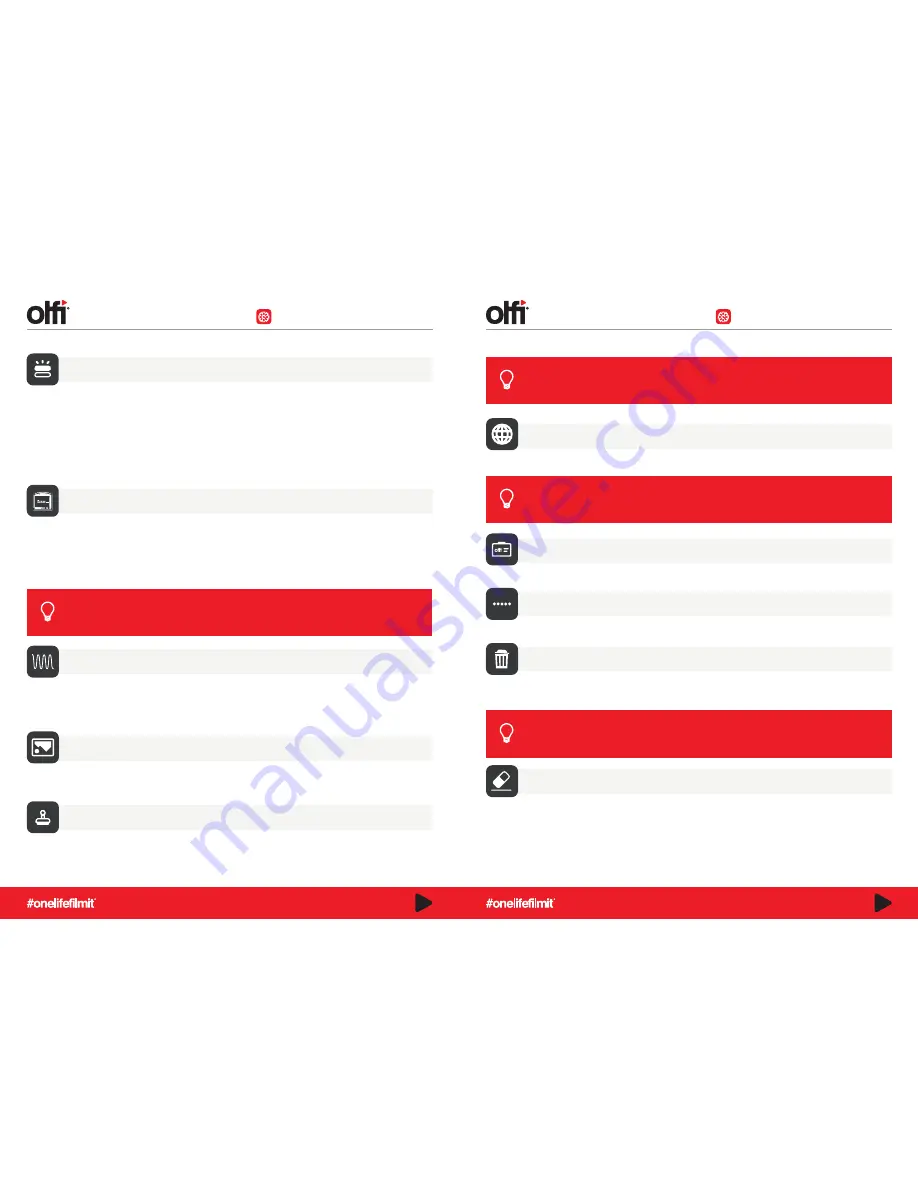
Screensavers
To save battery life, your camera can go into sleep mode. To wake your camera from sleep mode, press any button.
Choose from:
- 30
Seconds
- 1
minute (default)
- 3
minutes
Alter the light combinations you can see when you’re recording. If you’re trying to be covert with your filming or filming in
front of a window or reflective surface, you may not want the front lights to operate for fear of creating a reflective red
flash on your footage, or drawing attention to your camera. To change the number of LED status-indicator lights that are
active.
Choose from:
- 1
Back light (rear view screen lights) active only
- 2
Top light and back light active
Light Set
- 3
All active (default)
- Off
All Off
Frequency
Like the TV Mode, this settings adjusts the frame rate frequency from 50Hz or 60Hz depending on what country you are
in. If you notice that your footage is flickering under fluorescent light, it may be that you’re using the wrong setting for
your country. In default mode this is set to 50Hz.
To save as much as 20% on your battery life, consider using the 30 second screen saver.
Your LCD screen will go blank after 30 seconds of inactivity, but you’ll still be recording!
TIP
Rotate
Flips the recording 180-degrees. Turn this on when mounting the camera in an upside-down position.
Logo Watermark
Adds the Olfi logo, as well as the Time and Date stamp onto your footage.
The time and date needs to be correct to use this feature. Otherwise, you’ll have to edit it out afterwards!
TIP
Options for system language. Choose from 18 language options. Set to English in default mode.
Language
Delete
Control what footage you keep or delete on your Olfi. Delete Current – deletes the last video or photo taken.
Delete all will erase all of your files from your SD card (but won’t format it)
When using your camera as a Dash cam, use a (max) 900 mA car charger to power your camera and
record at the same time. Remember that charging and recording will make your battery deteriorate
quicker. We advise labelling one battery for use as a dash cam and save any spares for other uses to
maintain optimum recording capabilities where you cannot power and record.
TIP
Format
Formatting erases everything on a memory card then sets it up as a new drive (in FAT32 filing system). Before using a
new memory card in your Olfi, always format the card inside the camera, before first use to prevent errors from occur-
ring. You also need to format a memory card that you use in other devices each time you put it into your Olfi, or errors
relating to unrecognised file names can occur.
Change the WiFi name of your camera to make it easier to recognise in your settings.
WIFI SSID
Change your camera WiFi password, for increased privacy and security.
WiFi Password
You can be more precise about deletions if you delete footage when in Playback mode. Long-press the
Down button on the side of the camera when you’ve highlighted the file, and you will be presented with
the delete options.
TIP
FULL SETUP MENU
FULL SETUP MENU
- 5
minutes
- Off
Camera will never sleep – Record ready
20
21














