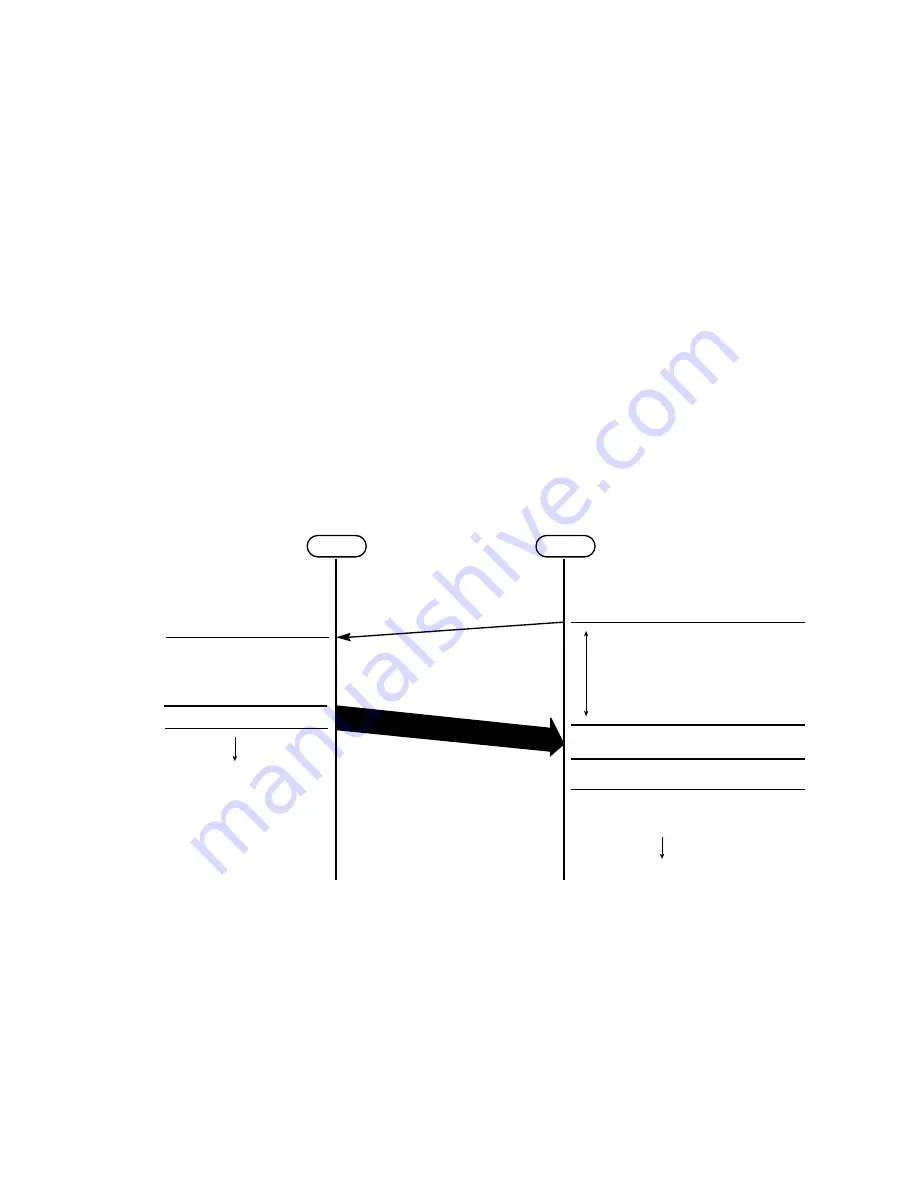
OKIFAX 5700/5900
G - 5
3.2
PC Loading by Manual Operation
3.2.1 Explanation on Procedure
Loading shall be performed as shown below when the PC loading function is selected by key
operation by a service man.
(1)Activate the MS(PC)-DOS with the host PC and the MFP connected via the parallel cable.
(2)Input the copy command from the MS(PC)-DOS on the PC to output the loading data file in
binary specification to the LPT1 in order to transfer the loading data to the MFP.
Example:
>copy/b xxx.x LPT1
(xxx.x is the loading data file name.)
Note: This should be the first data sent to the machine after it is powered off and on.
(3)The user shall judge the normal end of data loading by checking the normal end of file output
on the PC and sounding of the buzzer indicating the normal end on the MFP. If the MFP
displays an error on the LCD, sounds the buzzer for an error or lights up the alarm LED, the
user shall judge abnormal end of data loading from the PC and repeat the procedure from
step 2 after turning the MFP power off once and to on again. (See “6. List of Error Causes
and Corresponding Codes” for the error cause.)
3.2.2 Procedural Sequence Diagram
PC
MFP
MS(PC)-DOS in activated state
Confirmation by LCD indication or
buzzer sound
“PC-LOADING” display in the upper row
on the LCD and ready buzzer sounding
after PC loading key operation
Start of loading data transfer by
means of the copy command
after checking the LCD
Waiting for transfer
Loading data
“RECEIVING” display in the lower row
on the LCD during data receiving
Hash check and flash memory update
after the end of receiving
Return to DOS prompt upon
completion of transfer
End buzzer sounding after “RESULT OK”
display in the lower row on the LCD upon
completion of flash memory update
Jump to initial
If data receiving does not start in one
minute after setting ready for loading,
“ERROR CODE:OB” is displayed in
the lower row on the LCD and the
buzzer sounds to indicate an error.
(Press the stop key to return to the
standby state.)
*
Summary of Contents for OKIFAX 5700
Page 6: ...CHAPTER 1 GENERAL INFORMATION ...
Page 90: ...CHAPTER 2 INSTALLATION PROCEDURE ...
Page 102: ...OKIFAX 5700 5900 2 12 3 Document stacker Hang the document stacker onto hanging position ...
Page 204: ...OKIFAX 5700 5900 2 114 Typical Transmission flow ...
Page 205: ...OKIFAX 5700 5900 2 115 Typical Reception flow ...
Page 210: ...CHAPTER 3 BRIEF TECHNICAL DESCRIPTION ...
Page 218: ...CHAPTER 4 MECHANICAL DISASSEMBLY AND REASSEMBLY ...
Page 223: ...OKIFAX 5700 5900 4 5 Appearance of the OKIFAX 5700 5900 ...
Page 248: ...CHAPTER 5 ADJUSTMENTS ...
Page 252: ...CHAPTER 6 CLEANING AND MAINTENANCE ...
Page 278: ...CHAPTER 7 TROUBLESHOOTING AND REPAIR FOR OKIFAX 5700 5900 ...
Page 390: ...C34 OKIFAX 5700 5900 A3 40 IC201 Pin Assignment ...
Page 405: ...Appendix B DescriptionsofPrintOperation ThirdEdition December 1998 Oki Data Corporation ...
Page 427: ...Appendix C Not used at this time ...
Page 430: ...OKIFAX 5700 5900 D 1 Section 1 CABINET ASSEMBLY ...
Page 432: ...OKIFAX 5700 5900 D 3 Section 2 CONTROL PANEL ASSEMBLY ...
Page 434: ...OKIFAX 5700 5900 D 5 Section 3 PRINTER ASSEMBLY 53 54 ...
Page 437: ...OKIFAX 5700 5900 D 8 Section 4 BASE ASSEMBLY ...
Page 439: ...OKIFAX 5700 5900 D 10 Section 5 FRAME ASSEMBLY SCANNER L ...
Page 441: ...OKIFAX 5700 5900 D 12 Section 6 FRAME ASSEMBLY SCANNER U ...
Page 443: ...OKIFAX 5700 5900 D 14 Section 7 CABLES OPTION BOARDS ...
Page 445: ...Appendix E Not used at this time Oki Data Corporation ...
Page 446: ...Appendix F Not used at this time Oki Data Corporation ...
Page 447: ...Appendix G PC Loading FirstEdition February 1999 Oki Data Corporation ...
Page 465: ...Appendix H RMCS SYSTEM MANUAL For Model 30 FirstEdition Oki Data Corporation ...
Page 466: ......


































