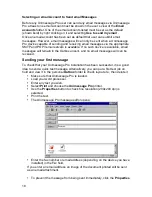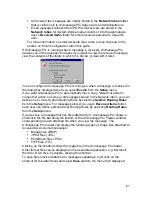6
Getting Help
Unimessage Pro has detailed help files that give much more information than is
in this guide. Select
Contents and Index
from the
Help
menu to view an on-
screen manual.
Context-related Help by subject and topic is available at any time. You can
display it by clicking on the
Help
buttons or by pressing
F1
on your keyboard.
Upgrading Unimessage Pro
Unimessage Pro can be upgraded for several reasons, including:
To add features, for example email functions are not included in all
Unimessage Pro configurations.
To support multiple users on a LAN.
To support more devices at the same time.
See your Oki dealer for upgrade information.
Unimessage Pro Components
Unimessage Pro has three components:
The Scheduler
This controls the list (queue) of jobs waiting to be done, makes sure jobs are
done by the right device at the right time and keeps a record (log) of everything
that happens. The Scheduler runs in the background so you can continue to use
the PC for other work while jobs are being carried out.
On a network, only one Scheduler is required. This can run on any workstation,
whether or not that workstation is connected to a device or is submitting fax or
email jobs, but it is usually more convenient to run it on the first workstation to
which you attach a device.
Device Drivers
These get their instructions from the Scheduler and each one knows how to send
or receive messages using a certain type of device - mail server, modem or MFP.
Device drivers also run in the background.
More than one driver (and more than one device) can be used on a single PC if
the volume of messages requires it. On a network Unimessage Pro supports
multiple devices (of different types if required) and multiple users, but the devices
themselves should not be connected to network file servers which are already
busy meeting the filing and printing needs of the network. Connecting devices to
file servers would also restrict the total number of devices on the network - with
Unimessage Pro you can connect up to 30 devices (subject to your software
license) - the more devices, the greater the throughput.
Depending on your configuration, the Unimessage Pro fax and email drivers may
appear minimized at the foot of your screen. If so, double click on them to display
the progress of a fax or email.
Summary of Contents for OF5650
Page 1: ...1 User s Guide...
Page 41: ...41 Device Wizard Detect Device Introduction...
Page 44: ...44 Start Up Wizard Email Device Choose an email device from the list...
Page 46: ...46 Device Wizard Use for Fax Select Yes if you want to send faxes with this device...
Page 59: ...59 How to Define More Email Accounts...
Page 62: ...62 Congratulations...