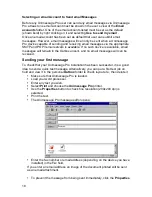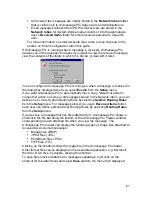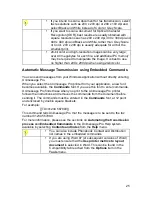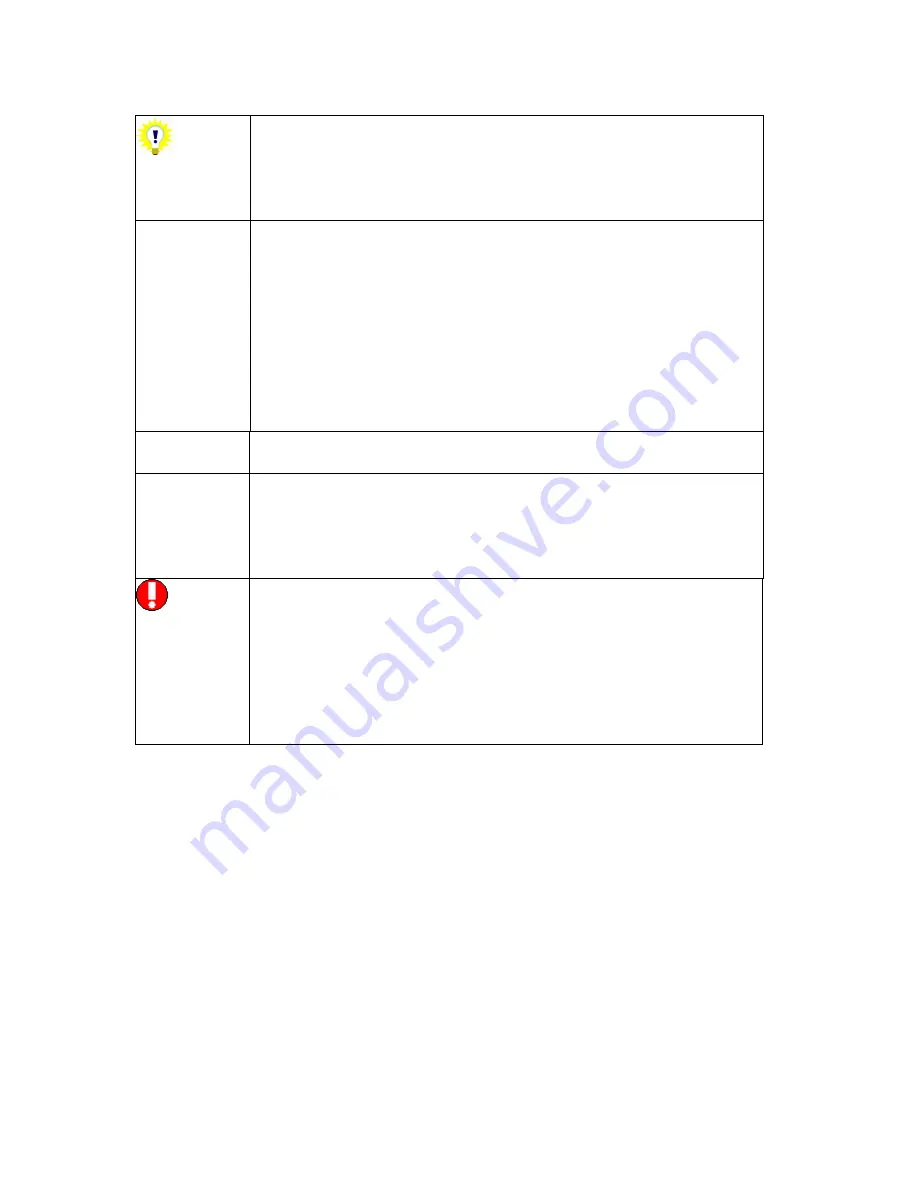
10
Before you can send email messages, you must have
defined an email driver and an email account. If you
configured Unimessage Pro for use with a fax machine
during installation, you must define a new device and
account for email messages.
Additional devices can be defined by selecting
Device
from the
File, New
menu at the PC to which the device is
connected.
You will only be permitted to have the number of devices
allowed by your license active at any one time. You
may be able to upgrade your copy of Unimessage Pro
to allow more devices to be active at the same time if
your message traffic requires it. Refer your
Unimessage Pro Administrator to the section on
Upgrading Unimessage Pro if required.
Additional email accounts can be defined by selecting
Email account
from the
File, New
menu.
If you have installed Unimessage Pro onto a local hard
disk [HD] and want to use it from other PCs on a peer-to-
peer network remember to share the Unimessage Pro
folder with
full
access rights to all other PCs that you
want to be able to use Unimessage Pro.
If you are using a Windows Dial Up Networking [DUN]
connection and are also connected to a LAN using the
IPX/SPX protocol, e.g. some versions of Novell Netware,
you will be disconnected from the LAN while the
Windows DUN connection is established. To avoid this
display the properties for the Windows DUN, click the
Server Types
tab and
de-select
the
Log on to network
and
IPX/SPX Compatible
options then click
OK
.
Summary of Contents for OF5650
Page 1: ...1 User s Guide...
Page 41: ...41 Device Wizard Detect Device Introduction...
Page 44: ...44 Start Up Wizard Email Device Choose an email device from the list...
Page 46: ...46 Device Wizard Use for Fax Select Yes if you want to send faxes with this device...
Page 59: ...59 How to Define More Email Accounts...
Page 62: ...62 Congratulations...