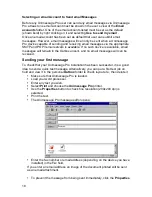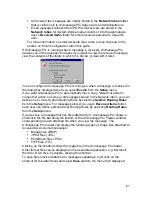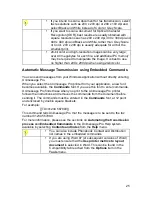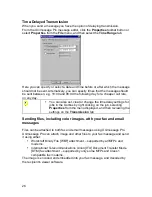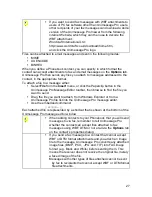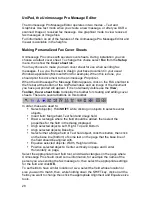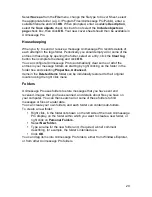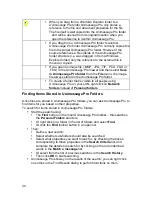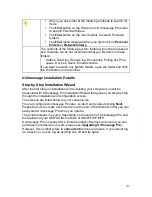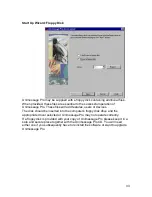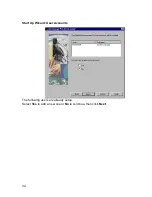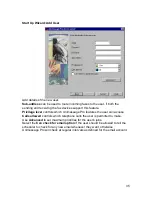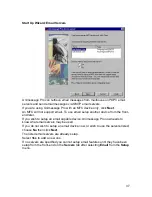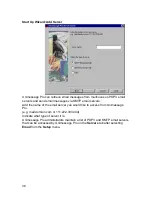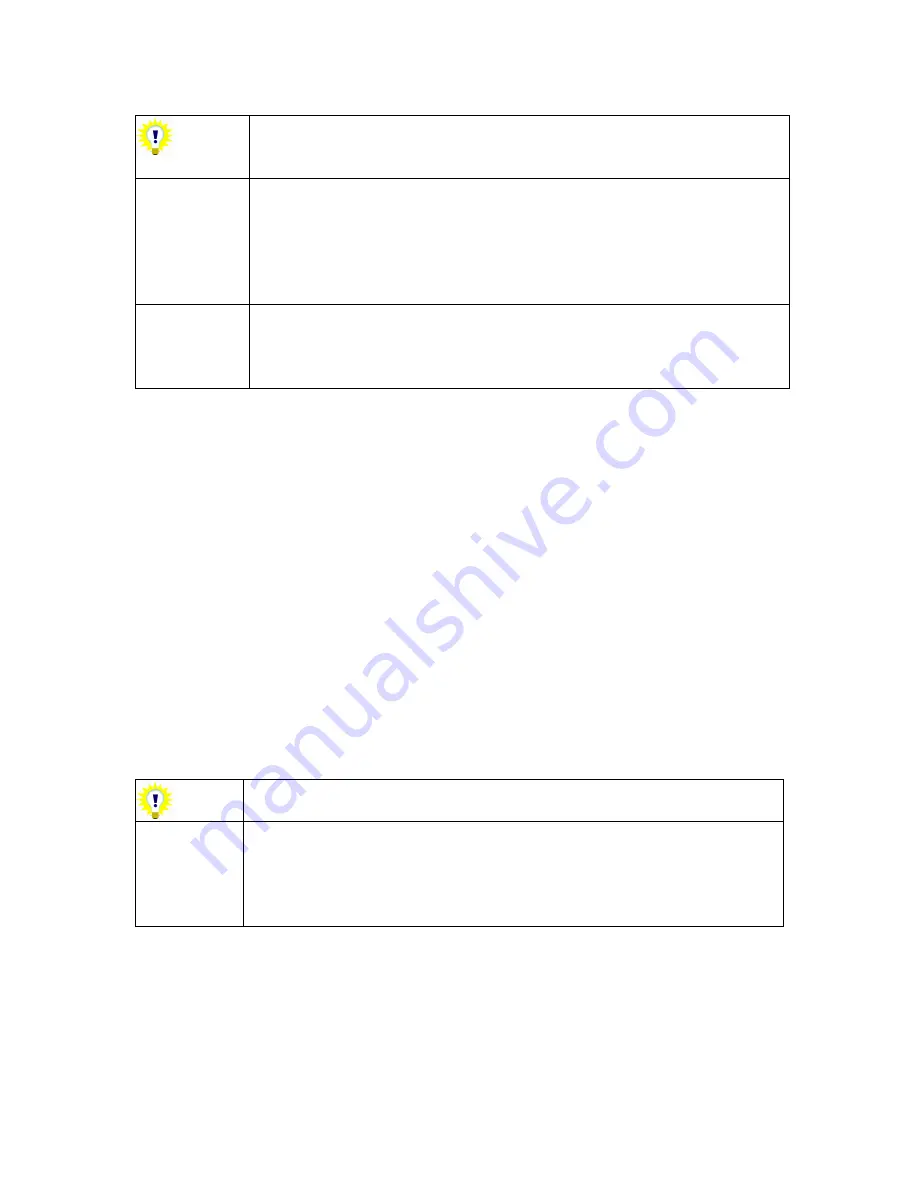
25
If you intend to scan a document for fax transmission, select
fax resolutions such as 200 x 200 dpi or 200 x 100 dpi and
select Black and White instead of Color or Grey Scale.
If you want to scan a document for Optical Character
Recognition [OCR], best results are usually obtained with
square resolutions such as 200 x 200 dpi, 300 x 300 dpi and
400 x 400 dpi and Black and White, rather than Grey Scale
or Color. 200 x 200 dpi is usually adequate for all but the
smallest print.
24-bit color and high-resolution images can be very large;
over 40 megabytes for each file, and additional PC memory
may be required to manipulate the image. It is best to use
no higher than 200 x 200 dpi when using 24-bit color.
Automatic Message Transmission using Embedded Commands
You can send messages from your Windows application without directly entering
Unimessage Pro.
When you select the
Unimessage Pro
printer from your application, a new font
becomes available, the
Commands
font. If you use this font to enter commands,
Unimessage Pro finds these when you print to the
Unimessage Pro
printer,
follows the instructions and removes the commands from the document before
sending it. The commands must be entered in the
Commands
font, at 12 point
and enclosed by double square brackets.
For example:
[[TO=01234 567890]]
This command tells Unimessage Pro that the message is to be sent to the fax
number 01234 567890.
For more information, please see the sections on
Automating the transmission
process
and
Embedded Commands
in the Unimessage Pro Help system
available by selecting
Contents and Index
from the
Help
menu.
You can also include Phonebook Contact and Distribution
list names in the embedded commands.
If you are using Word 97 (or subsequent versions of Word)
you must ensure that the
Use printer metrics to layout
document
is selected in Word. This can be found in the
Compatibility tab reached from the
Options
item in the
Tools
menu.
Summary of Contents for OF5650
Page 1: ...1 User s Guide...
Page 41: ...41 Device Wizard Detect Device Introduction...
Page 44: ...44 Start Up Wizard Email Device Choose an email device from the list...
Page 46: ...46 Device Wizard Use for Fax Select Yes if you want to send faxes with this device...
Page 59: ...59 How to Define More Email Accounts...
Page 62: ...62 Congratulations...