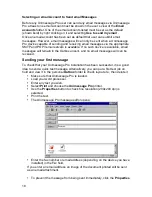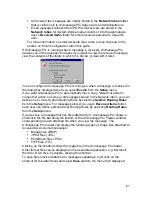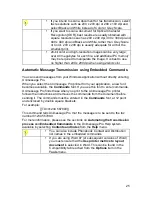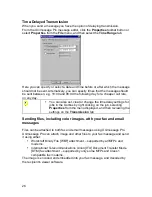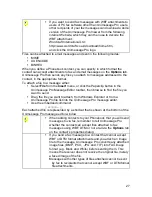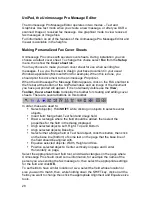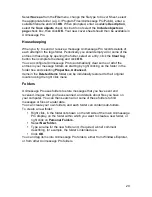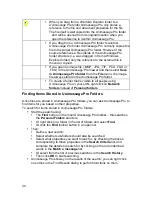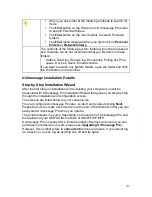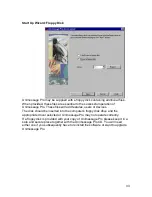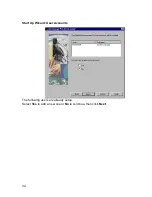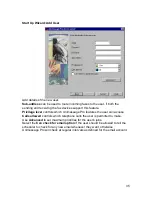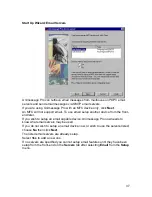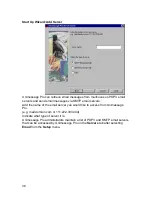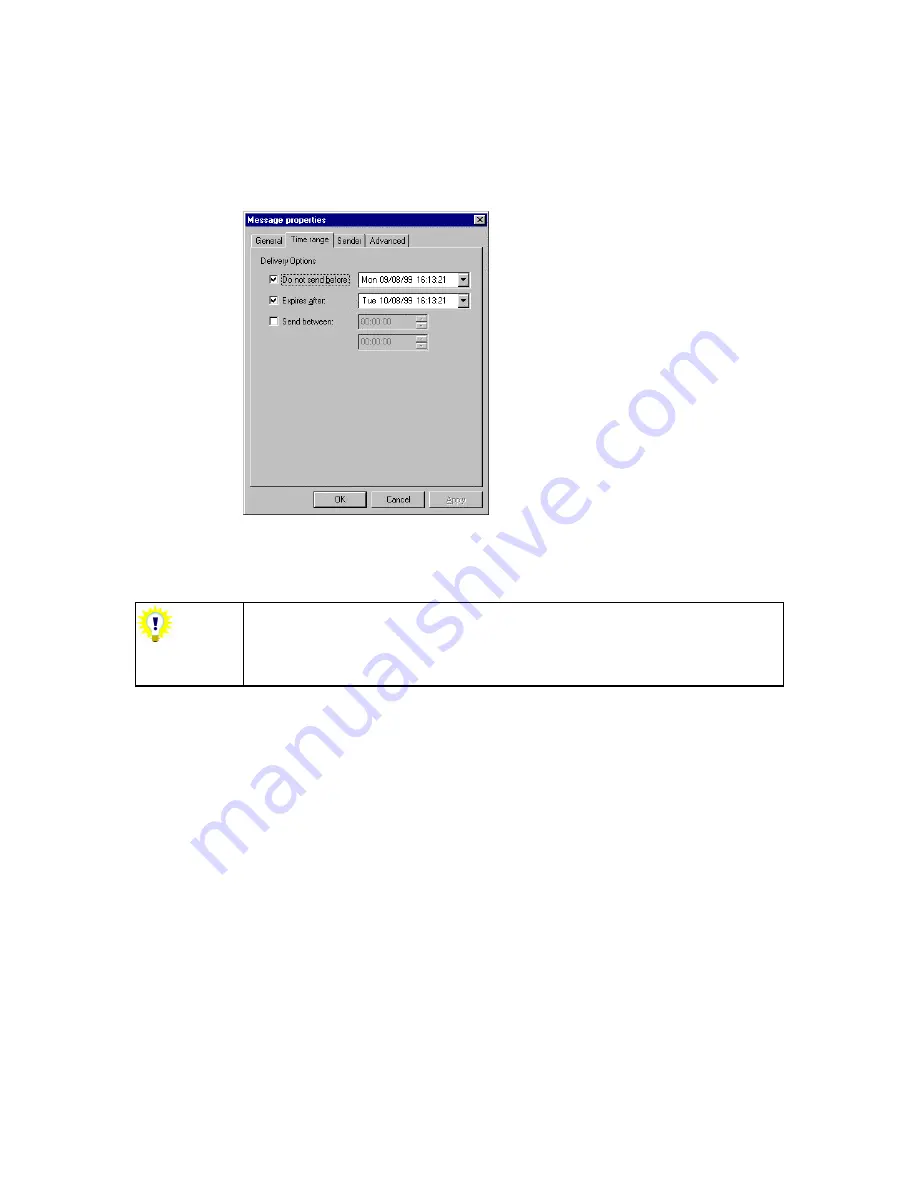
26
Time-Delayed Transmission
When you send a message you have the option of delaying transmission.
From the Unimessage Pro message editor, click the
Properties
toolbar button or
select
Properties
from the
File
menu, and then select the
Time Range
tab.
Here you can specify or select a date and time before or after which the message
should not be sent. Alternatively, you can specify times that the message should
be sent between, e.g. 18:00 and 08:00 the following day for a cheaper call rate,
on any day.
You can also set, clear or change the time delay settings for
jobs in the Outbox by right clicking on the job, selecting
Properties
from the menu displayed, and then reviewing the
settings on the
Transmission
tab
Sending files, including color images, with your fax and email
messages
Files can be attached to both fax and email messages using Unimessage Pro.
Unimessage Pro can attach image and other files to your fax message and send
it using either:
Wordcraft Binary File [WBF] attachment – supported by all MFPs and
modems.
International Telecommunications Union [ITU] Document Transfer Mode
[DTM] fax attachment – supported by only some MFPs and Class 1
compatible fax modems.
The image is encoded and embedded into your fax message, and decoded by
the recipient's viewer software.
Summary of Contents for OF5650
Page 1: ...1 User s Guide...
Page 41: ...41 Device Wizard Detect Device Introduction...
Page 44: ...44 Start Up Wizard Email Device Choose an email device from the list...
Page 46: ...46 Device Wizard Use for Fax Select Yes if you want to send faxes with this device...
Page 59: ...59 How to Define More Email Accounts...
Page 62: ...62 Congratulations...