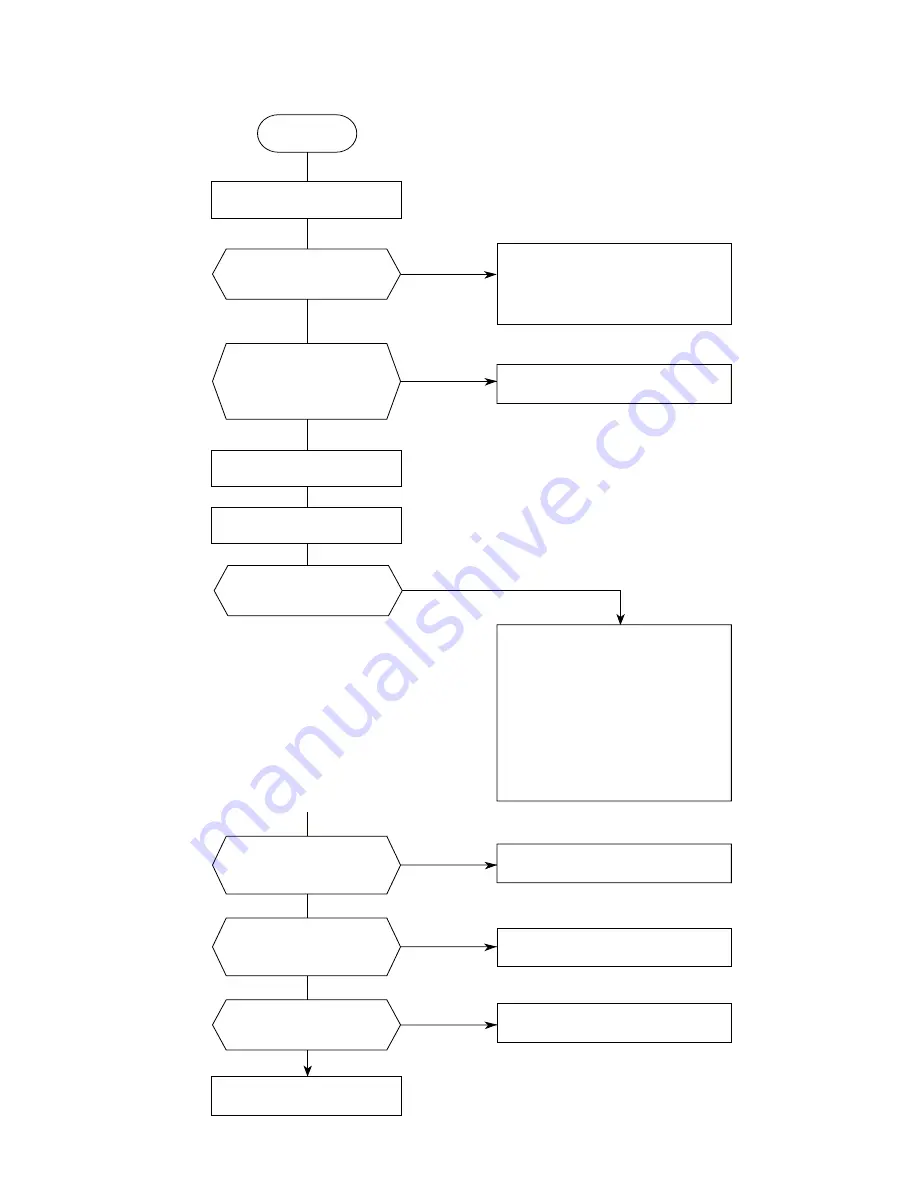
Troubleshooting
7 - 34
OKIFAX 5300/5600
Service Manual, P/N 59278301
Start
No
Is document fed by
any length?
Document jammed.
1. Check PC1.
2. Replace M17-x Board.
3. Check the mechanical portion.
(Scan motor, etc.)
Yes
Check points:
1. Adhesive such as paste, tape, etc. on
the surface of the documents?
2. Too thin (< 0.06 mm [.003"])?
3. The leading edge of the documents are
rugged or thickened due to paste, etc.?
4. Too thick?
Multiple documents > 0.13 mm (.005")
Single document > 0.15 mm (.006 ")
5. Too long?
Longer than 380 mm (14.96 ")?
Yes
1. Check PC2.
2. Replace M17-x Board.
For 1 and 2, use the carrier sheet.
For 2 and 4, use documents of the
specified thickness, or copy the
documents with an office copy
machine and use the copy.
For 3, cut leading edge, or copy
the documents with an office copy
machine and use the copy.
For 5, use documents of the
specified length.
Yes (Abnormal)
See 6.17 for further details.
Press Copy key.
Are documents abnormal?
Are there obstacles
(paper clips, etc.) in the
document-passing slot?
Are parts guiding a
document rugged due to
flaws, etc.?
Are the feed rollers
dirty?
Replace the feed rollers.
Load a document.
Document feeds about
8 cm (3.15") and stops with
the SELECT LOCATION
message displayed?
Remove the obstacles.
Replace the parts.
Clean them.
No (Normal)
Yes
Yes
Yes
No
No
No
No
7.1.21 Document Jam
Summary of Contents for OF5600
Page 376: ...Illustrated Parts List D 2 OKIFAX 5300 5600 Service Manual P N 59278301 1 Cabinet Assembly...
Page 388: ...Illustrated Parts List D 14 OKIFAX 5300 5600 Service Manual P N 59278301 5 Scan Unit...
Page 394: ...Illustrated Parts List D 20 OKIFAX 5300 5600 Service Manual P N 59278301 8 Option Telephone...
















































