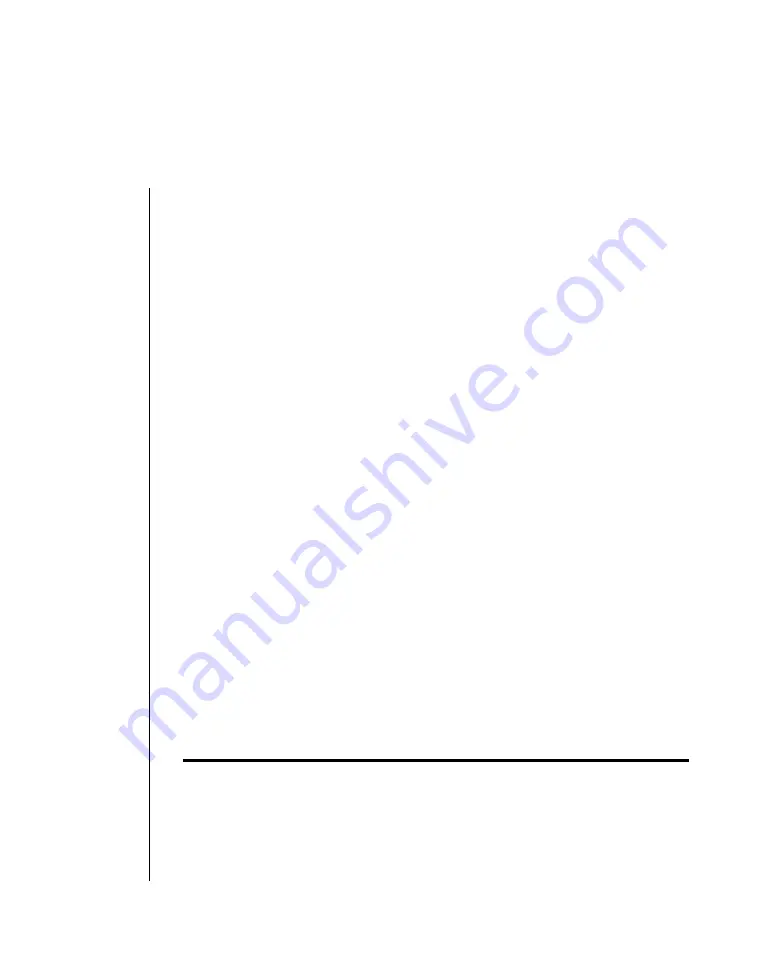
Operating Your Printer 2 -- 35
Cut-sheet feeder controls
The printer’s control switches also control the operation of the cut-sheet
feeder. The control switches, however, function only when the printer is
off-line or deselected (SELECT indicator is not lit).
Printing with the cut-sheet feeder
After the first sheet is inserted and the top of form is set, you can begin
printing with the cut-sheet feeder. Simply request a printout from your
word processing package as normal. When it receives the PRINT com-
mand, the printer starts printing on the inserted sheet until the amount of
lines that have been printed according to the appropriate page length, ejects
the printed page into the output tray, and inserts a new page. If a file is
several pages long, the printer ejects each printed page into the output
tray, inserts a new sheet from the hopper, then continues printing.
If you are printing program outputs using the cut sheet feeder, you must
include the cut-sheet feeder insert and eject commands. When the printer
receives the PRINT command, it inserts a sheet of paper and starts print-
ing. Each time the printer receives the cut-sheet feeder insert command, it
ejects the printed sheet then inserts a new sheet. Use the cutsheet feeder
eject command at the end of your program if you want the printer to eject
the printed sheet without inserting a new sheet. For further information
consult the programming section in this handbook.
If you want to eject a sheet of paper you can do it using the FORM FEED
button.
Note: Make sure that the page length the printer is set to is no greater than the page length
that your word processing system uses.
The action of the LINE FEED button varies according to the status of the
cut sheet feeder.
Summary of Contents for Microline Ml184T+
Page 1: ...MICROLINE ML184T Printer Handbook ...
Page 22: ......
Page 26: ...2 4OperatingYourPrinter ...
Page 58: ......
Page 62: ......
Page 88: ......
Page 90: ...C 2AppendixC ASCIICharacterCodes Lower ASCII Character Sets 2 4 ...
Page 91: ...AppendixC ASCIICharacterCodsC 3 Lower ASCII Character Sets 3 4 ...
Page 92: ...C 4AppendixC ASCIICharacterCodes Lower ASCII Character Sets 4 4 ...
Page 93: ...AppendixC ASCIICharacterCodsC 5 Upper ASCII Character Sets Upper ASCII Character Sets 1 4 ...
Page 94: ...C 6AppendixC ASCIICharacterCodes Upper ASCII Character Sets 2 4 ...
Page 95: ...AppendixC ASCIICharacterCodsC 7 Upper ASCII Character Sets 3 4 ...
Page 96: ...C 8AppendixC ASCIICharacterCodes Upper ASCII Character Sets 4 4 ...
Page 97: ...AppendixC ASCIICharacterCodsC 9 Epson International Character Substitutions ...
Page 98: ...C 10AppendixC ASCIICharacterCodes IBM International Character Substitutions ...
Page 99: ...AppendixC ASCIICharacterCodsC 11 MICROLINE International Character Substitutions ...
Page 100: ...C 12AppendixC ASCIICharacterCodes Code Page Character Sets Code Page Character Sets 1 3 ...
Page 101: ...AppendixC ASCIICharacterCodsC 13 Code Page Character Sets 2 3 ...
Page 102: ...C 14AppendixC ASCIICharacterCodes Code Page Character Sets 3 3 ...
Page 114: ......






























