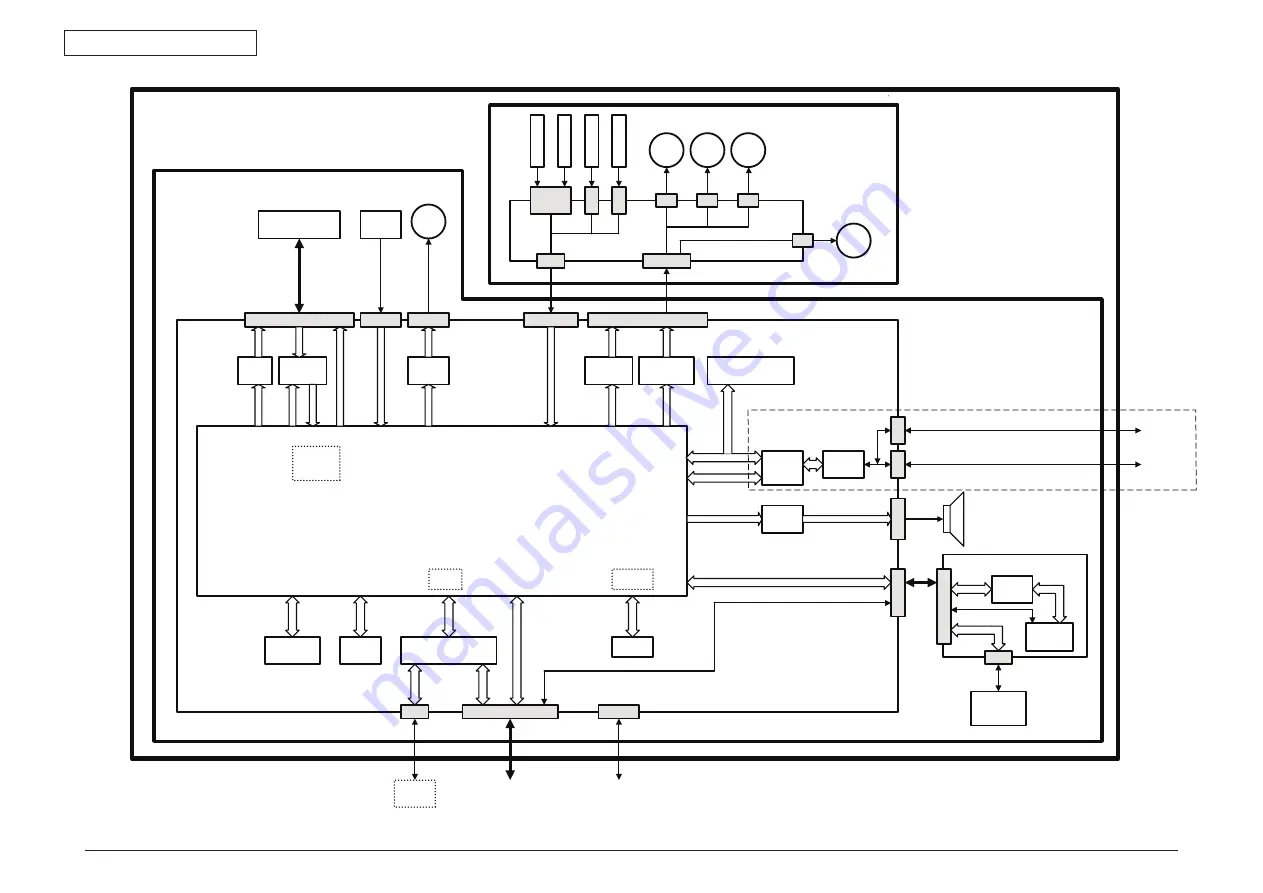
44952001TH Rev.2
1-3
Oki Data CONFIDENTIAL
1. CONFIGURATION
Figure 1-2
PCB-MHE
PCB-MHD
MFA-ASIC
DDR2-DRAM
(128MB)
SPI ROM
(Boot)
SPI
SSTL
2
Modem
Local Bus
ARM9
USBD
AFE IC
MOTOR
DRV IC
RTC
NAND FLASH(64MB)
(Program/FAX data)
Clutch/Solenoid
Drive Circuit
US
B
SDAA
MCU
LCD
KEY
LED
UART
USB
Memory
US
B
Battery
CIS
Scanner Unit
FBS
RADF
(Contact Image Sensor)
MOTOR
DRV IC
SP
I
Digital
LED
Drive IC
Enable
GPIO
HP
Sensor
CIS2
analo
g
CL
K/SP
LE
D
FBS
FBM
ADFM
ADFS
SNSIF
MOTIF
CL1
CL2
ADF
Motor
SOL
PM
CL1
CL2
SOL
SET Sensor
REV Sensor
SCN1 Sensor
Cover Sensor
SNS
1
SNS
3
SNS
2
FB
Motor
USB
PDLIF
OP
E
TE
L
PCB-OPM
CN
1
CN501
External
Telephone
PSTN
POWER
GPIO
SP
K
Speaker
AMP
LINE
Printer Unit
Power Supply Unit
US
B
SID IF
SPI
UART/SPI/GPIO
MC342/MC362/MC562/
MC342dw/MC362w/MC562dw
USB HUB
IC











































