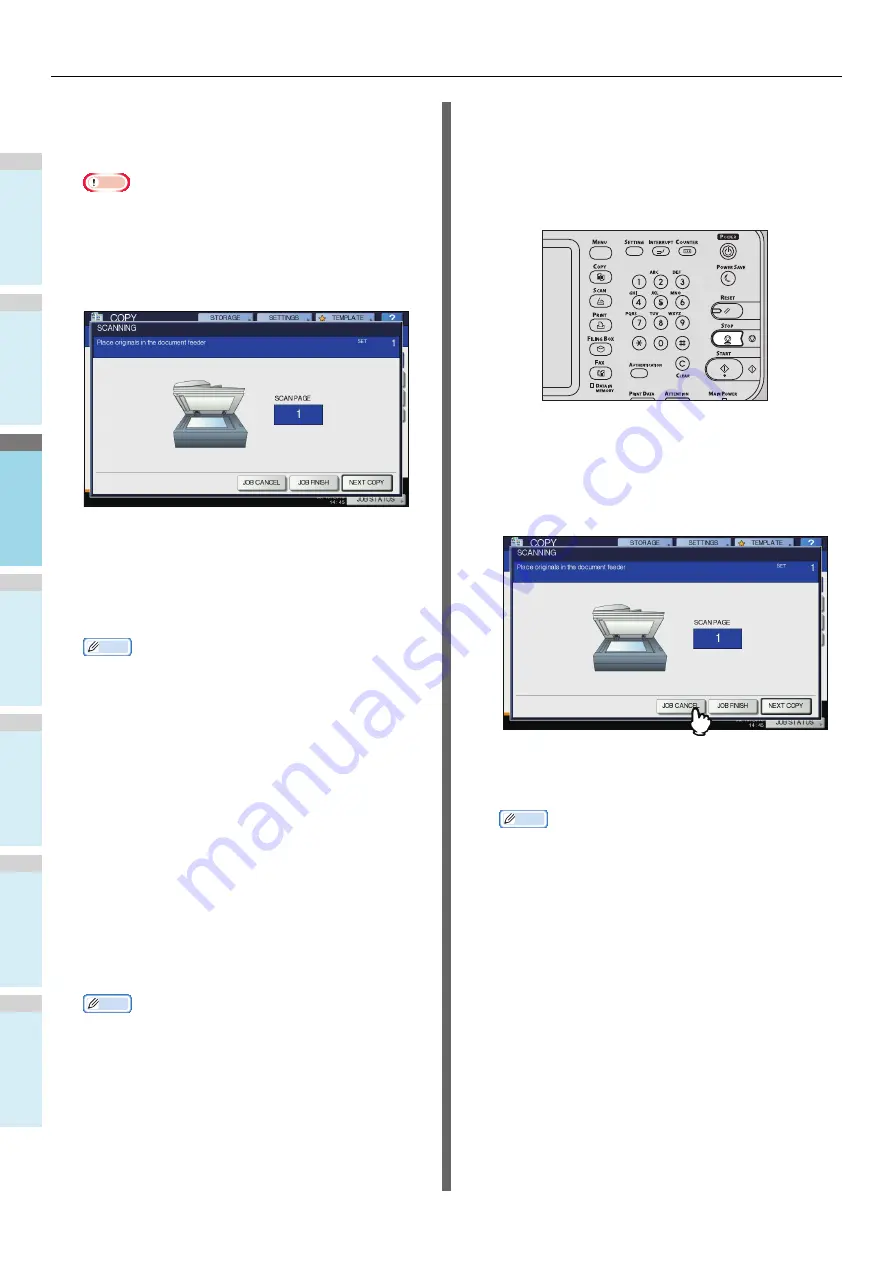
HOW TO MAKE COPIES
- 32 -
1
2
3
4
5
6
5
Press the [START] button on the control
panel.
Copying starts. The paper exits with its copied side down.
Note
• Be careful because the paper exiting area and the
paper itself are hot.
The menu shown below may appear when you are using
particular modes.
This menu appears when “SADF (single feed mode)” is
set to the document feeder or in modes where the original
is placed on the original glass and the scanned data are
temporarily stored in the memory, such as sort copying or
1-sided to 2-sided copying. When this menu appears,
follow the procedure below.
Memo
• There are different messages displayed on the upper
part of the menu for when the originals are scanned
through the RADF and for when scanning is performed
through the original glass.
6
Place the next original, and then press the
[START] button on the control panel or
[NEXT COPY] on the touch panel.
Scanning starts. (When “SADF (single feed mode)” is set
to the document feeder, an original is fed automatically
when it is placed on the RADF.)
7
Press [JOB FINISH] on the touch panel after
all the originals have been scanned.
Copying starts.
Memo
• If you want to stop copying, press [JOB CANCEL].
• When the tray runs out of paper during copying,
another tray can feed paper instead if it holds paper of
the same size and orientation, and copying will not
stop. If there is no such tray, copying stops and “Add
paper” appears on the touch panel. In this case, add
paper to the tray.
Stopping and restarting copying
1
Press the [STOP] button on the control
panel.
Copying or scanning stops.
2
Press [JOB CANCEL] on the touch panel to
stop copying. Press [NEXT COPY] on the
touch panel or the [START] button on the
control panel to restart.
When you press [JOB CANCEL], the scanned data will be
deleted and any waiting jobs will be performed.
Memo
• Even if you do not press [JOB CANCEL], the scanned
data will be deleted by means of the automatic function
clear.
Summary of Contents for MB760dnfax
Page 27: ...1 2 3 4 5 6 2 Copying HOW TO MAKE COPIES P 28 BASIC COPY MODES P 43...
Page 57: ...1 2 3 4 5 6 3 Fax SENDING RECEIVING A FAX P 58 CHECKING AND CANCELING THE COMMUNICATIONS P 71...
Page 75: ...1 2 3 4 5 6 4 0 Scanning BASIC OPERATION P 76...
Page 89: ...1 2 3 4 5 6 5 Utilities that can be used with this machine List of Utilities P 90...
Page 91: ...1 2 3 4 5 6 6 Index...
Page 94: ...May 2013 45611202EE Rev1...
















































