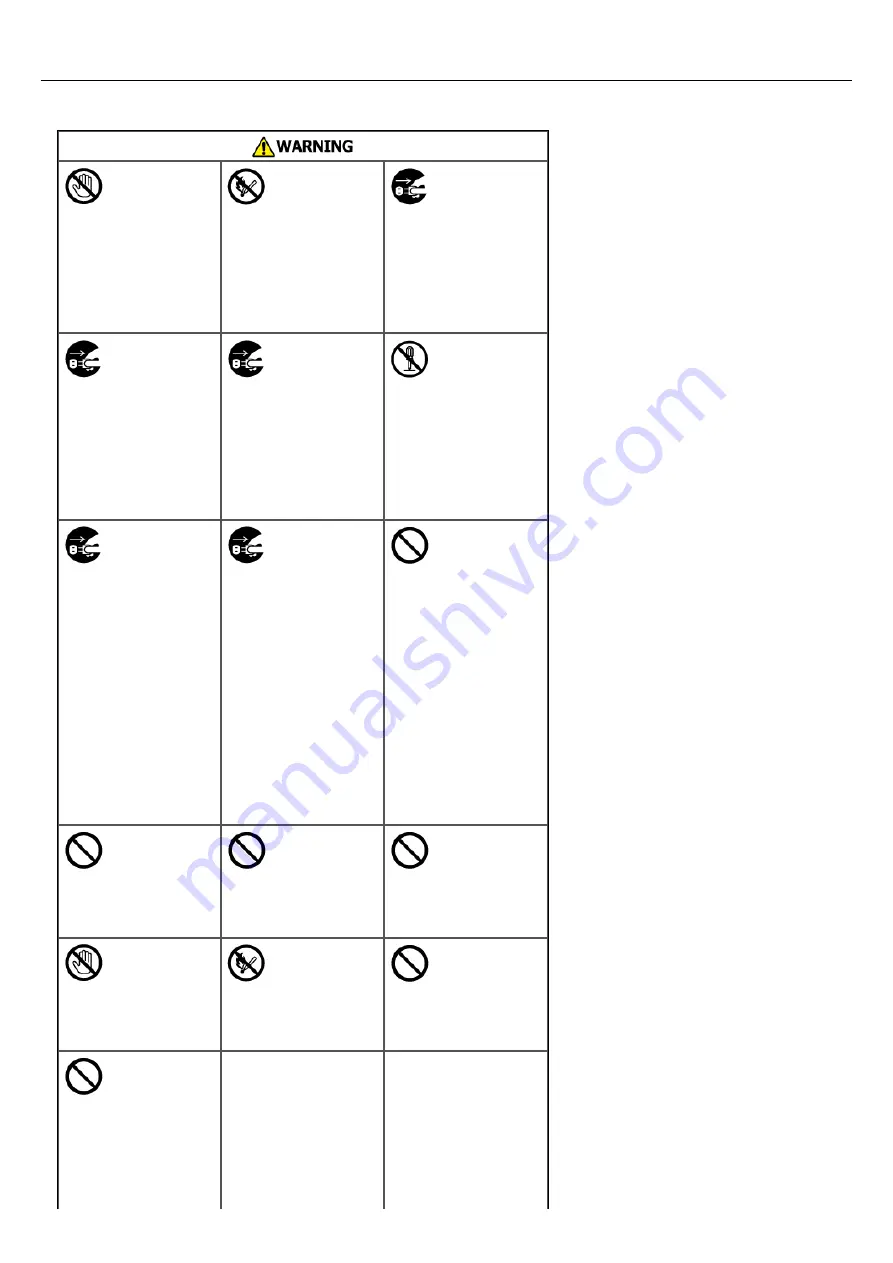
General Cautions
Do not touch the
safety switch
inside this
machine. High
voltage may occur,
resulting in electric
shock. Also, a gear
may rotate,
resulting in injury.
Do not use a
highly combustible
spray near this
machine. Some
parts inside the
machine become
very hot, possibly
resulting in fire.
If the cover
becomes extremely
hot, the machine
emits smoke or
odor, or you hear a
strange sound,
unplug the power
plug from the
outlet, and contact
your dealer.
Fire may result.
If liquid such as
water gets inside
the machine,
unplug the power
plug from the
outlet, and contact
your dealer.
Fire may result.
If you drop a clip
or other foreign
objects into the
machine, unplug
the power plug
from the outlet,
and take the
foreign objects out.
Electric shock, fire,
or injury may
result.
Do not perform
any operation or
disassembly other
than instructed in
the user manual.
Electric shock, fire,
or injury may
result.
If the machine is
dropped or the
cover is damaged,
unplug the power
plug from the
outlet, and contact
your dealer.
Electric shock, fire,
or injury may
result.
Unplug the power
plug regularly, and
clean the bases of
and in between
the plug blades.
If the power plug
is left plugged into
the outlet for an
extended period of
time, dust adheres
on the bases of
the plug blades,
and a short may
occur, possibly
resulting in fire.
Do not vacuum
spilled toner with
an electric vacuum
cleaner.
Vacuuming spilled
toner with an
electric vacuum
cleaner may result
in ignition due to
sparks from
electric contacts or
other reasons.
If toner spills on
the floor or other
places, wipe the
toner gently with a
damp rag or other
cloth while using
care not to scatter
the toner.
Do not insert any
object into a vent
hole.
Electric shock, fire,
or injury may
result.
Do not place a cup
filled with water or
other objects on
the machine.
Electric shock or
fire may result.
Do not let pet urine
or other liquid get
inside this
machine, or allow
this machine to get
wet. Electric shock
or fire may result.
When the machine
cover is opened,
do not touch the
fuser. Burns may
result.
Do not throw the
toner cartridge or
image drum into a
fire. The toner
may ignite,
resulting in burns.
Do not connect the
power cord, cables,
or the ground wire
in any way other
than instructed in
the user manual.
Fire may result.
Operation using an
UPS
(uninterruptible
power supply) or
inverter is not
guaranteed. Do not
use an
uninterruptible
power supply or
inverter.
997
Summary of Contents for MB472dn
Page 1: ...User s Manual MB472dn MB472dnw 2015 03 45822152EE02 ...
Page 25: ...Horizontal 24 ...
Page 29: ...28 ...
Page 42: ...41 ...
Page 68: ...Scanning Data to a Computer Scan to PC Registering a Computer That is Connected 67 ...
Page 150: ...6 Click Scan 7 Exit Windows FAX and Scan 149 ...
Page 170: ...169 ...
Page 181: ...180 ...
Page 190: ...189 ...
Page 198: ...197 ...
Page 209: ...5 Click Cancel Topics Printing with Registered Settings 208 ...
Page 213: ...4 Change other settings if necessary and then click Print Printing starts 212 ...
Page 225: ...6 Follow the on screen instructions to set detailed settings 7 Click Submit 224 ...
Page 233: ...232 ...
Page 248: ...Printing with Google Cloud Print 247 ...
Page 265: ...3 Select OKI MB472 from Printer 4 Set options 5 Click Print 264 ...
Page 283: ...Selecting from the Transmission History and Reception History 282 ...
Page 290: ...289 ...
Page 303: ...302 ...
Page 308: ...2 Enter a fax number Using Direct Entry 3 Select Enter and then press OK 307 ...
Page 328: ...12 To continue deleting another number repeat the procedure from step 9 327 ...
Page 342: ...9 Press START Transmission starts 341 ...
Page 364: ...Sending an Internet Fax 363 ...
Page 401: ...No Name 14 Facedown stacker 400 ...
Page 404: ...Basic Operations on the Operator Panel Names and Functions Entering Characters 403 ...
Page 409: ...408 ...
Page 438: ...437 ...
Page 495: ...15 Close the scanner unit 494 ...
Page 501: ...9 Close the top cover 10 Close the scanner unit 500 ...
Page 505: ...9 Close the top cover 10 Close the scanner unit 504 ...
Page 507: ...4 Open the scanner unit 5 Press the top cover open button 6 Open the top cover 506 ...
Page 508: ...7 Close the top cover 8 Close the scanner unit 507 ...
Page 534: ...533 ...
Page 563: ...562 ...
Page 570: ...569 ...
Page 576: ...575 ...
Page 609: ...Search Memo indicates the factory default setting 608 ...
Page 614: ...AirPrint AirPrint Enable Memo indicates the factory default setting 613 ...
Page 643: ...642 ...
Page 669: ...9 Click OK 668 ...
Page 704: ...Quitting Network Card Setup 1 Select Quit from the File menu of Network Card Setup 703 ...
Page 709: ...13 Restart the machine 708 ...
Page 712: ...711 ...
Page 734: ...733 ...
Page 738: ...737 ...
Page 752: ...751 ...
Page 755: ...5 Push the tray back into the machine 6 Close the tray 754 ...
Page 780: ...Side view Side view if the second tray unit is installed 779 ...
Page 786: ...19 Close the scanner unit 785 ...
Page 809: ...Topics Checking That Connection is Established Correctly 808 ...
Page 815: ...5 Insert the other end of the LAN cable into the hub 6 Turn the machine on 814 ...
Page 819: ...818 ...
Page 823: ...The IP address is set to this machine and this machine automatically restarts 822 ...
Page 826: ...The IP address is set to this machine and this machine automatically restarts 825 ...
Page 847: ...846 ...
Page 849: ...848 ...
Page 876: ...6 Click New Group 7 Register a group and then click OK 8 Click Save to device 875 ...
Page 888: ...13 Click Setup 14 Enter the administrator password of this machine and then click OK 887 ...
Page 891: ...13 Click Setup 14 Enter the administrator password of this machine and then click OK 890 ...
Page 920: ...Topics Registering a Destination Profile Using Scan to Shared Folder 919 ...
Page 961: ...12 Press until the top screen is displayed 960 ...
Page 963: ...14 Press until the top screen is displayed 962 ...
Page 974: ...973 ...
Page 982: ...The fax information is set to this machine 981 ...
Page 985: ...The fax information is set to this machine 984 ...
Page 991: ...990 ...
Page 994: ...993 ...
Page 1048: ...1047 ...
Page 1090: ...The IP address is set to this machine and this machine initializes the network settings 1089 ...
Page 1116: ...1115 ...
Page 1134: ...1133 ...
Page 1137: ......
















































