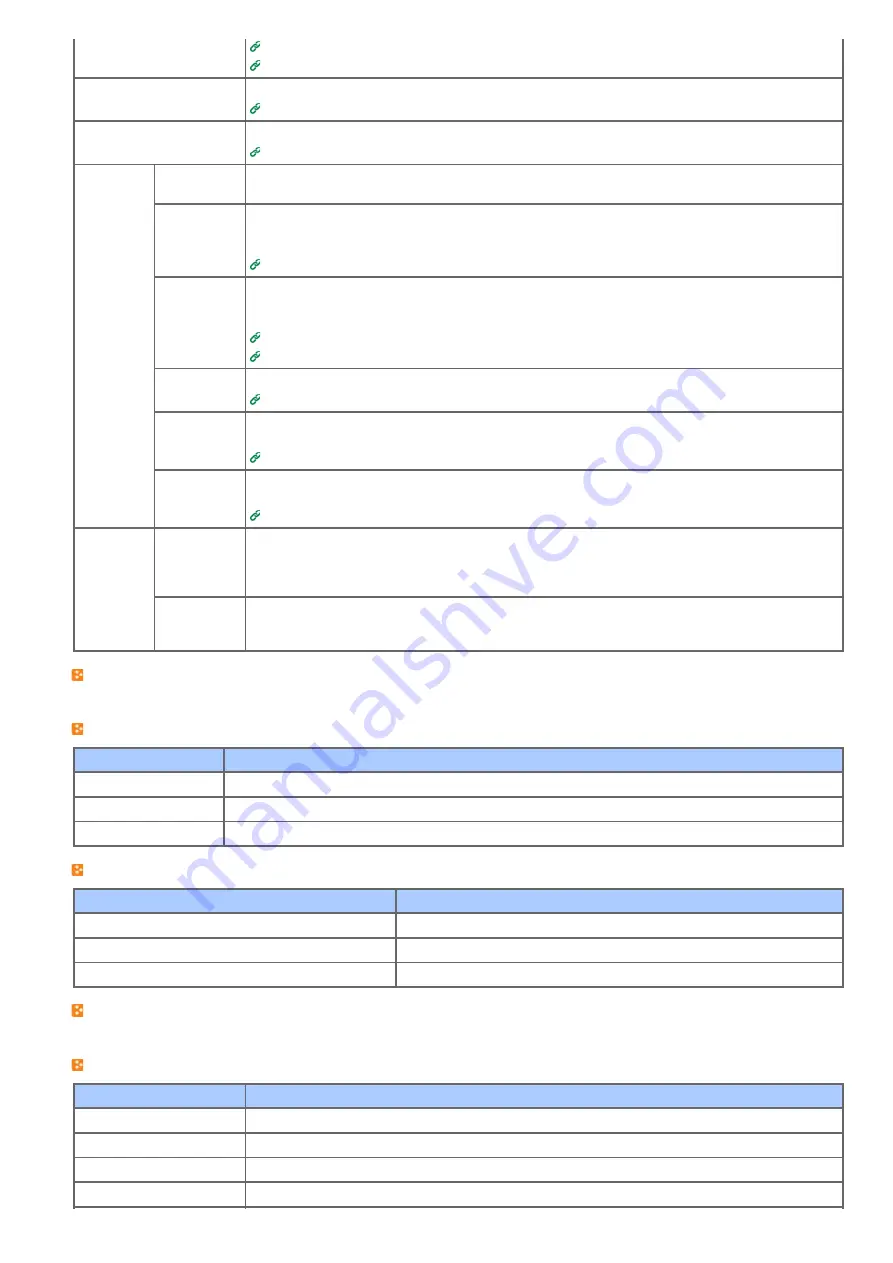
IEEE802.1X
Connecting This Machine to the Authentication Network by Using IEEE802.1X
Secure Protocol Server
Sets secure protocol server information.
Secure Protocol Server Settings (Kerberos)
LDAP
Sets LDAP information.
Security
Protocol
ON/OFF
Stops a network protocol and network service that are not used.
IP Filtering
Restricts access by using IP addresses. Access from outside your company is also supported. However,
this function requires sufficient knowledge about IP addresses. Some settings may result in serious
problems that prevent you from accessing the machine via a network.
Limiting by Using IP Addresses (IP Filtering)
MAC Address
Filtering
Restricts access by using MAC addresses. Access from outside your company is also supported.
However, this function requires sufficient knowledge about MAC addresses. Some settings may result
in serious problems that prevent you from accessing the machine via a network.
About the Web Page of This Machine
Limiting by Using MAC Address (MAC Address Filtering)
SSL/TLS
Encrypts communications between a computer (client) and the machine.
Encrypting Communication with SSL/TLS
IPSec
Sets the encryption for communications between a computer (client) and the machine, and settings to
prevent tampering.
Encrypting Communication with IPSec
Change
Network
Password
Changes the administrator password. The default value of the password is the last six digits of the
MAC address.
Changing the Administrator Password
Maintenance Reset/Restore Restarts and resets a network. Even if you access the Web page from the Web browser after
restarting, the Web page is not displayed until the restart is complete. Resetting restores the IP
address to its default status, resulting in information you manually set being lost. In such a case, the
Web page cannot be displayed.
Network Scale Improves operation efficiency on a network. This setting is very effective when a hub that has the
spanning tree function is used, or a computer and the machine are connected one-on-one with a
cross cable.
Copy Setup
You can set the image quality, density, scan size, margins, edge erase, duplex, and other settings.
Fax Setup
Item
Description
Default Settings
Sets the image quality, density, and other default settings for sending faxes.
Security Function
Sets security for sending faxes.
Other Settings
Sets other settings for sending faxes.
FaxServer Function
Item
Description
Environmental Settings
Sets the environmental settings.
Default Settings
Sets the default settings.
Security Function
Sets the security settings.
Internet Fax Setup
Sets Internet Fax.
Scanner Setup
Item
Description
Default Settings
Sets the image quality, density, and other default settings for scanning.
E-mail Setup
Sets e-mail settings that are required for performing Scan to E-mail.
USB Memory Setup
Sets USB Memory settings for performing Scan to USB Memory.
TWAIN Setup
Sets TWAIN.
418
Summary of Contents for MB472dn
Page 1: ...User s Manual MB472dn MB472dnw 2015 03 45822152EE02 ...
Page 25: ...Horizontal 24 ...
Page 29: ...28 ...
Page 42: ...41 ...
Page 68: ...Scanning Data to a Computer Scan to PC Registering a Computer That is Connected 67 ...
Page 150: ...6 Click Scan 7 Exit Windows FAX and Scan 149 ...
Page 170: ...169 ...
Page 181: ...180 ...
Page 190: ...189 ...
Page 198: ...197 ...
Page 209: ...5 Click Cancel Topics Printing with Registered Settings 208 ...
Page 213: ...4 Change other settings if necessary and then click Print Printing starts 212 ...
Page 225: ...6 Follow the on screen instructions to set detailed settings 7 Click Submit 224 ...
Page 233: ...232 ...
Page 248: ...Printing with Google Cloud Print 247 ...
Page 265: ...3 Select OKI MB472 from Printer 4 Set options 5 Click Print 264 ...
Page 283: ...Selecting from the Transmission History and Reception History 282 ...
Page 290: ...289 ...
Page 303: ...302 ...
Page 308: ...2 Enter a fax number Using Direct Entry 3 Select Enter and then press OK 307 ...
Page 328: ...12 To continue deleting another number repeat the procedure from step 9 327 ...
Page 342: ...9 Press START Transmission starts 341 ...
Page 364: ...Sending an Internet Fax 363 ...
Page 401: ...No Name 14 Facedown stacker 400 ...
Page 404: ...Basic Operations on the Operator Panel Names and Functions Entering Characters 403 ...
Page 409: ...408 ...
Page 438: ...437 ...
Page 495: ...15 Close the scanner unit 494 ...
Page 501: ...9 Close the top cover 10 Close the scanner unit 500 ...
Page 505: ...9 Close the top cover 10 Close the scanner unit 504 ...
Page 507: ...4 Open the scanner unit 5 Press the top cover open button 6 Open the top cover 506 ...
Page 508: ...7 Close the top cover 8 Close the scanner unit 507 ...
Page 534: ...533 ...
Page 563: ...562 ...
Page 570: ...569 ...
Page 576: ...575 ...
Page 609: ...Search Memo indicates the factory default setting 608 ...
Page 614: ...AirPrint AirPrint Enable Memo indicates the factory default setting 613 ...
Page 643: ...642 ...
Page 669: ...9 Click OK 668 ...
Page 704: ...Quitting Network Card Setup 1 Select Quit from the File menu of Network Card Setup 703 ...
Page 709: ...13 Restart the machine 708 ...
Page 712: ...711 ...
Page 734: ...733 ...
Page 738: ...737 ...
Page 752: ...751 ...
Page 755: ...5 Push the tray back into the machine 6 Close the tray 754 ...
Page 780: ...Side view Side view if the second tray unit is installed 779 ...
Page 786: ...19 Close the scanner unit 785 ...
Page 809: ...Topics Checking That Connection is Established Correctly 808 ...
Page 815: ...5 Insert the other end of the LAN cable into the hub 6 Turn the machine on 814 ...
Page 819: ...818 ...
Page 823: ...The IP address is set to this machine and this machine automatically restarts 822 ...
Page 826: ...The IP address is set to this machine and this machine automatically restarts 825 ...
Page 847: ...846 ...
Page 849: ...848 ...
Page 876: ...6 Click New Group 7 Register a group and then click OK 8 Click Save to device 875 ...
Page 888: ...13 Click Setup 14 Enter the administrator password of this machine and then click OK 887 ...
Page 891: ...13 Click Setup 14 Enter the administrator password of this machine and then click OK 890 ...
Page 920: ...Topics Registering a Destination Profile Using Scan to Shared Folder 919 ...
Page 961: ...12 Press until the top screen is displayed 960 ...
Page 963: ...14 Press until the top screen is displayed 962 ...
Page 974: ...973 ...
Page 982: ...The fax information is set to this machine 981 ...
Page 985: ...The fax information is set to this machine 984 ...
Page 991: ...990 ...
Page 994: ...993 ...
Page 1048: ...1047 ...
Page 1090: ...The IP address is set to this machine and this machine initializes the network settings 1089 ...
Page 1116: ...1115 ...
Page 1134: ...1133 ...
Page 1137: ......
















































