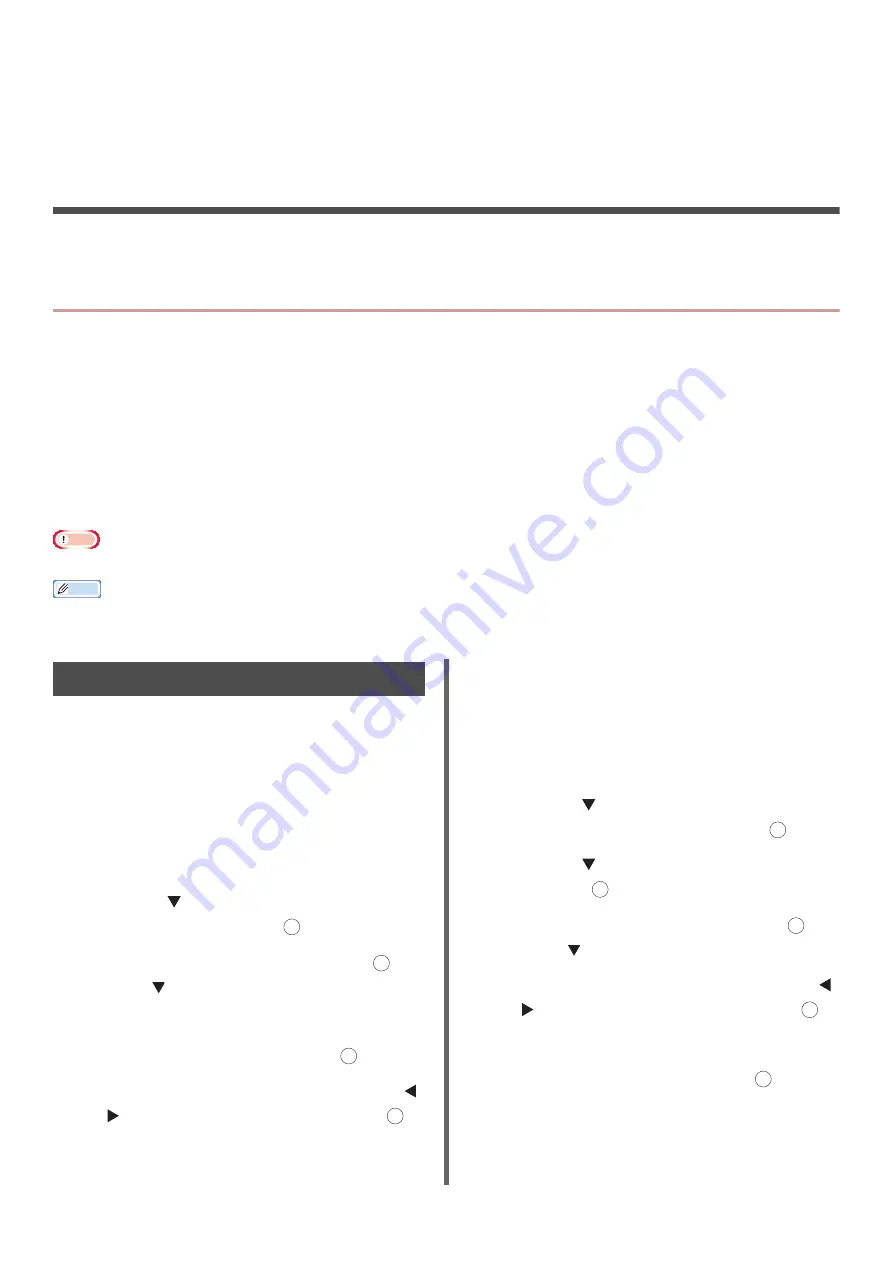
- 70 -
5. Job Macro (for MB471/MB471w/
MB491/MB491+/MB491+LP/
ES4191 MFP/MPS4200mb/
MPS4700mb Only)
This chapter explains the job macro function.
JOB MACRO
This section explains how to make macros for jobs that you do frequently.
You can register macros for frequently used function settings for copying, scanning, faxing, Internet
faxing, and printing in the machine and create shortcuts. This "Job Macro" allows you to perform
operations more simply and quickly.
You can create a macro for settings on the following functions:
Note
If the user authentication is enabled, log into the machine before following the procedures below.
Memo
You can register up to 16 macros.
Creating a Macro
You can create a macros for settings frequently
used.
Registering a new macro
1
Specify the settings you want to register
at the operator panel.
2
Press the <
JOB MACRO
> key to open
the job macro menu.
3
Press the to select a registered
number and then press .
4
Check the settings and then press .
Press the to scroll the setting list on the screen.
5
Enter a title for the new macro.
6
Select [
Enter
] and then press .
7
On the confirmation screen, press the
or to select [
Yes
] and then press .
Overwriting
1
Specify the settings you want to register
at the operator panel.
2
Press the <
JOB MACRO
> key to open
the job macro menu.
3
Press the to select an entry number
for a new macro and then press .
4
Press the to select [
Register
] and
then press .
5
Check the settings and then press .
Press the
to scroll the setting list on the screen.
6
On the confirmation screen, press the
or to select [
Yes
] and then press .
7
Enter a title for the new macro.
8
Select [
Enter
] and then press .
Copying
Printing from USB Memory
Scanning to e-mail
Scanning to network PC
Scanning to USB Memory
Fax Sending
Internet Fax Sending
Scanning to Fax Server
OK
OK
OK
OK
OK
OK
OK
OK
OK






























