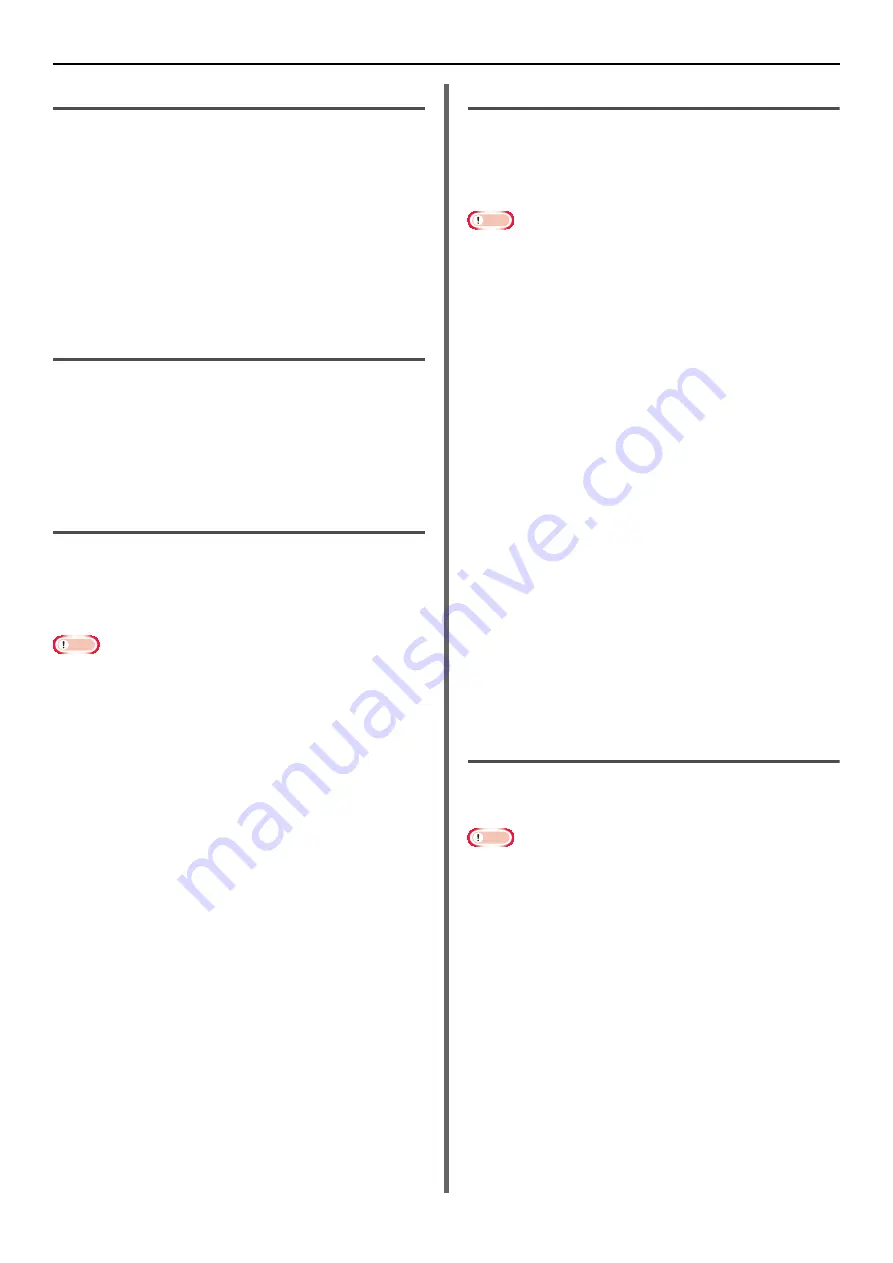
Windows Utilities
- 126 -
Downloading Files
You can download a file to the printer you have
added to the OKI LPR utility.
1
Launch the OKI LPR utility.
2
Select the download destination printer.
3
Select [
Download
] from the [
Remote
] menu.
4
Select a file and click on [
Open
].
Displaying the Machine Status
1
Launch the OKI LPR utility.
2
Select a printer.
3
Select [
Printer Status
] from [
Remote
].
Checking/Deleting/Forwarding Jobs
You can confirm and delete print jobs also, if you
cannot print because the selected printer is busy,
offline or out of paper, you can forward the print
jobs to another OKI model printer.
Note
Print jobs can only be forwarded to the same OKI model
printer as the one you are using.
Before forwarding a job, you need to add another same
OKI model printer.
1
Launch the OKI LPR utility.
2
Select [
Job Status
] from the [
Remote
] menu.
3
If you want to delete a print job, select
the job and then select [
Delete Job
]
from the [
Job
] menu.
4
If you want to forward a print job, select
the job and then select [
Redirect
] from
the [
Job
] menu.
Forwarding Jobs Automatically
If you cannot print because the selected printer
is busy, offline or out of paper, you can configure
the settings forward the print jobs to another
OKI model printer automatically.
Note
Print jobs can only be forwarded to the same OKI model
printer as the one you are using.
Before forwarding a job, you need to add another same
OKI model printer.
This requires administrator rights.
1
Launch the OKI LPR utility.
2
Select the printer you would like to set.
3
Select [
Confirm Connections
] from
[
Remote Print
] menu.
4
Click on [
Details
].
5
Select the [
Automatic Job Redirect
Used
] checkbox.
6
For forwarding jobs only when errors
occur, check [
Redirect only at the time
of an error
].
7
Click on [
Add
].
8
Enter the forwarding destination IP
address and click on [
OK
].
9
Click on [
OK
].
Print with Multiple Printers
You can print with multiple printers with a single
command.
Note
This function sends remote print jobs to multiple printers
and prints simultaneously.
This requires administrator rights.
1
Launch the OKI LPR utility.
2
Select the printer you would like to configure.
3
Select printer [
Confirm Connections
]
from [
Remote Print
] menu.
4
Click on [
Details
].
5
Select the [
Print to more than one
printer at a time
] checkbox.
6
Click on [
Options
].
7
Click on [
Add
].






























