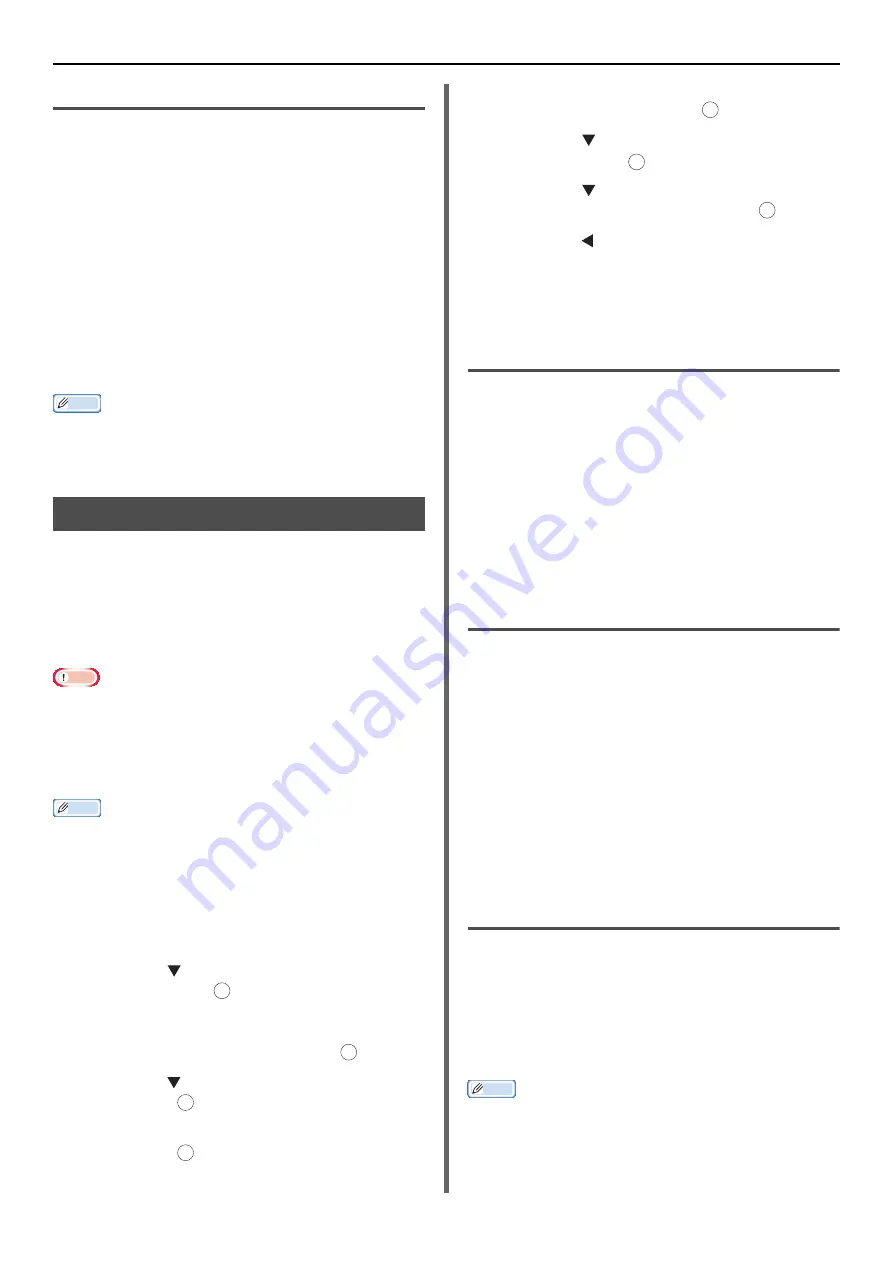
Useful Operations for Printing From a Computer
- 60 -
For Mac OS X PS Printer Driver
1
Open the file you want to print.
2
From the [
File
] menu, select [
].
3
Select [
Printer Features
] from the
panel menu.
4
Select [
Job Option
] from [
Feature
Sets
].
5
Select the [
Adjust ultra fine lines
]
check box.
6
Configure other settings if necessary and
then start printing.
Memo
Open the Detailed Setup Menu by pressing the [
Show
Details
] button in Max OS X 10.7 to 10.8 or by clicking
the triangle symbol at the side of [
Printer
] menu in Max
OS X 10.5 to 10.6.
Auto Tray Selection
You can switch paper feed trays with the same
size of paper configured on the printer driver
automatically.
First, set MP tray to be a target tray for auto
selection on the operator panel. Then, set the
auto selection of the tray with the printer driver.
Note
Make sure to set a paper size for Tray1, Tray2 (optional)
and MP tray. Available paper size differs depending on
each tray. For details, refer to the User's Manual Basic.
Tray2 (optional) can only be used on MB461/MB461+LP/
MB471/MB471w/MB491/MB491+/MB491+LP/ES4161
MFP/ES4191 MFP/MPS4200mb/MPS4700mb.
Memo
In the default settings, the [
MP tray Usage
] is [
Do Not
Use
]. In such a case, MP tray is not supported by the auto
tray switching function.
To enter the [
Admin Setup
] menu, you will need an
administrator password. The default password is "aaaaaa".
1
Press the <
SETTING
> key on the
operator panel.
2
Press the to select [
Admin Setup
]
and then press .
3
Enter the administrator password.
4
Select [
Enter
] and then press .
5
Press the to select [
Print Setup
] and
then press .
6
Check that [
Print Menu
] is selected and
then press .
7
Check that [
Tray Configuration
] is
selected and then press .
8
Press the to select [
MP Tray Usage
]
and then press .
9
Press the to select [
When
Mismatching
] and then press .
10
Press the until the top screen appears.
11
Specify a paper tray on the printer driver
and start printing.
For Windows PCL/PCL XPS Printer
Driver
1
Open the file you want to print.
2
From the [
File
] menu, select [
].
3
Click [
Preferences
].
4
On the [
Setup
] tab, select [
Auto
] from
[
Source
].
5
Configure other settings if necessary and
then start printing.
For Windows PS Printer Driver
1
Open the file you want to print.
2
From the [
File
] menu, select [
].
3
Click [
Preferences
].
4
Select the [
Paper/Quality
] tab.
5
Select [
Automatically Select
] from
[
Paper Source
].
6
Configure other settings if necessary and
then start printing.
For Mac OS X PCL Printer Driver
1
Open the file you want to print.
2
From the [
File
] menu, select [
].
3
Select [
Setup
] from the panel menu.
4
Select [
Auto
]
from
[
Paper Source
].
Memo
Open the Detailed Setup Menu by pressing the [
Show
Details
] button in Max OS X 10.7 to 10.8 or by clicking
the triangle symbol at the side of [
Printer
] menu in Max
OS X 10.5 to 10.6.
OK
OK
OK
OK
OK
OK
OK






























