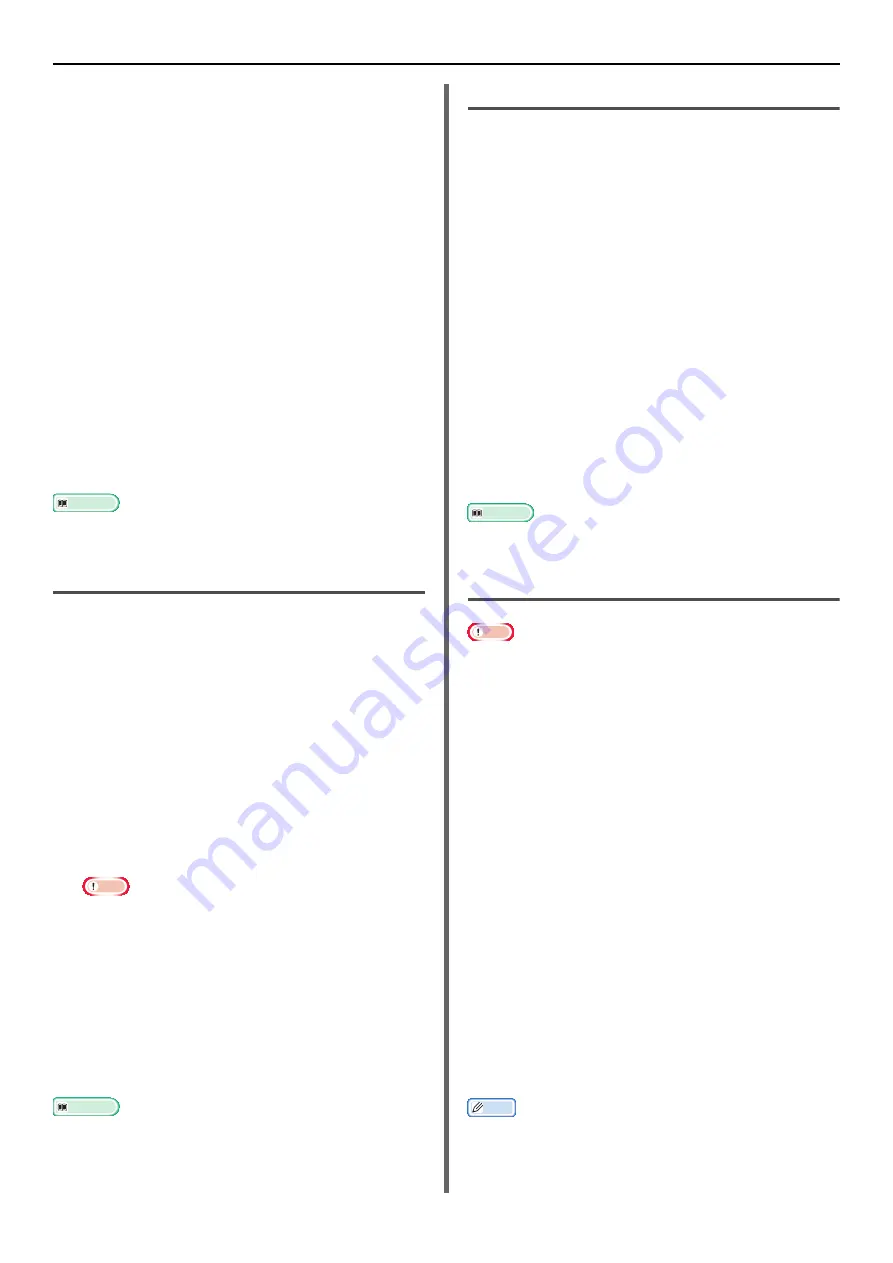
Useful Operations for Printing From a Computer
- 54 -
3
On the [
Setup
] tab, click [
Paper Feed
Options
].
4
Click [
Custom Size
].
5
Enter a name and the dimensions.
a) Enter a name for the new size in the
[
Name
] box.
b) Enter its dimensions in the [
Width
] and
[
Length
] boxes.
6
Click [
Add
] to save the custom paper
size to the list and then click [
OK
].
You can save up to 32 custom sizes.
7
Press [
OK
] until the [
Printing
Preferences
] dialog box is closed.
8
Open the file you want to print.
9
Select the registered paper size and start
printing on the print dialog.
Reference
For how to specify paper in the printer driver, refer to
User's Manual Basic.
For Windows PS Printer Driver
1
Click [
Start
] and select [
Devices and
Printers
].
2
Right-click the OKI MB491 icon and
select [
Printing preferences
]>[
OKI
MB491(PS)
].
3
On the [
Layout
] tab, click [
Advanced
].
4
Click [
Paper Size
] and select
[
PostScript Custom Page Size
] from
the drop-down list.
5
Enter the dimensions in the [
Width
] and
[
Height
] boxes, and press [
OK
].
Note
[
Offset for Paper Feeder Size
] is not available.
6
Press [
OK
] until the [
Print Setup
]
dialog box is closed.
7
Open the file you want to print from the
application.
8
Select [
PostScript Custom Page Size
]
for a paper size and start printing on the
printer driver.
Reference
For how to specify paper in the printer driver, refer to
User's Manual Basic.
For Windows PCL XPS Printer Driver
1
Click [
Start
] and select [
Devices and Printers
].
2
Click a printer icon in [
Printers and
Faxes
] and then click [
Print server
properties
] on the top bar.
3
Select the [
Forms
] tab.
4
Select the [
Create a new form
] check
box.
5
Enter the values in the [
Form name
],
[
Paper size
], and [
Printer area
margins
]. Click [
Save Form
].
6
Click [
Close
].
7
Open the file you want to print from the
application.
8
Select the registered paper size and start
printing on the printer driver.
Reference
For how to specify paper in the printer driver, refer to
User's Manual Basic.
For Mac OS X PCL/PS Printer Driver
Note
In the Mac OS X printer driver, paper size out of the
available range can be set, however, image is not correctly
printed. set paper size within available range.
1
Open the file you want to print.
2
From the [
File
] menu, select [
Page Setup
].
3
Select [
Manage Custom Sizes
] from
[
Paper Size
]
4
Click [
+
] to add an item to the list of
custom paper sizes.
5
Double-click [
Untitled
] and enter a
name for the custom paper size.
6
Enter the dimensions in the [
Width
] and
[
Height
] boxes.
7
Click [
OK
].
8
Click [
OK
].
9
From the [
File
] menu, select [
].
10
Configure other settings if necessary and
then start printing.
Memo
Open the Detailed Setup Menu by pressing the [
Show
Details
] button in Max OS X 10.7 to 10.8 or by clicking
the triangle symbol at the side of [
Printer
] menu in Max
OS X 10.5 to 10.6.






























