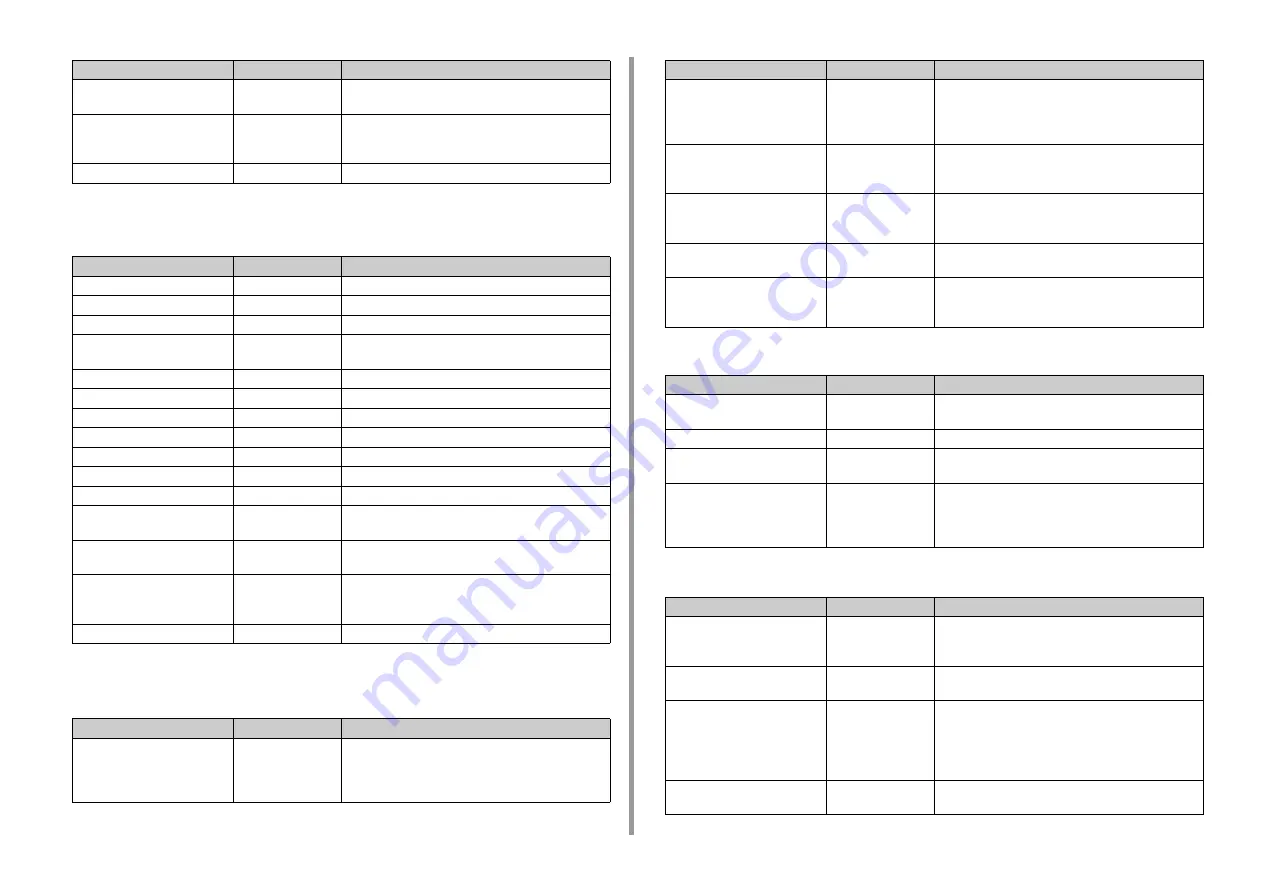
- 82 -
5. Management / Setting the Printer
*1 : Factory default setting values are different according to the country or region.
• EPSON FX Setup
*1 : Factory default setting values are different according to the country or region.
• Private Print Setup
• Color Setup
• Panel Setup
Fit to Letter
Disable or Enable *
1
Sets the printing mode that can fit paper to the printable
area equivalent to 11 inches (66 lines).
Text Height
Same
Sets the height of a character.
Same: The height stays the same regardless of CPI.
Diff: The height varies according to CPI.
Continuous Paper Mode
Off
Sets to Landscape the edit direction.
Item
Factory Default
Description
Character Pitch
10 CPI
Specifies character pitches.
Character Set
SET-2
Specifies a character set.
Symbol Set
IBM-437
Specifies a symbol set.
Letter O Style
Disable
Specifies the style that replaces 9BH with letter o and
9DH with a zero.
Zero Character
Normal
Sets the zero to be slashed or unslashed.
Line Pitch
6 LPI
Specifies the line spacing.
White Page Skip
OFF
Selects whether to print blank pages.
CR Function
CR
Select a carriage return from [CR] or [CR+LF].
Line Length
80 Column
Specifies the number of characters per line.
Form Length
11.7 inch or 11 inch *
1
Specifies the length of paper.
TOF Position
0.0 inch
Specifies the distance from the top edge of paper.
Left Margin
0.0 inch
Specifies the distance from the left edge of paper so that
the print starting point shifts to the right horizontally.
Fit To Letter
Disable or Enable *
1
Sets the printing mode that can fit paper to the printable
area equivalent to 11 inches (66 lines).
Text Height
Same
Sets the height of a character.
Same: The height stays the same regardless of CPI.
Diff: The height varies according to CPI.
Continuous Paper Mode
Off
Sets to Landscape the edit direction.
Item
Factory Default
Description
Verify job option
Disable
Set whether to verify a job before printing.
If enabled, the machine verifies that the job is not altered
before starting printing. The security is enhanced,
however it will take longer to start printing.
Item
Factory Default
Description
Erase job option
No overwrite
Sets how to delete a job.
You can overwrite deleted data so that it will not be
restored.
If enabled, it will take longer to delete.
Keep job for
2 hours
Sets the storage period of jobs.
If the set period elapses after jobs are stored, the jobs
will be automatically deleted.
Job Limitation
Disable
Sets whether to save a restricted print job.
If [Private Print Only] is selected, print jobs other than
private print are not accepted.
Verify job password
Off
Sets whether to verify a job password when the access
control is enabled.
Job Auto Search
On
Sets whether to search a job at the same time as
unlocking the panel lock when the access control is
enabled.
Item
Factory Default
Description
Ink Simulation
Off
Sets the ink simulation. This setting is enabled only for
PS language jobs. (C834/C844/ES8434)
UCR
Low
Adjusts the level of under color removal.
CMY100% Density
Disable
Selects whether to use halftone for C, M, Y 100%
density.
CMYK Conversion
On
Selects whether to use simple (quick) mode when
performing CMYK Conversion.
This menu setting is disabled if using the ink simulation
function. (C834/C844/ES8434)
Item
Factory Default
Description
Near Life Status
Enable
Sets whether to display the warning that informs the
drum, fuser, or belt is near the end of life on the LCD
display.
Near Life LED
Enable
Sets the LED lamp control of the warning that informs the
toner, drum, fuser, or belt is near the end of life.
Paper setup when paper
exchange
On
Sets to show or hide the message to check paper size in
each tray.
If set it to [On], the message appears when paper is
loaded on the MP tray and when paper cassette is
removed from the tray 1 to 5.
Idle Display
Toner Gauge
Selects the information shown on the display during
idling.
Item
Factory Default
Description
















































