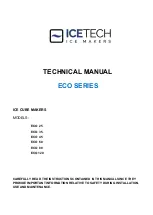- 65 -
4. Useful Print Functions
2
Select [Print] from the [File] menu.
3
Click [Preferences].
4
Click [Paper Feed Options] on the [Setup] tab.
5
Select the [Auto Tray Change] check box, and then click [OK].
6
Change other settings if necessary, and then click [OK].
7
Click [Print] on the [Print] screen.
• For Windows PS Printer Driver (C834/C844/ES8434)
1
Open the file to print.
2
Select [Print] from the [File] menu.
3
Click [Preferences].
4
Click [Advanced] on the [Layout] tab.
5
Click [Tray Switch] and then select [ON].
6
Click [OK].
7
Change other settings if necessary, and then click [OK].
8
Click [Print] on the [Print] screen.
• For Mac PS Printer Driver (C834/C844/ES8434)
1
Open the file to print.
2
Select [Print] from the [File] menu.
3
Select [Paper Feed] from the panel menu.
4
Select [Auto Select] from [All Pages From].
5
Change other settings if necessary, and then click [Print].
• If setting details are not displayed in the print dialog, click [Show Details] at the bottom of the dialog.
• For Mac PCL Printer Driver (C824 Only)
1
Open the file to print.
2
Select [Print] from the [File] menu.
3
Click [Printer Options] on the [Setup] panel.
4
Select [Auto tray switch] check box.
5
Change other settings if necessary, and then click [Print].
• If setting details are not displayed in the print dialog, click [Show Details] at the bottom of the dialog.