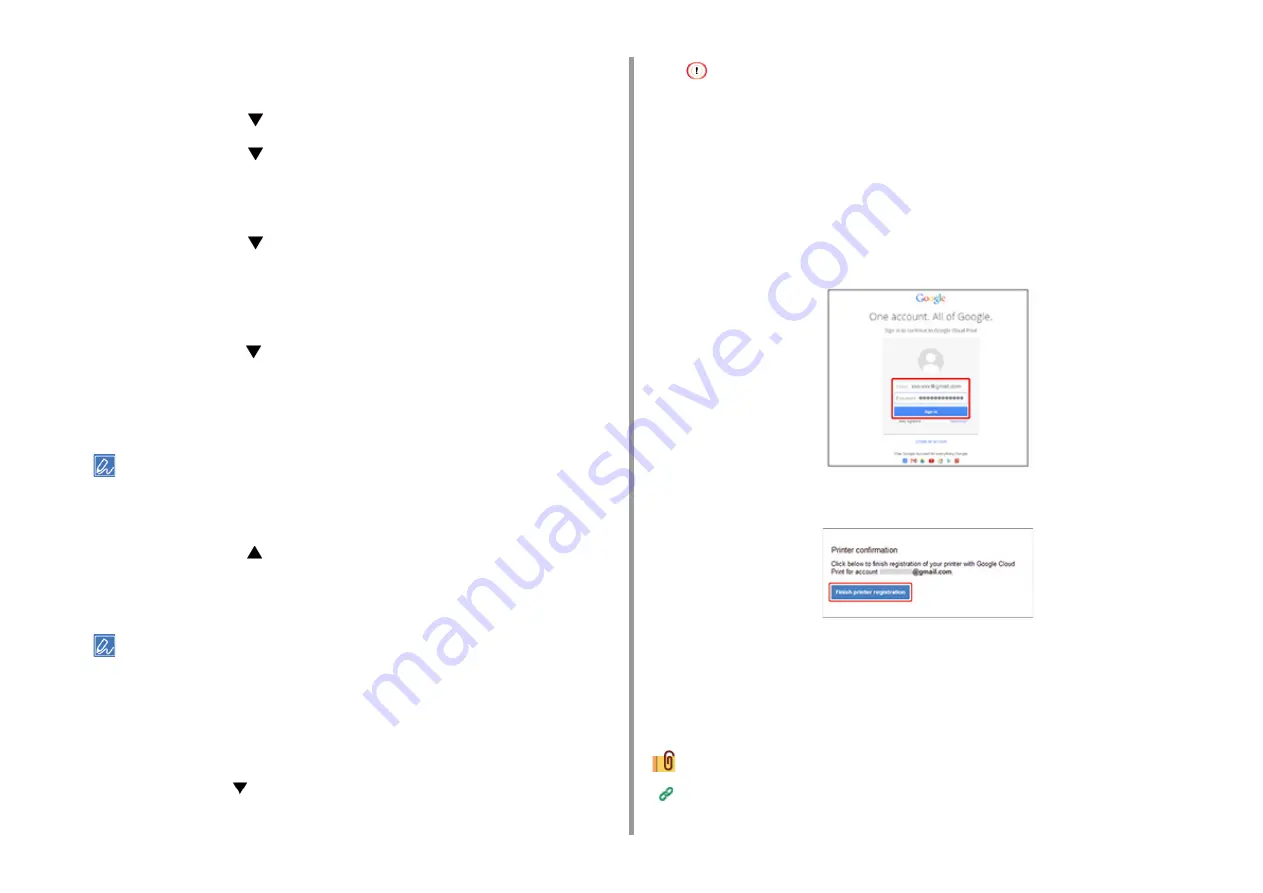
- 184 -
7. Using from a Mobile Device
11
Enter a server name.
You can enter up to 64 characters.
12
Press the scroll button
to select [OK] and press the «ENTER» button.
13
Press the scroll button
to select [Proxy Server Port No.] and press the
«ENTER» button.
14
Enter the Proxy Server Port No., and then press the «ENTER» button.
15
Press the scroll button
to select [Proxy UserID] and press the «ENTER»
button.
16
Enter the Proxy UserID, and then press the «ENTER» button.
You can enter up to 64 characters.
17
Press the scroll button
to select [Proxy Password] and press the «ENTER»
button.
18
Enter the proxy password, and then press the «ENTER» button.
You can enter up to 64 characters.
• For the setting values, contact your network administrator.
19
Press the «BACK» button to return to the [Google Cloud Print] menu.
20
Press the scroll button
to select [Register to Google Cloud Print] and press
the «ENTER» button.
21
Enter the administrator password, and then press the «ENTER» button.
• The factory default administrator password is "123456". If the administrator password is changed, enter the
updated password.
22
When the "Register?" message is displayed, select [Yes] and press the
«ENTER» button.
23
The authentication destination URL is displayed.
Press the scroll button
to select [OK] and press the «ENTER» button. The
authentication destination URL is printed.
• There is a time restriction for registration (authentication) processing (approximately 10 minutes).
• Proceed to step 28 within the time restriction to complete the registration.
• If you cannot complete within the time restriction and an error message is displayed, return to step 20, and
then register again.
24
Access the authentication destination URL that you printed in step 23 from a
computer or mobile device.
25
When the Google account login screen is displayed, enter the Google account
information, and then click [Sign in].
26
When the registration screen is displayed, click [Finish printer registration].
27
Wait until the message telling the completion of the printer registration is
displayed.
28
When the registration content and completion message are displayed on the
display screen of the machine, check the message.












































