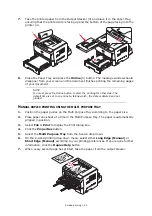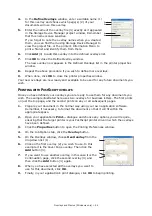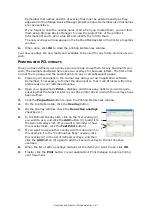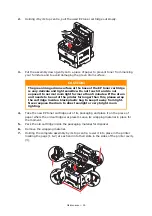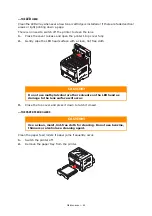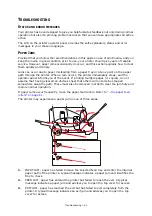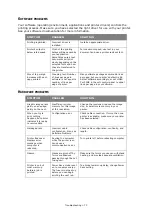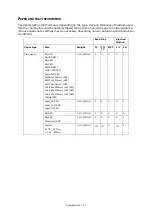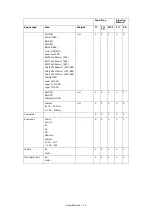Troubleshooting > 64
T
ROUBLESHOOTING
S
TATUS
AND
ERROR
MESSAGES
Your printer has been designed to give you helpful status feedback not only during normal
operation but also if a printing problem occurs so that you can take appropriate corrective
action.
The LCD on the printer operator panel provides the self-explanatory status and error
messages in your chosen language.
P
APER
J
AMS
Provided that you follow the recommendations in this guide on use of print media, and you
keep the media in good condition prior to use, your printer should give years of reliable
service. However, paper jams occasionally do occur, and this section explains how to clear
them quickly and simply.
Jams can occur due to paper misfeeding from a paper tray or at any point on the paper
path through the printer. When a jam occurs, the printer immediately stops, and the
operator panel informs you of the event. If printing multiple pages (or copies), do not
assume that having cleared an obvious sheet that others will not also be stopped
somewhere along the path. These must also be removed in order to clear the jam fully and
restore normal operation.
If paper jams occur frequently, clean the paper feed rollers. Refer to
.
The printer may experience a paper jam in one of three areas.
1.
INPUT JAM - paper has failed to leave the selected feed tray and enter the internal
paper path of the printer. A typical message indicates a paper jam and identifies the
tray to check.
2.
FEED JAM - paper has entered the printer but failed to reach the exit. A typical
message indicates a paper jam and advises you to open the top cover for access.
3.
EXIT JAM - paper has reached the exit but has failed to exit completely from the
printer. A typical message indicates an exit jam and advises you to open the top
cover for access.
1
2
3
Summary of Contents for ES8140
Page 1: ...ES8140 User Guide ...
Page 83: ......