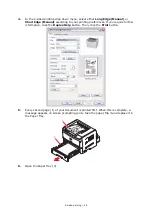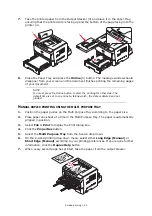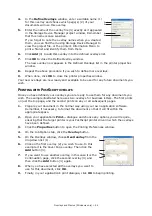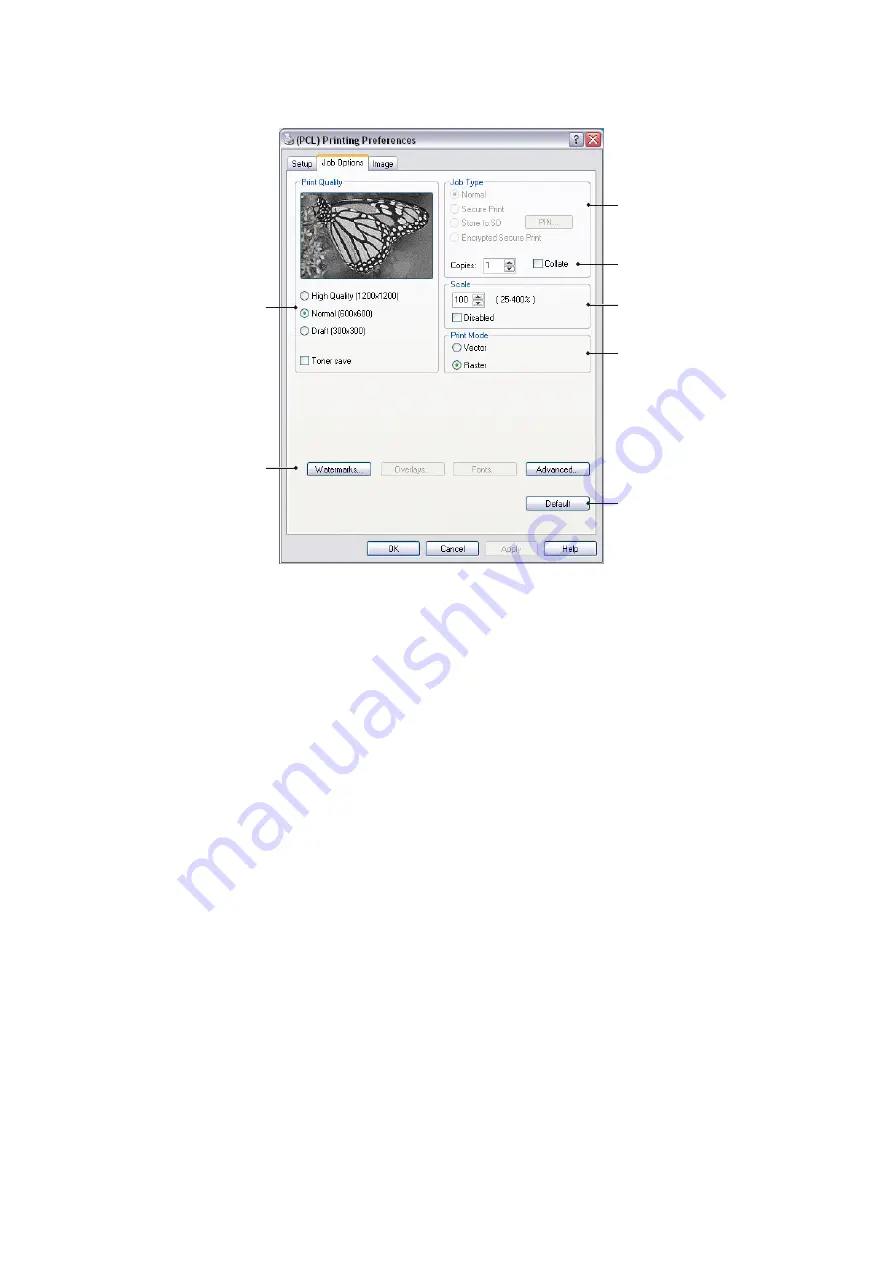
Operation > 39
Job options tab
1.
The output resolution of the printed page can be set as follows.
>
The High Quality
setting prints at 1200 x 1200dpi and is the best option for
printing vector objects such as graphics and text.
>
The Normal setting prints at 600 x 600dpi and is suitable for most printing jobs.
>
The Draft setting prints at 300 x 300dpi and is suitable for printing draft
documents that contain mainly text.
>
You can select
Toner Saving
to save toner for some print jobs.
2.
You can print watermark text behind the main page image. This is useful for marking
documents as draft, confidential, etc.
If you would like to print on special stationery, such as forms and letterhead, but do
not want to use pre-printed stationery, you can create your own using
Overlays
. For
more information on Overlays and Macros refer to
. The
Overlays
button also offers guidelines on how to carry out
manual duplex printing.
3.
You can select your preferred job type. For more information on using the secure
printing functions, refer to the Security Guide.
4.
You can select up to 999 copies to print consecutively, although you will need to top
up the paper tray during such a long print run.
5.
Your printed pages can be scaled to fit larger or smaller stationery, within a range of
25% to 400% of the original size.
6.
In Raster (bitmap) mode, processing of the page image is done in the computer
leaving little processing for the printer to do, although the file size may be large. In
Vector mode, file sizes may be smaller and so transmission over a network, for
example, may be faster. These effects are more pronounced for graphics printing
than for text printing.
7.
A single on-screen button restores the default settings.
1
2
3
5
6
7
4
Summary of Contents for ES8140
Page 1: ...ES8140 User Guide ...
Page 83: ......