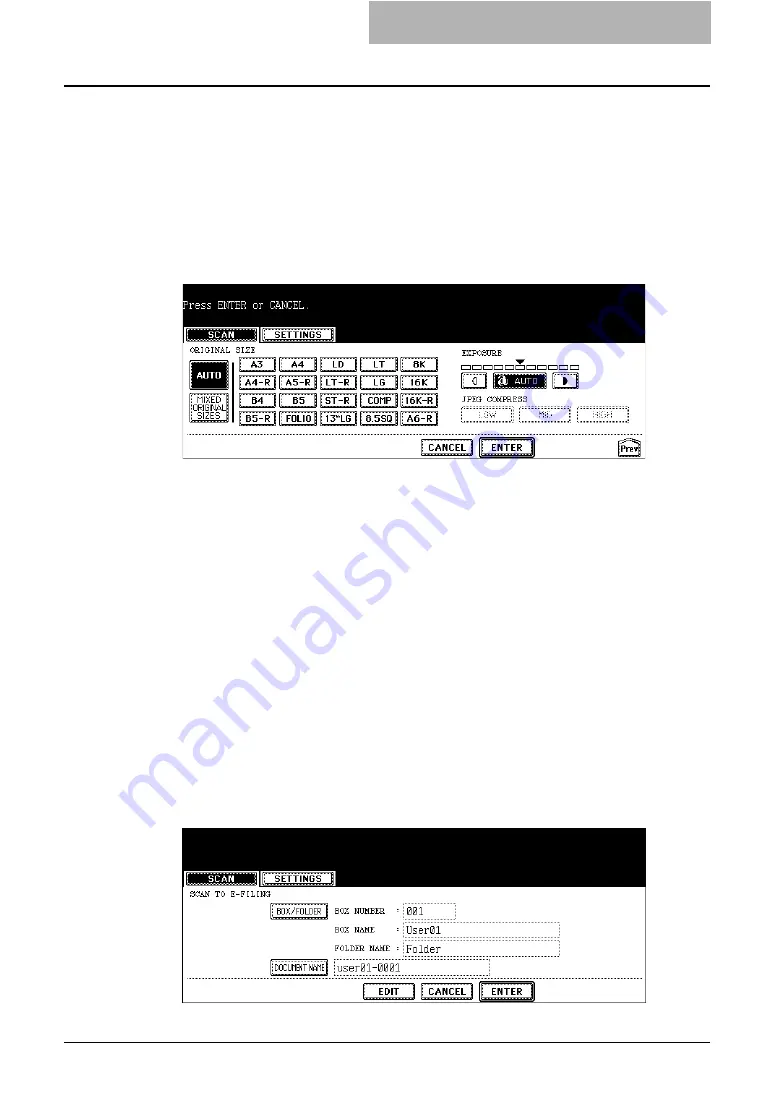
How to Perform Scan to e-Filing 27
y
RESOLUTION
[600]
— Press this when scanning originals in 600 dpi.
[400]
— Press this when scanning originals in 400 dpi.
[300]
— Press this when scanning originals in 300 dpi.
[200]
— Press this when scanning originals in 200 dpi.
[150]
— Press this when scanning originals in 150 dpi.
[100]
— Press this when scanning originals in 100 dpi. This cannot be set when
[BLACK] is selected in the “COLOR MODE” option.
11
Specify the following items as you require, and press the [Enter]
button.
y
ORIGINAL SIZE
Select the button corresponding to the original size, or select the [AUTO] button to
automatically detect the original size.
When placing different size originals on the Automatic Document Feeder, select the
[MIXED ORIGINAL SIZE] button.
y
EXPOSURE
Press light or dark buttons to specify the exposure for scanning manually, or press the
[AUTO] button to select auto mode for the exposure mode for scanning. This can be set
only when the [BLACK] button is selected at the "COLOR MODE" option. When other
than the [BLACK] button is selected at the "COLOR MODE" option, the setting will be
changed to "BACKGROUND ADJUSTMENT".
y
BACKGROUND ADJUSTMENT
Press light or dark buttons to specify the background for scanning manually. This can be
set only when other than the [BLACK] button is selected at the “COLOR MODE” option.
When the [BLACK] button is selected at the “COLOR MODE” option, the setting will be
changed to “EXPOSURE”.
y
JPEG COMPRESS
Select the JPEG compression for scan data. This cannot be set when the [BLACK]
button is selected at the “COLOR MODE” option.
12
Press the [ENTER] button.
y
The screen returns to the basic scan menu.
















































