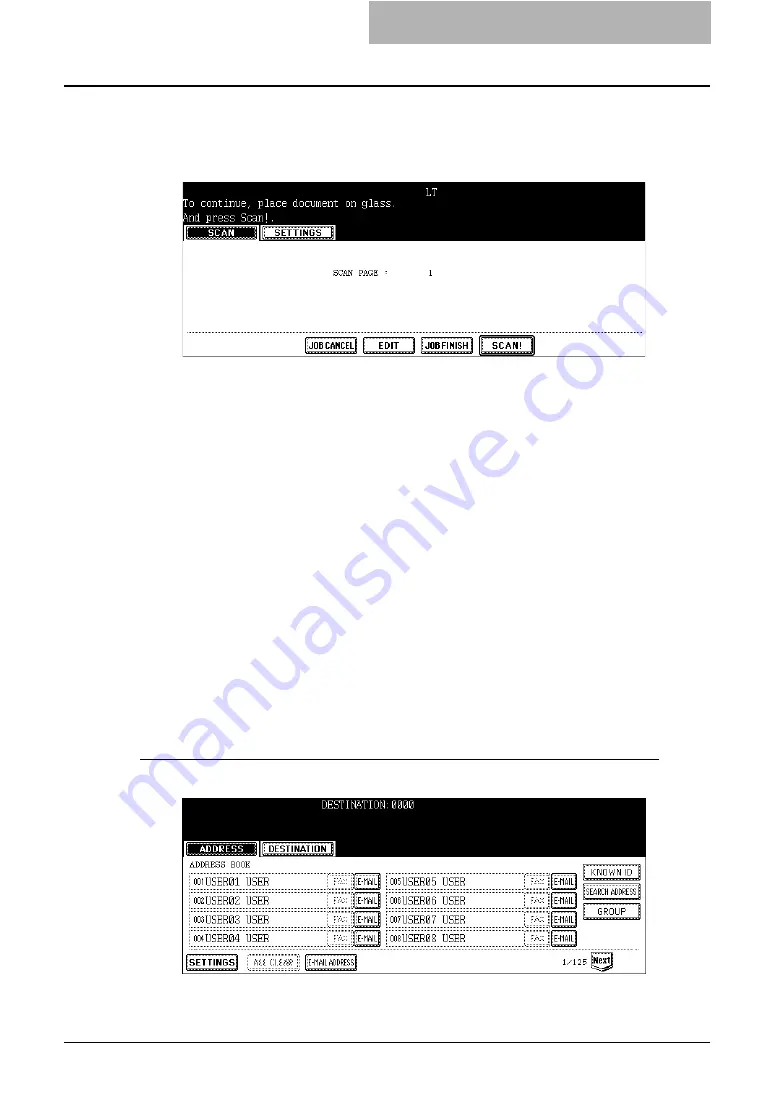
How to Perform Scan to E-mail 51
13
If the “To continue, place document on glass. And press Scan!”
message is displayed, place another original on glass and press
[SCAN!] to scan another original, or press the [JOB FINISH] button
to finish scanning.
y
When the original is set on the Automatic Document Feeder, this screen is not dis-
played. However, this screen is displayed when you press the [CONTINUE] button
during scanning the originals.
y
If you want to cancel the storage of the scanned data, press the [JOB CANCEL] but-
ton.
y
You can change the setting of the original type and scanning conditions, using the
[EDIT] button before pressing the [SCAN!] button.
Specifying Destinations
When pressing the [E-MAIL TO] button in the SCAN TO E-MAIL screen, the ADDRESS BOOK
screen is displayed.
You can specify E-mail addresses for Scan to E-mail by following methods:
P.51 “Entering an E-mail address manually”
P.52 “Selecting from address book”
P.53 “Searching with ID number for a contact”
P.54 “Searching with search strings from address book”
P.56 “Searching with search strings from LDAP server”
P.59 “Searching with ID number of a group”
P.60 “Searching with group name”
Entering an E-mail address manually
1
Press the [E-MAIL ADDRESS] button.
y
The letter entry screen is displayed.






























