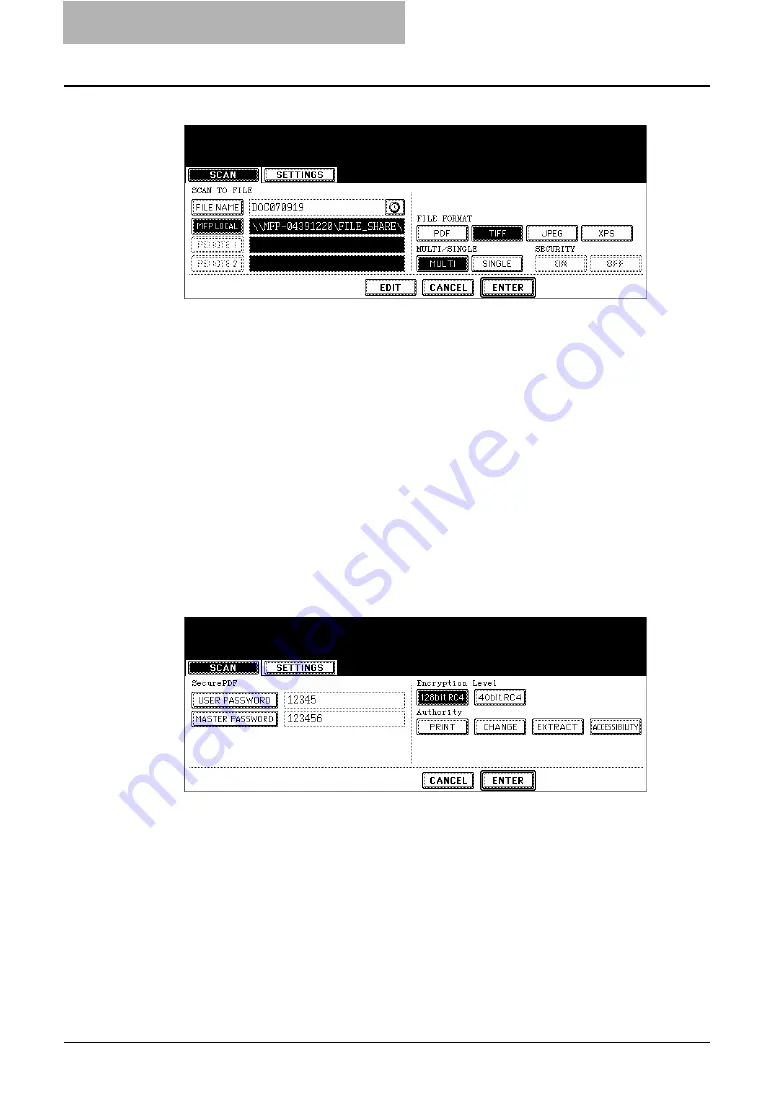
3 Scan to File
36 How to Perform Scan to File
8
Select the following items and press the [EDIT] button.
y
FILE FORMAT
[PDF]
— Press this to attach the scanned data as PDF file.
[TIFF]
— Press this to attach the scanned data as a TIFF file.
[XPS]
— Press this to attach the scanned data as XPS file.
[JPEG]
— Press this to attach the scanned data as a JPEG file. This can be set only
when [FULL COLOR] or [GRAY SCALE] is selected in the “COLOR MODE” option.
y
MULTI/SINGLE
[MULTI]
— Press this to attach the scanned data as a multiple page file. When scanning
several pages, this equipment will store all pages as one file.
[SINGLE]
— Press this to attach the scanned data as a single file for each page. When
scanning several pages, this equipment will store each page separately as files.
y
SECURITY (Encrypt PDF)
[ON]
— Press this to set Encrypt PDF.
[OFF]
— Press this not to set Encrypt PDF.
A screen for setting Encrypt PDF will appear when the [ON] button
in the “SECURITY” field is pressed. Set the items below as
required. When the setting is completed, press the [ENTER] button.
y
Encrypt PDF
[USER PASSWORD]
— Press this to enter a password for opening encrypted PDF files.
[MASTER PASSWORD]
— Press this to enter a password for changing Encrypt PDF
setting.






























