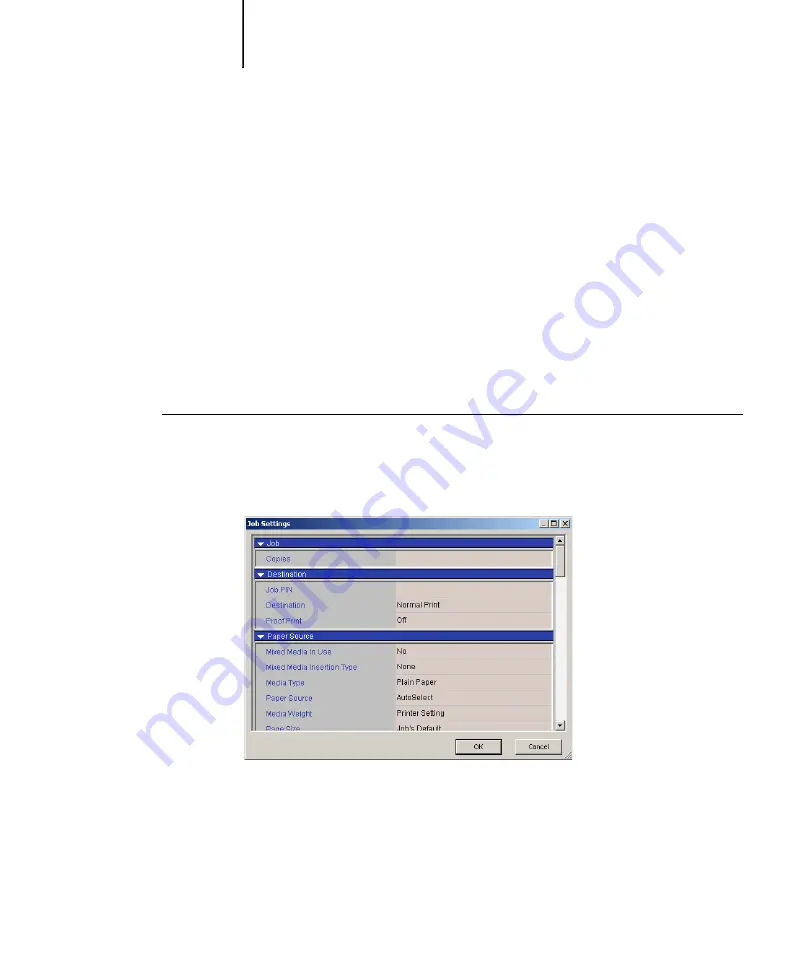
6
6-12
Using EFI Hot Folders
Click OK.
Specifying Hot Folder print options
You can assign print options to your Hot Folder as you would to any print job.
When you specify print options for a Hot Folder, the print options are assigned to all
jobs sent through that Hot Folder. These print options override any default options
that may be associated with the destination printer group.
When setting options for a folder assigned to a print job, all options for every printer
in the group appear, and some might conflict. For more information on print options,
see
N
OTE
:
The Direct connection is not supported when setting options for a folder.
T
O
SET
OPTIONS
FOR
A
H
OT
F
OLDER
1.
To enable print settings, select Job Settings in the Properties dialog box. If necessary,
click Define to display the Job Settings dialog box.
2.
Print options are organized into functional groups. You can expand each group by
clicking the corresponding menu bar.
3.
Specify print options by choosing the print option from the appropriate menu.
4.
Click OK to return to the Properties dialog box.
Summary of Contents for C9800hdn
Page 1: ......
Page 10: ...x Contents Index I 1...
Page 42: ...11 30 Printing from Windows Computers...
Page 68: ...44 12 Downloading Files and Fonts...
Page 94: ...66 14 Using EFI Hot Folders...
Page 100: ...77 6 Tracking and Monitoring Jobs...
Page 106: ...88 6 Using Fiery E mail Service...
Page 136: ...CC 6 Troubleshooting...
Page 142: ...I 6 Index...






























