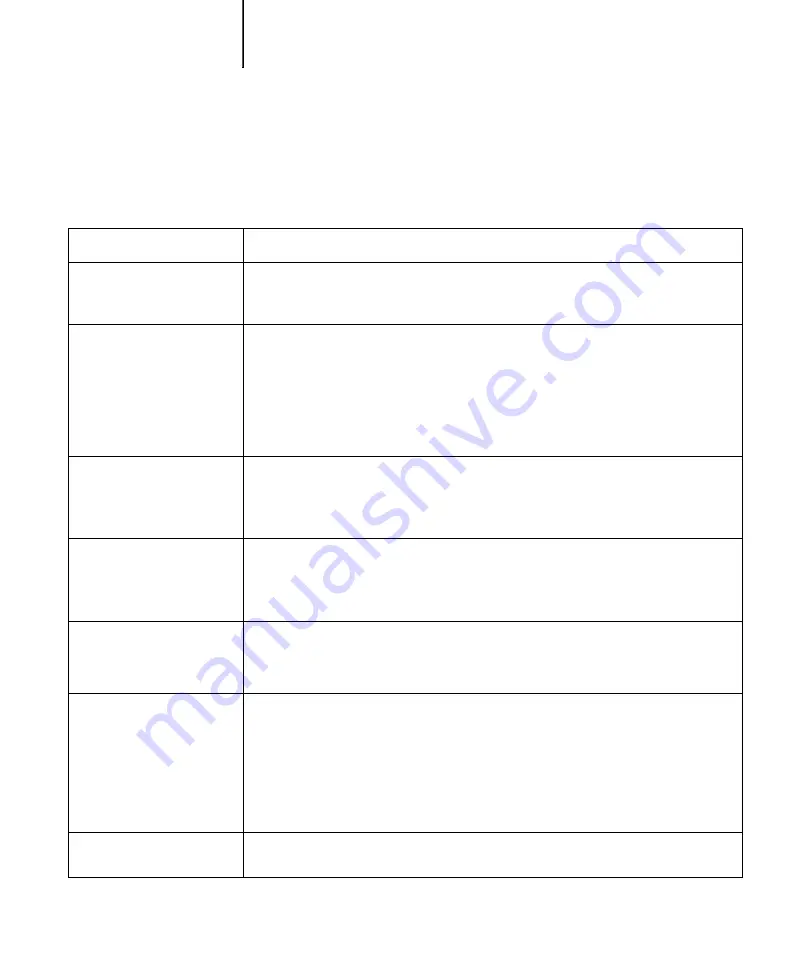
C
C-4
Troubleshooting
Problems with print quality
For information about printing with specific applications and optimizing color output,
see the
If this happens
Try this
Print settings for your job
output do not match the
settings you gave.
•
Make sure you did not override the settings for the job in another place.
For information about options and overrides, see
.
You get poor printing results.
•
Check if your application requires one of the Fiery’s printer description files.
Your application may require the Fiery PPD. If you print from Adobe PageMaker,
make sure the Fiery PPD is installed correctly. For information about installing this
file, see the
User Software Installation Guide
•
Make sure the system has been calibrated.
For instructions, see Chapter 2 of the
The registration or color of an
image are not what you
expected.
•
Ask the operator to print a Test Page with the printer.
The problem may be with the printer. If your Test Page shows that the printer is
working properly, correct the problem within your application. If the Test Page is
wrong, your printer may need to be adjusted.
Your printed file appears
too dark.
•
Adjust the Brightness option.
You can use the Brightness option when printing from an application or from Fiery
Downloader to lighten your image whenever you print a PostScript or Encapsulated
PostScript (EPS) file.
Color file prints in black
and white.
•
In the Color Matching dialog box, make sure that Color/Grayscale, or ColorSync Color
Matching or PostScript Color Matching is selected (not Black and White).
•
Make sure the Color Mode print option is set to an option other than Grayscale.
Desktop Color Separations
(DCS) format images print
incorrectly.
•
Make sure you selected the correct options to send separations in the application’s
Print dialog box.
•
Make sure you have the file for every layer of separation that you are printing.
•
Set the Combine Separations option to On.
This combines the high-resolution files for an image and prints them. With Combine
Separations Off, the low-resolution master file will print.
QuickDraw fill patterns print
as solids.
•
Use the Adobe PostScript Printer driver (or the Apple LaserWriter 8.3 or later printer
driver).
Summary of Contents for C9800hdn
Page 1: ......
Page 10: ...x Contents Index I 1...
Page 42: ...11 30 Printing from Windows Computers...
Page 68: ...44 12 Downloading Files and Fonts...
Page 94: ...66 14 Using EFI Hot Folders...
Page 100: ...77 6 Tracking and Monitoring Jobs...
Page 106: ...88 6 Using Fiery E mail Service...
Page 136: ...CC 6 Troubleshooting...
Page 142: ...I 6 Index...























