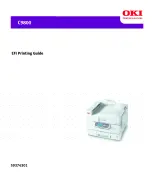1
1-2
Printing from Windows Computers
To print from Windows applications without connecting to a print server,
you can use Server Message Block (SMB) printing. For more information, see
Chapter 1 of the
User Software Installation Guide
The following procedures explain how to use the driver to specify print options.
For information about specific print options, see
.
N
OTE
:
The following procedures use Windows 2000 illustrations.
T
O
SET
OPTIONS
FOR
A
SPECIFIC
W
INDOWS
JOB
USING
THE
P
OST
S
CRIPT
PRINTER
DRIVER
1.
Choose Print in your application.
2.
Select the Fiery as your printer and click Properties.
3.
Click the Fiery Printing tab.
The Fiery Printing tab serves as the control center for all frequently used printing
functions.
N
OTE
:
Supported tabs and print options may vary between Windows 98/Me, Windows
NT 4.0, and Windows 2000/XP/Server 2003. For a complete list of print options, see
.
Print option bars, see below
Shortcuts, see
Click to display all print options
Click to hide all print options
Job Templates, see
Summary of Contents for C9800hdn
Page 1: ......
Page 10: ...x Contents Index I 1...
Page 42: ...11 30 Printing from Windows Computers...
Page 68: ...44 12 Downloading Files and Fonts...
Page 94: ...66 14 Using EFI Hot Folders...
Page 100: ...77 6 Tracking and Monitoring Jobs...
Page 106: ...88 6 Using Fiery E mail Service...
Page 136: ...CC 6 Troubleshooting...
Page 142: ...I 6 Index...