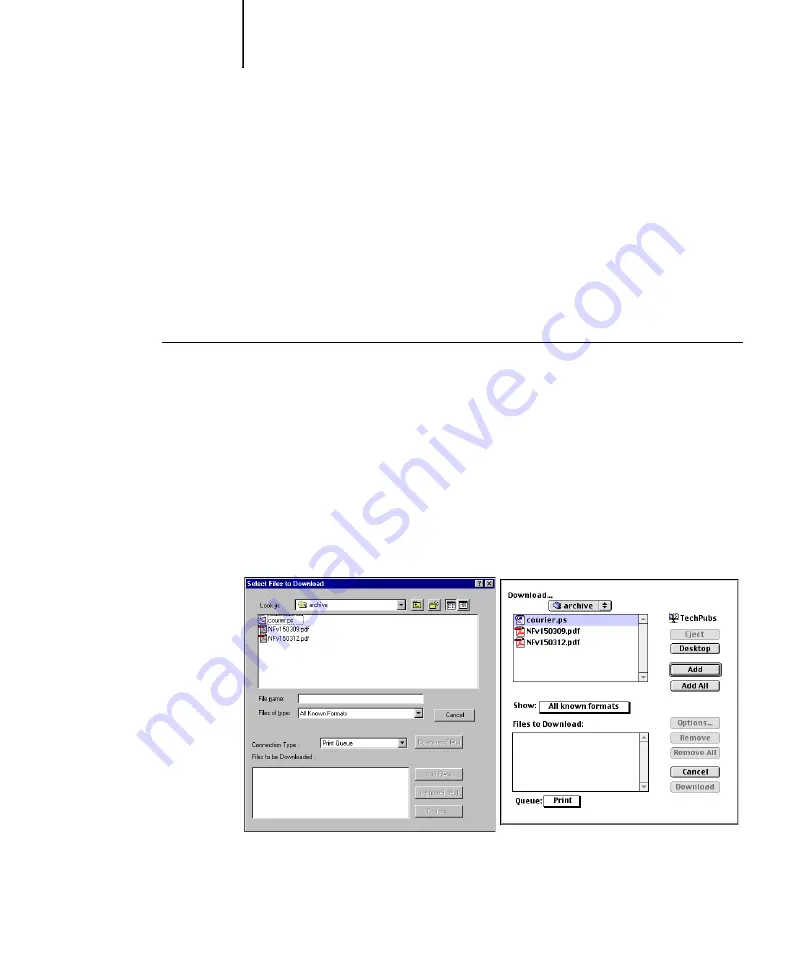
4
4-4
Downloading Files and Fonts
6.
Select the Fiery in the dialog box that appears and click OK (Windows) or
Connect (Mac OS).
7.
To close the status window, choose Close from the File menu. To quit Fiery Downloader,
choose Exit (Windows) or Quit (Mac OS) from the File menu.
Downloading files and printer fonts
You can download a variety of file types, as well as fonts, to the Fiery. You can specify
a limited number of print option settings for the files you download.
T
O
DOWNLOAD
A
FILE
OR
FONT
WITH
F
IERY
D
OWNLOADER
1.
Use your application to generate a file.
You can save a PostScript or PDF file by selecting the appropriate option in the
application’s Print dialog box. With some applications, you can also save EPS and
TIFF files.
If you experience problems printing EPS files with Fiery Downloader, you can print
the file directly from the application in which you created it.
2.
Start Fiery Downloader.
3.
Choose Download from the File menu or click the Download button.
4.
Choose the file type to display from the Files of type (Windows) or
Show (Mac OS) menu.
Summary of Contents for C9800hdn
Page 1: ......
Page 10: ...x Contents Index I 1...
Page 42: ...11 30 Printing from Windows Computers...
Page 68: ...44 12 Downloading Files and Fonts...
Page 94: ...66 14 Using EFI Hot Folders...
Page 100: ...77 6 Tracking and Monitoring Jobs...
Page 106: ...88 6 Using Fiery E mail Service...
Page 136: ...CC 6 Troubleshooting...
Page 142: ...I 6 Index...






























