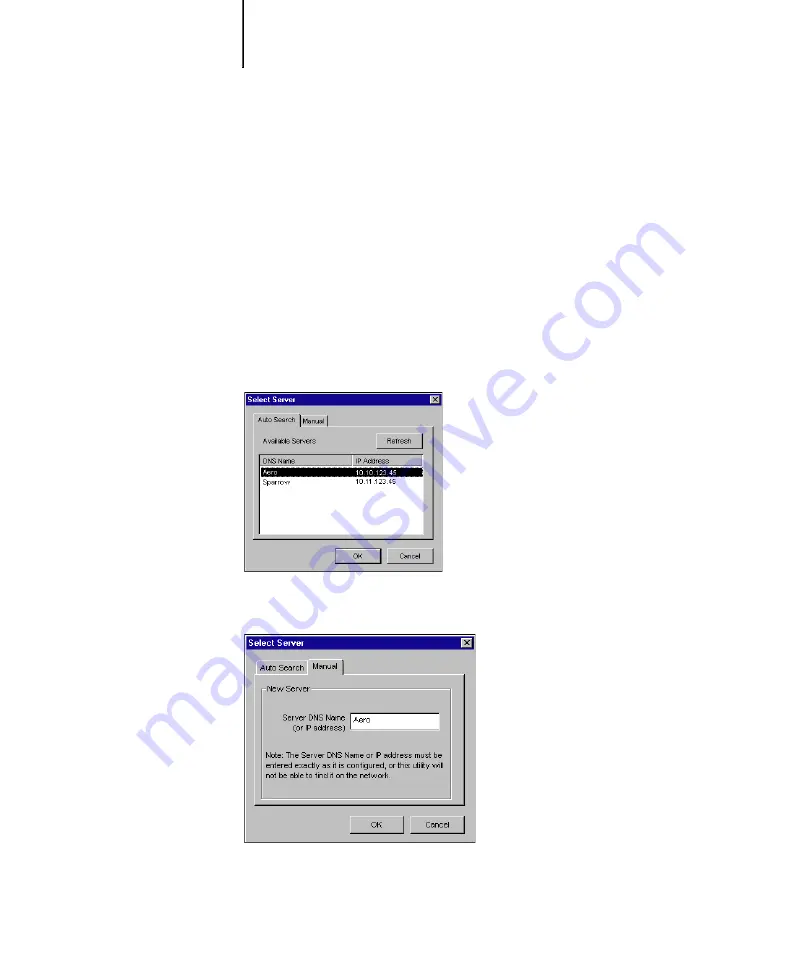
6
6-6
Using EFI Hot Folders
• Folders located on a root directory (for example, C:\)
• Folders located on network drives, such as a common file server (unless the
Hot Folder application is installed and running locally on the file server).
5.
In the Server field, click Select.
The Select Server dialog box appears.
6.
To configure the connection to the Fiery server in a local subnet, click the
AutoSearch tab.
7.
Only servers that support Hot Folders appear in the Available Servers area.
8.
To add a server from the local subnet, select it and click OK.
To manually configure the connection to the Fiery, click the Manual tab, enter the IP
address or DNS name of the Fiery, and click OK.
9.
In the Logical Printer field, choose the print queue for the Hot Folder.
Summary of Contents for C9800hdn
Page 1: ......
Page 10: ...x Contents Index I 1...
Page 42: ...11 30 Printing from Windows Computers...
Page 68: ...44 12 Downloading Files and Fonts...
Page 94: ...66 14 Using EFI Hot Folders...
Page 100: ...77 6 Tracking and Monitoring Jobs...
Page 106: ...88 6 Using Fiery E mail Service...
Page 136: ...CC 6 Troubleshooting...
Page 142: ...I 6 Index...






























