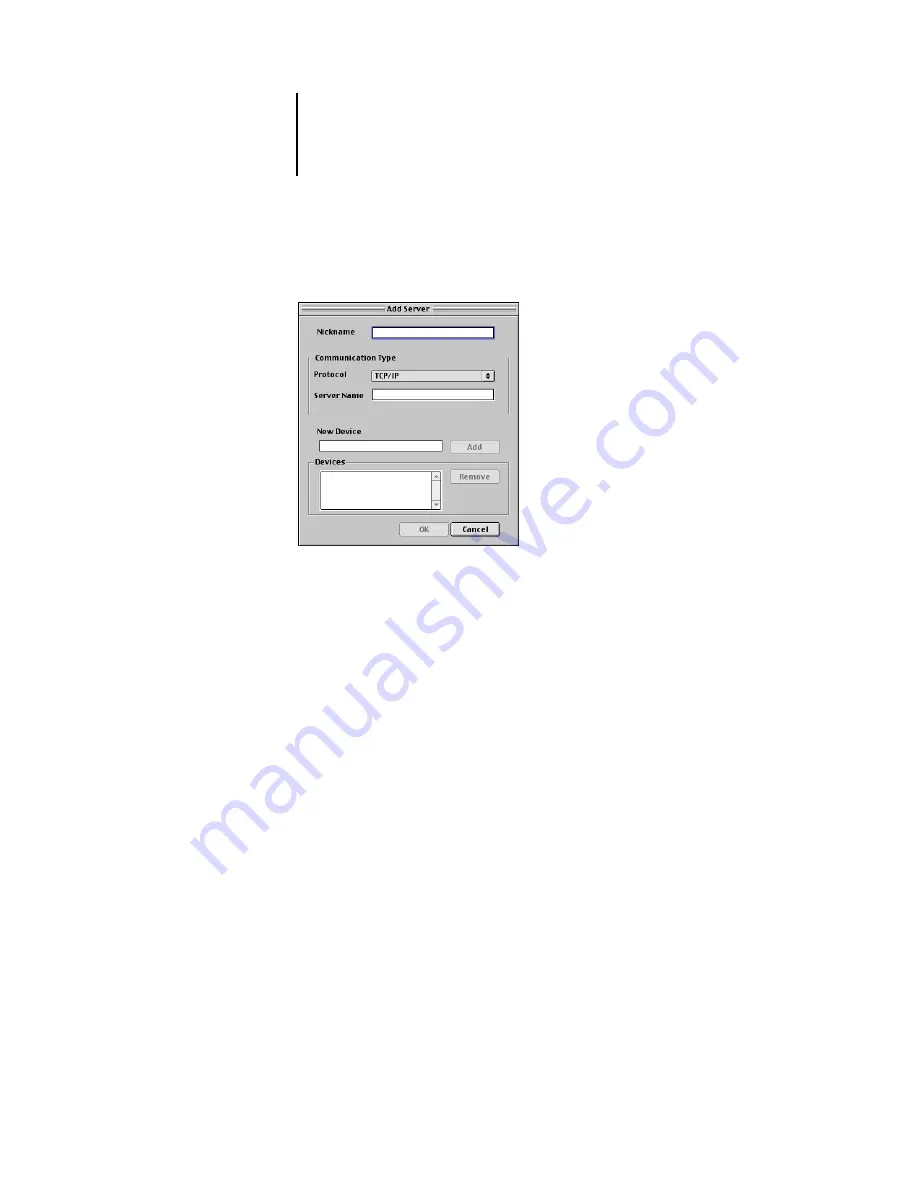
2
2-5
Installing Fiery software and fonts
2.
If you have previously configured a connection to the C9800, you are ready to use
ColorWise Pro Tools. If you have not configured a connection, click Add.
3.
Enter the appropriate information for the C9800.
Nickname
—Enter a name for the C9800. It does not have to match the actual server
name of the C9800.
N
OTE
:
The nickname cannot contain any of the following seven characters:
[ ] _ " ' <space> <tab>
Protocol
—TCP/IP is the only supported network protocol, so no selection is necessary.
Server Name
—Enter the IP address (or DNS or hosts name) of the Fiery.
New Device
—Enter the name of the device the Fiery is installed in:
C9800
. This device
name appears in the Printer Setup section of the Configuration page.
N
OTE
:
Type
C9800
exactly as shown because the device name is case-sensitive.
4.
When you have added all the information, click Add.
5.
With the device name selected in the Devices list, click OK.
The C9800 appears in the list of available servers. The first line of the entry displays
the nickname you gave the server, followed by the protocol. The second line displays
the device name.
Summary of Contents for C9800hdn
Page 1: ......
Page 14: ...xiv Introduction...
Page 92: ...22 18 Installing User Software on a Mac OS Computer...
Page 94: ...33 2 Setting Up Fiery WebTools...
Page 98: ......
Page 103: ...I 5 Index...
Page 104: ...59374801...






























