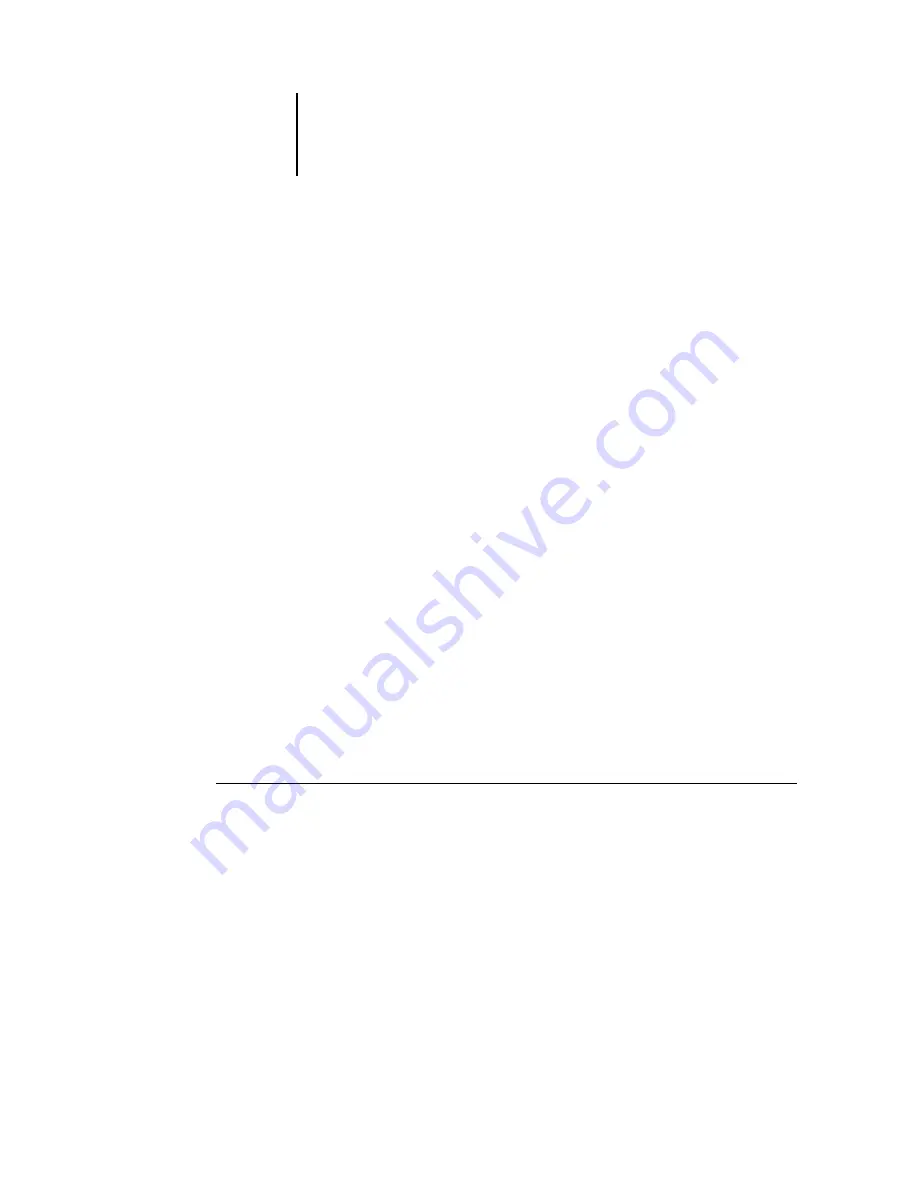
1
1-14
Installing User Software on a Windows Computer
6.
Click the printer icon for the NetWare print queue you want to use, and then click OK.
7.
In the Add Port dialog box, verify that the network path is updated and click OK.
Your print jobs are transmitted to the specified print queue on the Novell file server.
The C9800 polls the file server, and if jobs are present, they are transmitted to
the Fiery.
8.
To confirm the connection, click the General tab, click Apply, and then click Print
Test Page.
After the Test page prints successfully, you are ready to print from the computer.
Setting up SMB printing with Windows 98/Me
SMB printing (also known as Windows or WINS printing) allows you to print to a
particular connection (Hold, Print, or Direct) without a network server PC. To set up
SMB printing, you must have the TCP/IP protocol and Client for Microsoft Networks
installed.
N
OTE
:
This procedure should not be necessary if you installed the driver from the CD
installer program. That program installs the OKI LPR utility along with the driver and
sets up the network connection for you.
Each connection (Hold, Print, or Direct) requires a new printer driver and printer
description file. Repeat the procedure
“To set up SMB printing on Windows 98/Me”
for each connection. If you install more than one printer, give each a descriptive name
during printer driver installation, such as
Aero-Print
or
Aero-Hold
, so you can easily
identify printers.
B
EFORE
YOU
BEGIN
•
Configure the Fiery for SMB printing in Run Setup > Network Setup > Service
Setup > Windows Setup.
SMB printing is referred to as Windows Printing in Setup, on the Control Panel Map,
and on the Configuration page.
Summary of Contents for C9800hdn
Page 1: ......
Page 14: ...xiv Introduction...
Page 92: ...22 18 Installing User Software on a Mac OS Computer...
Page 94: ...33 2 Setting Up Fiery WebTools...
Page 98: ......
Page 103: ...I 5 Index...
Page 104: ...59374801...






























