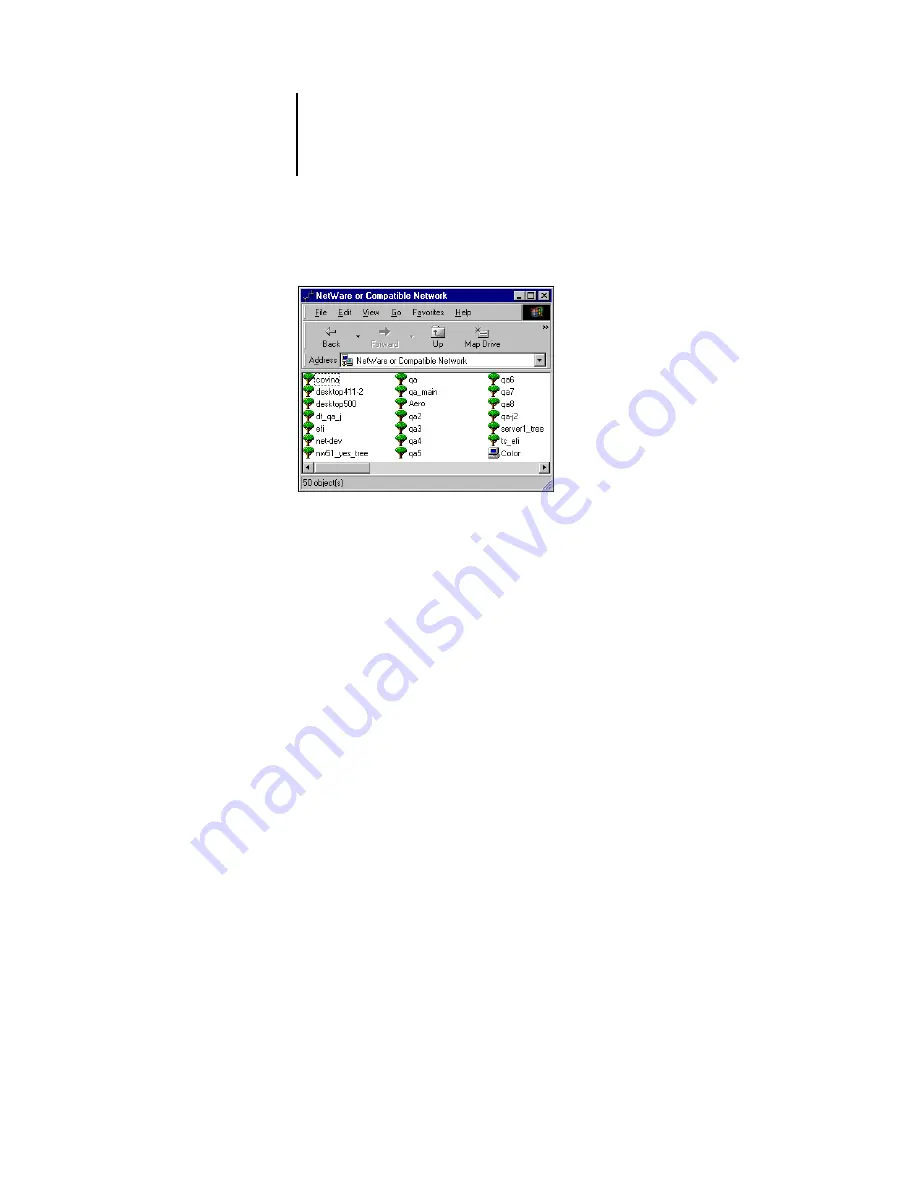
1
1-23
Setting up PostScript or PCL printing with Windows NT 4.0
A list of NetWare servers appears.
3.
Double-click the NetWare Tree or File Server on which the network administrator
defined a print connection for the Fiery.
You may have to log in to the file server to see the print connections.
4.
Double-click the print connection defined for the Fiery.
5.
If the NetWare server does not have a suitable driver for the Fiery, you may be asked if
you want to set up the printer on your computer. Click Yes.
6.
Insert the Drivers CD (CD1) and click OK to install the Fiery PostScript printer driver.
If the CD Installer window opens and prompts for your preferred language, simply
close the window.
7.
In the dialog box displaying lists of manufacturers and printers, click Have Disk.
The Install from Disk dialog prompts you for a disk.
8.
Type the name of your CD driver (for example, D:\) and click Browse.
9.
Browse to the \Drivers\<language>\nt40\PS (or PCL) folder and click Open.
The selected path is copied to the Install from Disk dialog.
10.
In the Printers list, select the driver for your printer model and click OK.
When installation is complete, a new printer window appears, with the name of the
print queue on the NetWare server.
Summary of Contents for C9800hdn
Page 1: ......
Page 14: ...xiv Introduction...
Page 92: ...22 18 Installing User Software on a Mac OS Computer...
Page 94: ...33 2 Setting Up Fiery WebTools...
Page 98: ......
Page 103: ...I 5 Index...
Page 104: ...59374801...






























