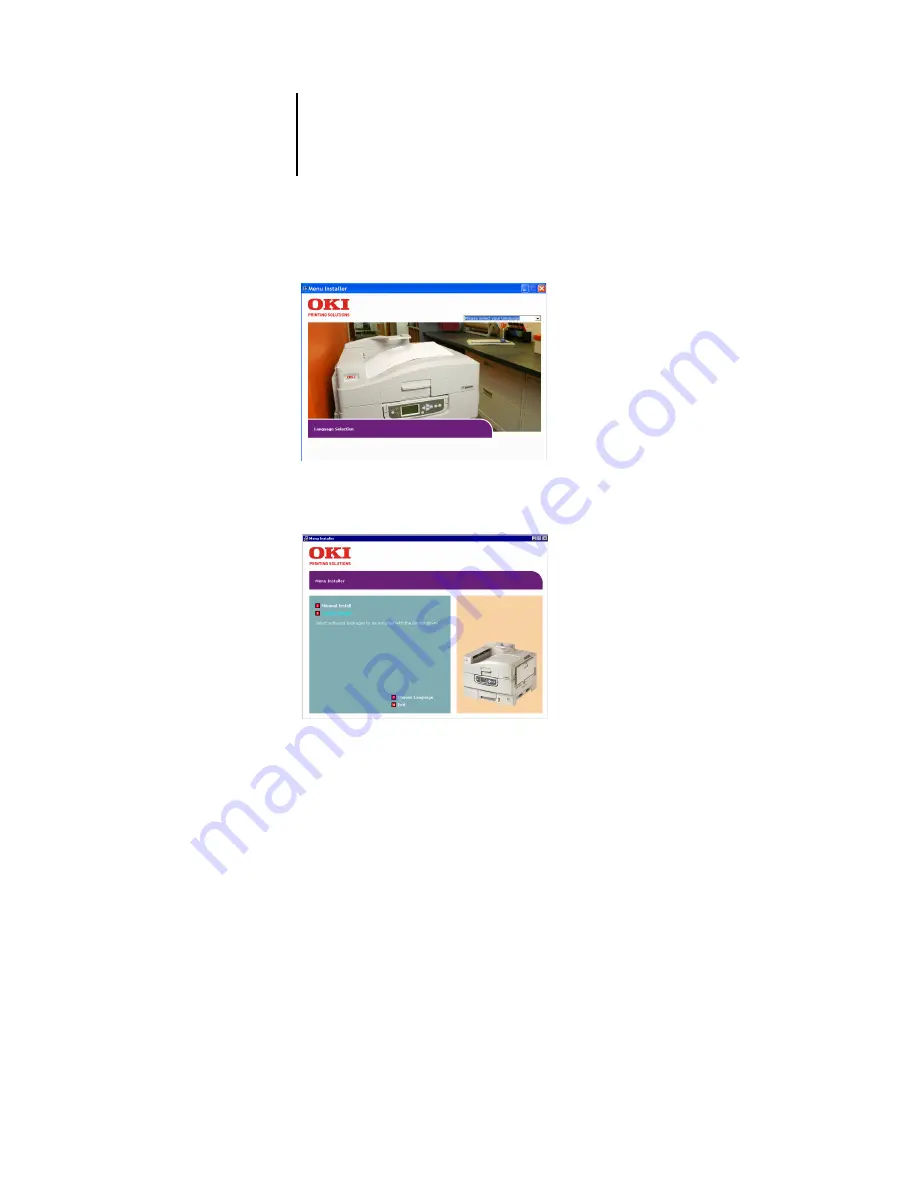
1
1-3
Setting up PostScript or PCL printing with Windows 98/Me
2.
Choose your preferred language for the installer from the drop-down list.
3.
From the next screens after accepting the licensing agreement, follow the on-screen
instructions to complete the driver installation.
You can run this procedure twice if you want more than one driver installed. For
example, if you want the EFI PostScript driver and the PCL driver run the procedure
once for each driver and choose the required driver each time. Choose a name for the
installed driver that will indicate which driver and printer it is for.
For networked printers the installer will also install the OKI LPR program, which
makes connecting the printer over TCP/IP networks easy, and the Network Extension,
which enables the driver to query the printer and automatically enable any optional
hardware installed on it.
For the Fiery PS driver the installer will also install the Job Monitor utility so that you
can monitor the status of the printer and your print jobs directly from the Windows
desktop.
Summary of Contents for C9800hdn
Page 1: ......
Page 14: ...xiv Introduction...
Page 92: ...22 18 Installing User Software on a Mac OS Computer...
Page 94: ...33 2 Setting Up Fiery WebTools...
Page 98: ......
Page 103: ...I 5 Index...
Page 104: ...59374801...






























