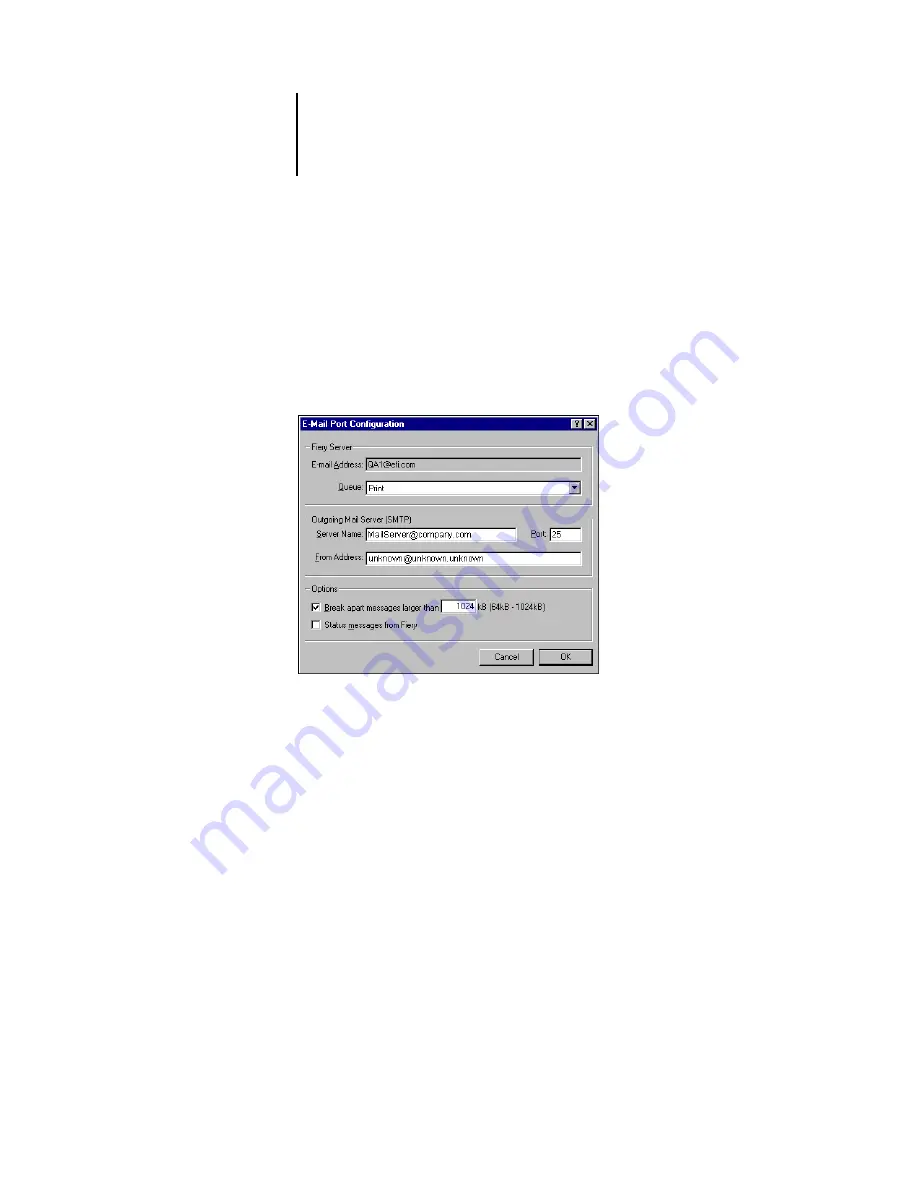
1
1-42
Installing User Software on a Windows Computer
7.
Enter the basic information required to set up the e-mail port.
Fiery’s E-mail Address
—Enter the e-mail address of the C9800.
Outgoing Mail Server
—Enter the name or IP address of the SMTP server for the port
monitor to use.
8.
Click Advanced.
The E-Mail Port Configuration dialog box appears.
9.
Enter the following information.
For Fiery Server:
E-mail Address
—The e-mail address of the C9800.
Queue
—The print connection on the Fiery that you want.
For Outgoing Mail Server (SMTP):
Server Name
—The SMTP server to use.
From Address
—The “from” address to insert in the e-mail.
For Options:
Break apart messages larger than
—The maximum size of a single e-mail message
is displayed. If a job exceeds this size, it is split into multiple messages, each not
exceeding this size.
Status messages from Fiery
—When enabled, the Status option requests the Fiery to
send status reports of the job via e-mail.
Summary of Contents for C9800hdn
Page 1: ......
Page 14: ...xiv Introduction...
Page 92: ...22 18 Installing User Software on a Mac OS Computer...
Page 94: ...33 2 Setting Up Fiery WebTools...
Page 98: ......
Page 103: ...I 5 Index...
Page 104: ...59374801...






























